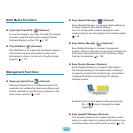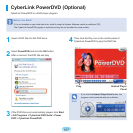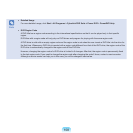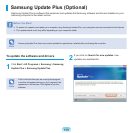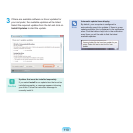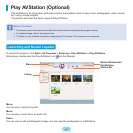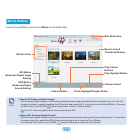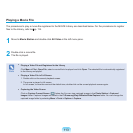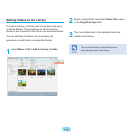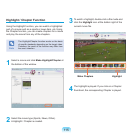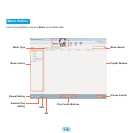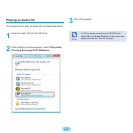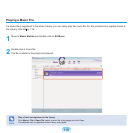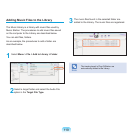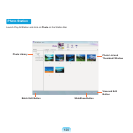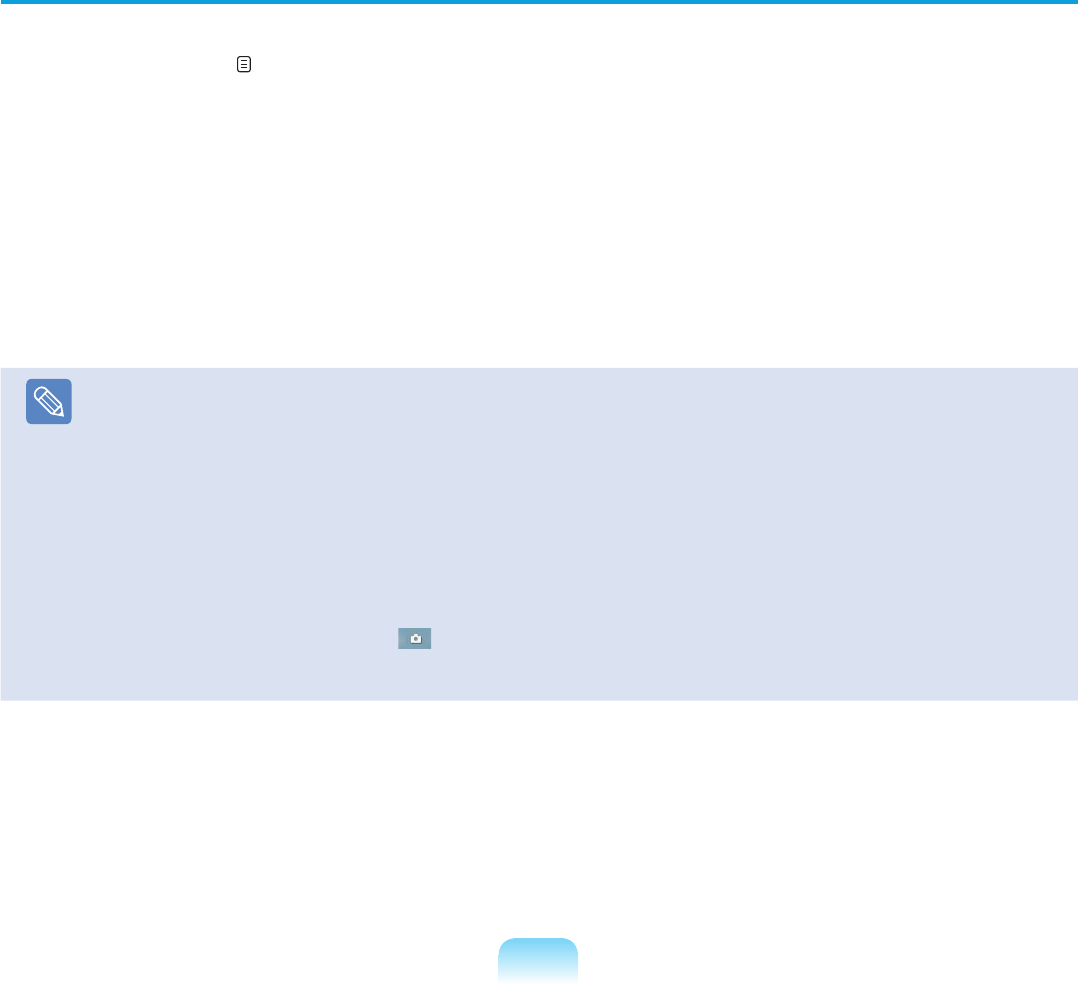
113
Playing a Movie File
The procedures to play a movie file registered to the MOVIE Library are described below. For the procedures to register
files to the Library, refer to
p. 114.
1
Move to Movie Station and double-click All Video in the left menu pane.
2
Double-click a movie file.
The file is played.
Note
■
Playing a Video File not Registered to the Library
Click Menu > File > Open File, select a movie file to be played and click Open. The selected file is automatically registered
to the Library and played.
■
Playing a Video File in Full Screen
1. Double-click on the current playback screen.
2. The movie is played in full screen.
In full screen, to view the movie at the default size, double-click on the current playback screen again.
■
Capturing the Video Screen
Click on Capture Current Screen ( ) below the You can view captured images in the Photo Station > Captured
Images folder. Captured images are saved in the C:\Samsung\Play AVStation\Data\Capture folder. You can change the
captured image folder by selecting Menu > Tools > Options > Capture.