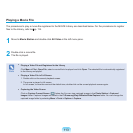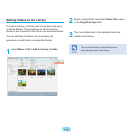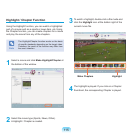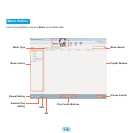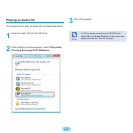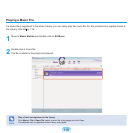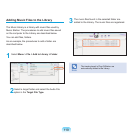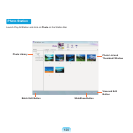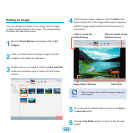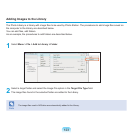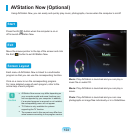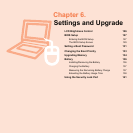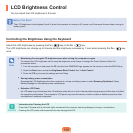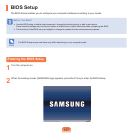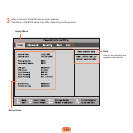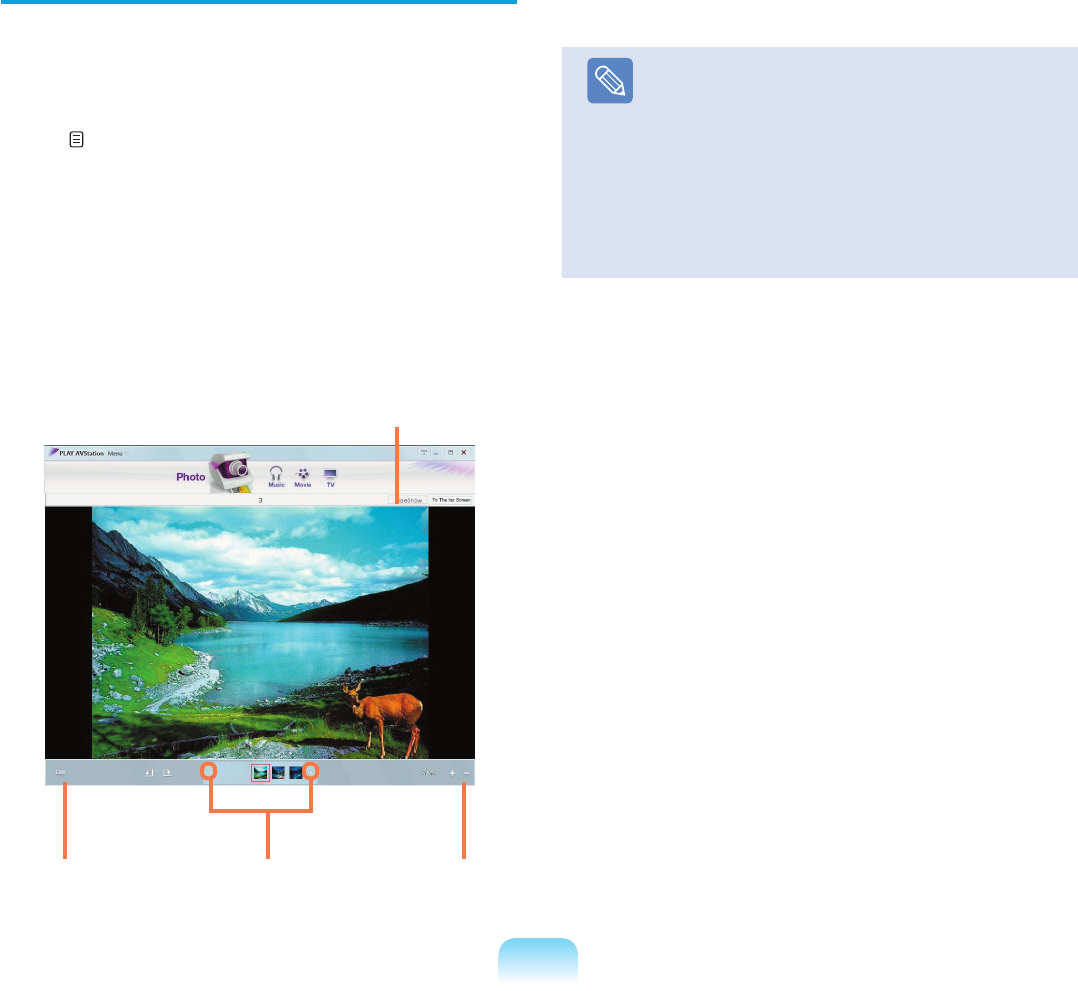
121
Viewing an Image
The procedures to view images registered to the Photo
Library individually and via a SlideShow are described
below.
For the procedures to register image files to the Library,
refer to p. 123.
1
Move to Photo Station and double-click on All
Images.
2
Double-click on an image. The selected image is
displayed in the Preview screen. Press the left and
right arrow keys to navigate through the images.
3
Click on To The list Screen to return to the list.
Note
■
Viewing an image not registered to the Library
Click Menu > File > Open File, select an image
file to view, and click
Open.
The selected image file is registered to the
Library and displayed in the Preview window.
■
Viewing images using the SlideShow function
Click the SlideShow button at the bottom of the
Photo Station.
Left and Right
Arrows
Zoom
Control
Edit Image
Slide Show