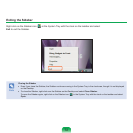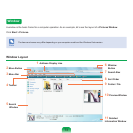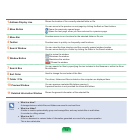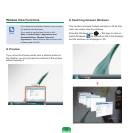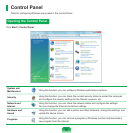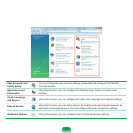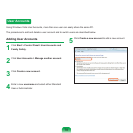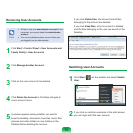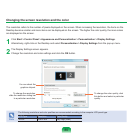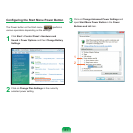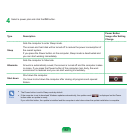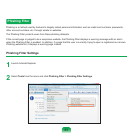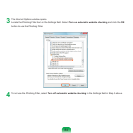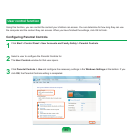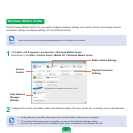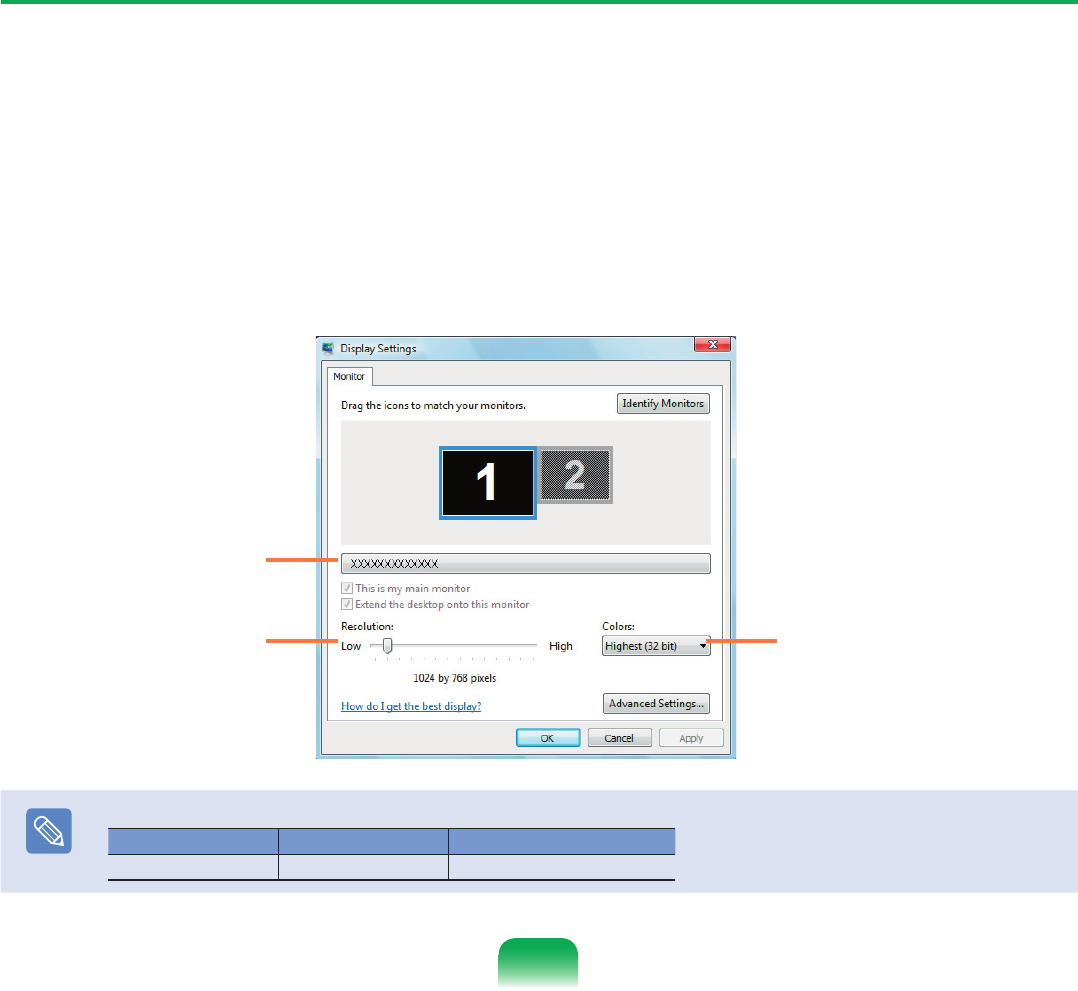
Changing the screen resolution and the color
The resolution refers to the number of pixels displayed on the screen. When increasing the resolution, the items on the
Desktop become smaller and more items can be displayed on the screen. The higher the color quality, the more colors
are displayed on the screen.
1
Click Start > Control Panel > Appearance and Personalization > Personalization > Display Settings.
Alternatively, right-click on the Desktop and select Personalization > Display Settings from the pop-up menu.
2
The Display Settings screen appears.
Change the resolution and color settings and click the OK button.
To change the color quality, click
this button and select a particular
quality.
To change the resolution,
slide the resolution sliding bar
to a particular resolution.
You can check the
graphics chipset.
Note
The following resolutions and color qualities are recommended according to the computer LCD panel type.
LCD Type Resolution Color Quality
WXGA 1280 x 800 Very High (32bit)
80