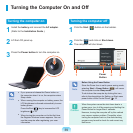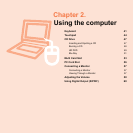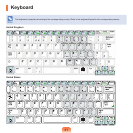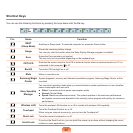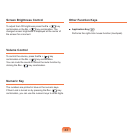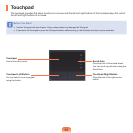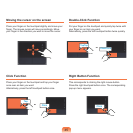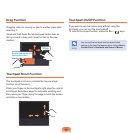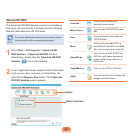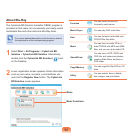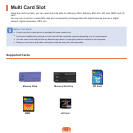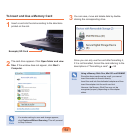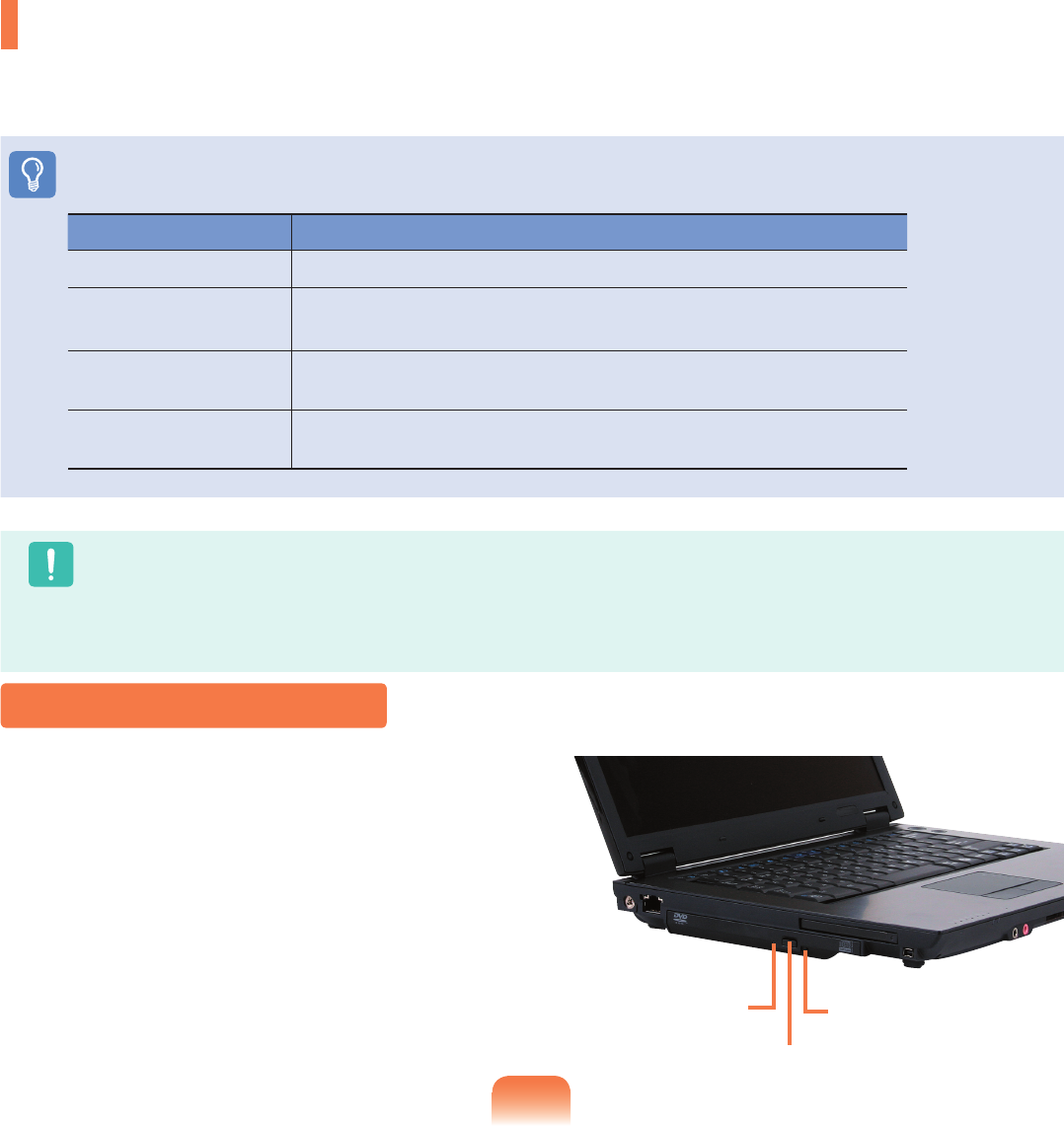
47
CD Drive
An optical disk drive is optional and may differ depending on your computer model. For detailed specifications, refer
to the catalog.
Before You Start!
One of the following optical disk drives is installed on this computer.
Drive Type Function
RW-Combo You can read CDs and DVDs, and burn a CD.
DVD Super Multi
You can read CDs and DVDs, and burn CDs and DVDs.
Supported DVD recording types include DVD±R, DVD±RW, DVD-RAM.
HD-DVD
You can read HD DVD-ROM, HD DVD-R and HD DVD-RW disks and burn data
to HD DVD-R and HD DVD-RW disks.
Blu-Ray
You can read BD-ROM, BD-R and BD-RE disks and burn data to BD-R and BD-
RE disks.
Caution
■
Do not insert a cracked or scratched CD.
Otherwise, the CD may break and damage the optical disk drive when the CD rotates at a high speed.
■
When you clean a CD or DVD title, wipe with a soft cloth from inside to outside.
■
Do not eject a CD when the CD operating LED is on.
■
HD-DVD and Blu-Ray drives are provided for some models only.
1
Click the Eject button of the optical disk drive at the
side of the computer.
Inserting and Ejecting a CD
Status Indicator
Eject Button
Emergency Hole