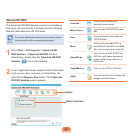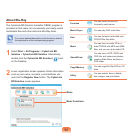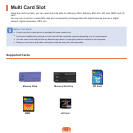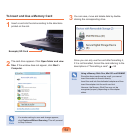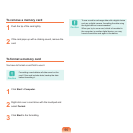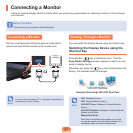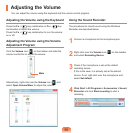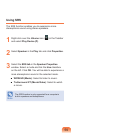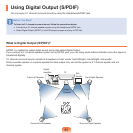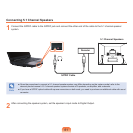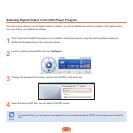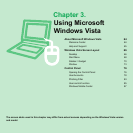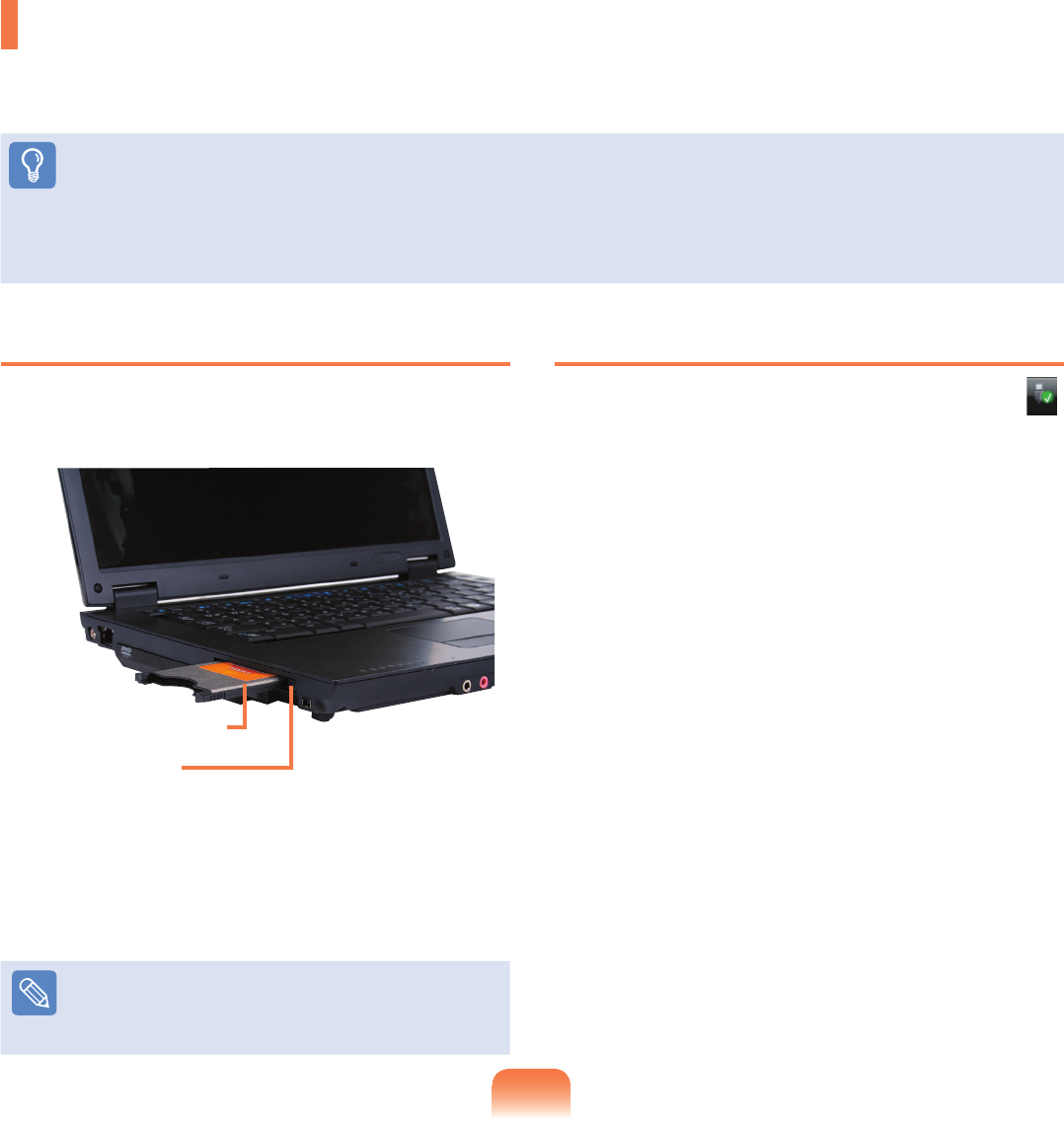
56
To insert a PC card
1
Insert a PC card into the PC card slot on the side of
the computer.
2
If you insert a card into the slot, Windows recognizes
the card automatically or a message telling
you to install a driver appears. If the card is not
automatically recognized, install the device driver
supplied with the card.
Note
If a window asking whether you want to scan and
change appears, click on Continue Without Scan
.
This will proceed to Step 2 above.
To remove a PC card
1
Double-click the Safely Remove Hardware icon ( )
on the taskbar.
2
Select the PC card to be removed and click Stop.
3
If the Stop a Hardware device window appears,
click the OK button.
4
Push the Eject button of the PC card slot lightly.
Then the Eject button pops up.
5
Press the Eject button fully to eject the card.
PC Card Slot
You can insert and use various PC cards using the PC card slot.
This computer provides one PC card slot supporting the 16/32 bit type.
Before You Start!
■
Remove the dummy card installed to protect the PC card slot first. Lightly push the Eject button of the PC card slot. The Eject
button pops up. Press the Eject button fully to eject the dummy card.
■
The PC card slot does not support the ZV and PC card III types.
Example) PCMCIA Card
Eject Button