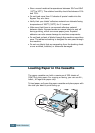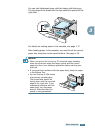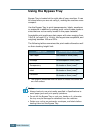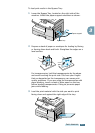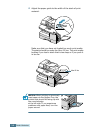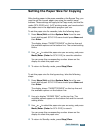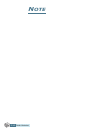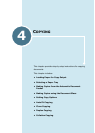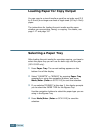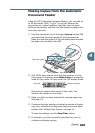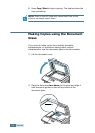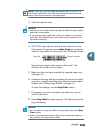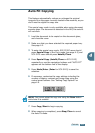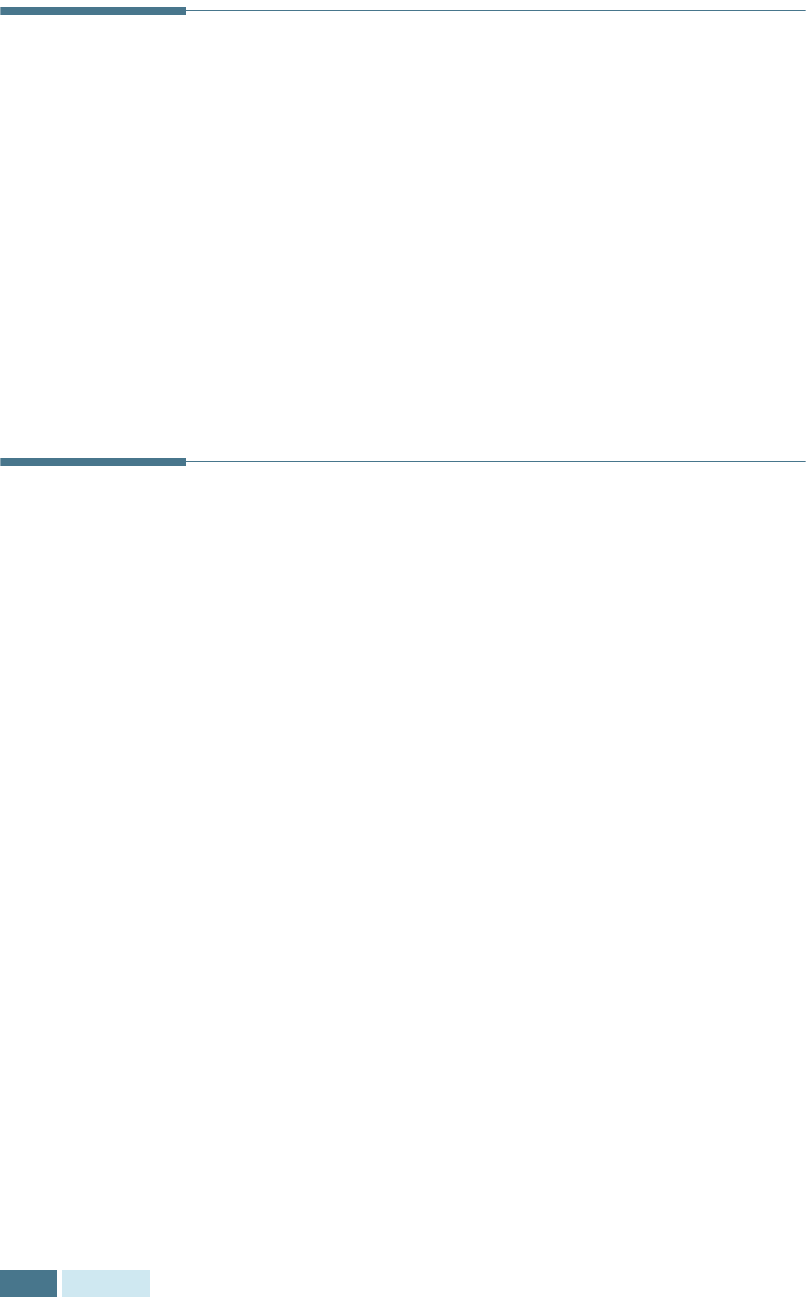
C
OPYING
4.2
Loading Paper for Copy Output
You can copy to a size of media as small as an index card (3.9
by 5.8 inch) or as large as a sheet of legal-sized (8.5 by 14 inch)
paper.
The instructions for loading the print media are the same
whether you are printing, faxing, or copying. For details, see
page 1.17 and page 3.6.
Selecting a Paper Tray
After loading the print media for use when copying, you have to
select the paper tray you will use for both copy and fax jobs
(SCX-5315F only).
1
Press Paper Tray. The current setting appears on the
bottom line of the display.
2
Select “CASSETTE” or “BYPASS” by pressing Paper Tray
repeatedly or using the navigation buttons, and press
Mode/Enter (Enter on SCX-5115) to save the selection.
3
If you selected “BYPASS” at the step 2, the display prompts
you to select the PAPER TYPE for the Bypass Tray.
Use
the navigation buttons to select the paper type you are
using in the Bypass Tray.
4
Press Mode/Enter (Enter on SCX-5115) to save the
selection.