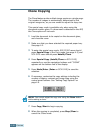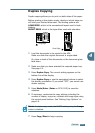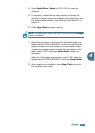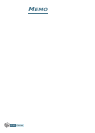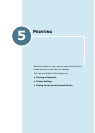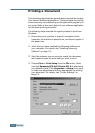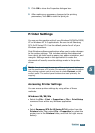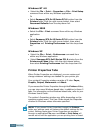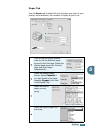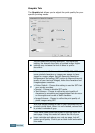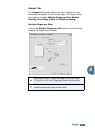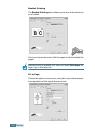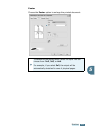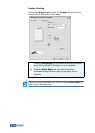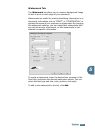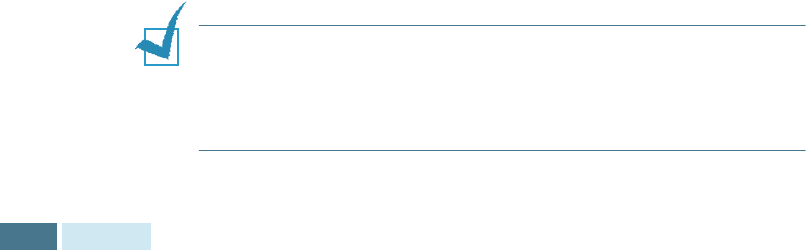
P
RINTING
5.4
Windows NT 4.0
• Select the File > Print > Properties or File > Print Setup
command from within any Windows application.
Or
• Select Samsung SCX-5x15 Series PCL 6 printer from the
Printers folder, click the right mouse button, then select
Document Defaults from the drop-down list.
Windows 2000
• Select the File > Print command from within any Windows
application.
Or
• Select Samsung SCX-5x15 Series PCL 6 printer from the
Printers folder, click the right mouse button, then select
Properties and Printing Preferences from the drop-down
list.
Windows XP
• Select the File > Print > Preferences command from
within any Windows application.
• Select Samsung SCX-5x15 Series PCL 6 printer from the
Printers and Faxes folder, click the right mouse button,
then select Printing Preferences from the drop-down list.
Printer Properties Tabs
When Printer Properties are displayed, you can review and
change whatever settings are needed for your printer job.
Your printer’s Properties window consists of 5 tabs: Paper,
Graphic, Output, Watermark and About.
If you access the Printer Properties through the Printers folder,
you can view more Windows-based tabs, in addition to these 5
tabs. For information on the Windows-based tabs, refer to your
Windows User’s Guide.
The printer’s Properties window may differ depending on the
operating system used. This User Guide shows the Properties
window on Windows unless otherwise specified.
NOTE:
If you access Printer Properties through the Printers
folder, any settings made will become the default settings for the
printer. Settings made when Printer Properties are accessed
through an application File menu and Print or Print Setup will
remain active until the application you are printing from is closed.