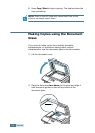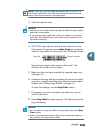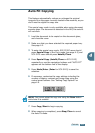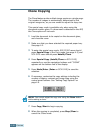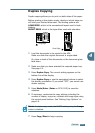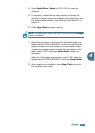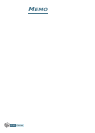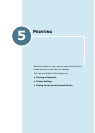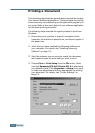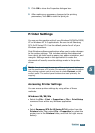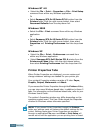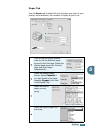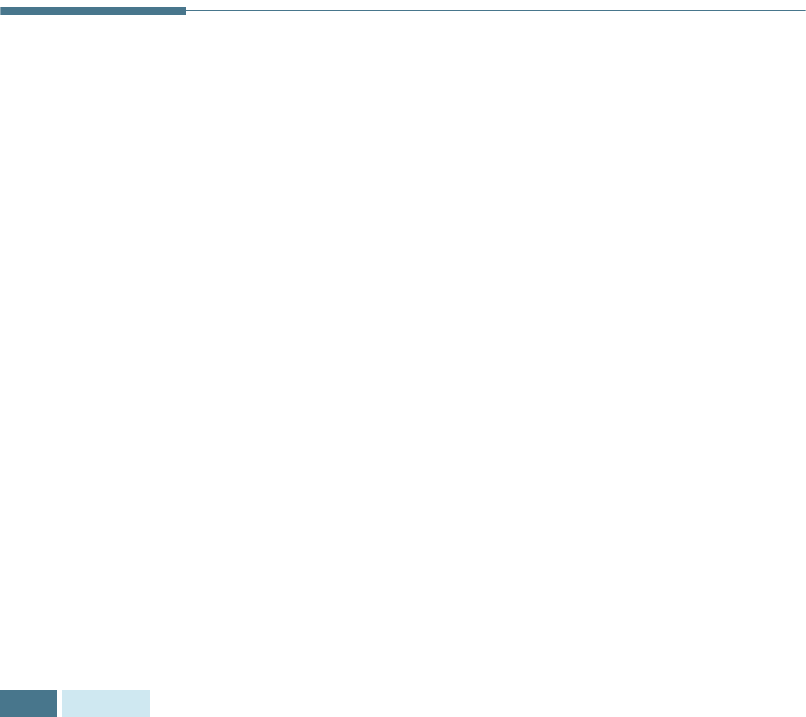
C
OPYING
4.12
8
When the document is fed from the document glass, the
display shows “SCAN SIDE 2?” on the top line after the
page is scanned into the memory. To scan another page,
remove the scanned page and load the next page on the
glass. Select “YES” and press Mode/Enter.
After scanning, the machine starts printing automatically.
Then the display shows "SCAN ANOTHER?". To scan another
page, select "YES" and press Mode/Enter.
When the display shows "SCAN SIDE2?" again, repeat as
necessary.
When all of the pages are scanned, select “NO” when the
display shows “SCAN SIDE 2?” or “SCAN ANOTHER ?” and
press Mode/Enter.
9
When the copying is completed, press Stop/Clear to
cancel the duplex copy mode.
Collation Copying
When the Collation Copying feature is on, your machine sorts
the copy job. For example, if you make 2 copies of 3 pages
documents, one complete 3 page document will print followed
by the second complete 3 page document.
1
Load the documents to be copied in the ADF.
Or, place a sheet of the documents on the document glass
face down.
2
Make sure that you have selected the required paper tray.
See page 4.2.
3
To enter collation copy mode, SCX-5315F users should
press Special Copy in the Copy mode (see page 4.3).
Press Special Copy or use the navigation buttons until
“COLLATION” appears on the bottom line of the display.
SCX-5115 users should press Collation Copy, and press
Collation Copy or the navigation buttons to select “ON” to
turn this feature on.