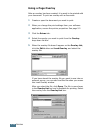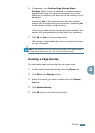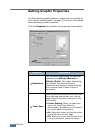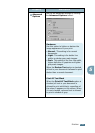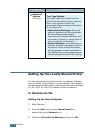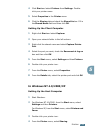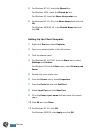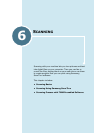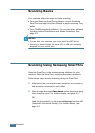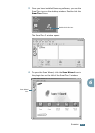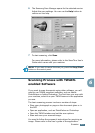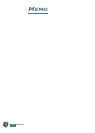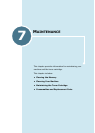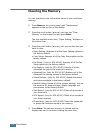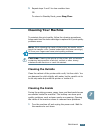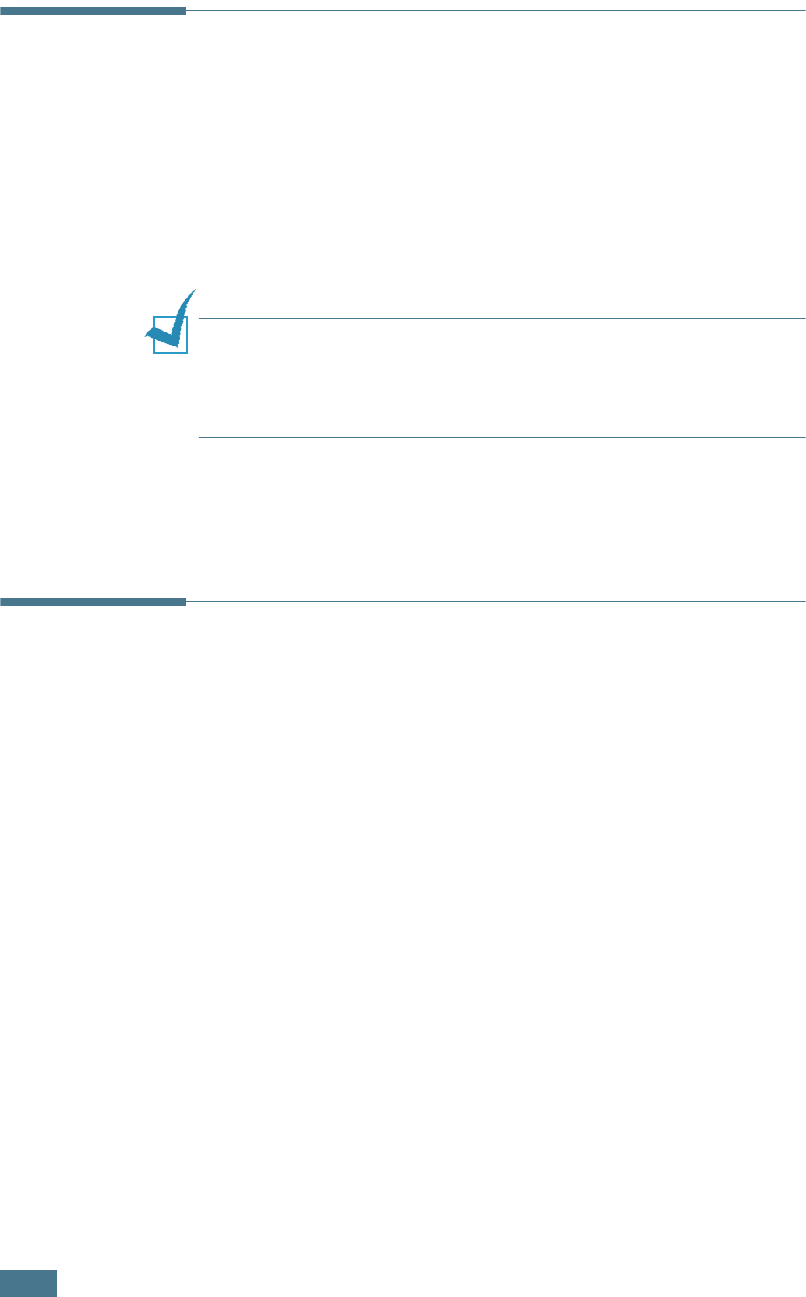
S
CANNING
6.2
Scanning Basics
Your machine offers two ways to begin scanning:
• From the Samsung SmarThru software: Launch Samsung
SmarThru and open the Scan Wizard to begin scanning. See
below.
• From TWAIN-compliant software: You can use other software
including Adobe PhotoDeluxe and Adobe Photoshop. See
page 6.5.
N
OTES
:
•To scan with your machine, you must install the MFP driver.
• Scanning is done through the same LPT or USB port currently
assigned for your printer port.
Scanning Using Samsung SmarThru
Samsung SmarThru is the accompanying software for your
machine. With the SmarThru, scanning becomes a pleasure.
Follow these steps to start scanning using the SmarThru:
1
Make sure that your machine and computer are turned on
and properly connected to each other.
2
Place a single document face down on the document glass
then close the cover. For further details, see page 4.2.
OR
Load the document(s) to be scanned face up into the ADF
(Automatic Document Feeder). For further details, see
page 4.4.