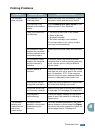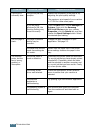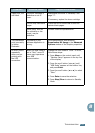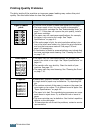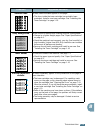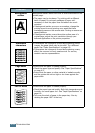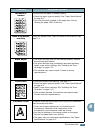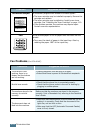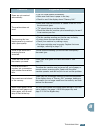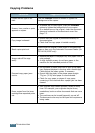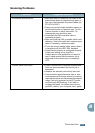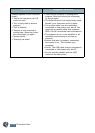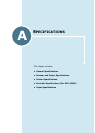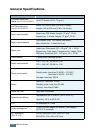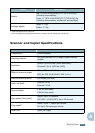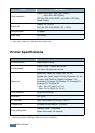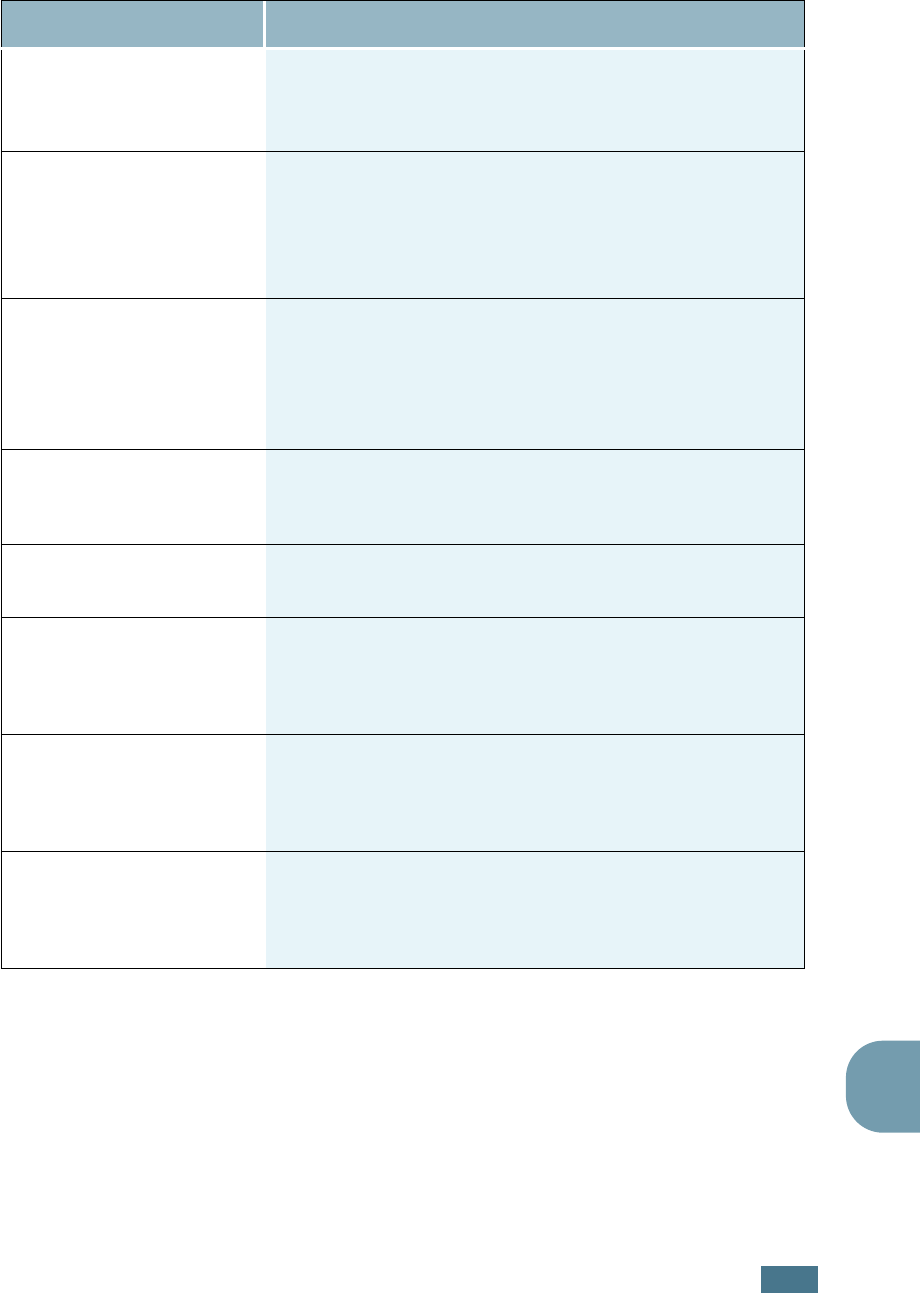
T
ROUBLESHOOTING
8.23
8
Faxes are not received
automatically.
• The FAX mode should be selected.
• Make sure that there is paper in the tray.
• Check to see if the display shows “Memory Full.”
The machine does not
send.
• Make sure that the document is loaded in the ADF or on
the document glass.
• “TX” should show up on the display.
• Check the other fax machine you are sending to, to see if
it can receive your fax.
The incoming fax has
blank spaces or is received
with a poor-quality.
• The fax machine sending you the fax may be faulty.
•A noisy phone line can cause line errors.
• Check your machine by making a copy.
• The toner cartridge may be empty. Replace the toner
cartridge, referring to page 7.8.
Some of the words on a
incoming fax are
stretched.
The fax machine sending you the fax had a temporary
document jam.
There are lines on the
documents you send.
Check your scan glass for marks and clean it. See
page 7.5.
The machine dials a
number, but a connection
with another fax machine
fails.
The other fax machine may be turned off, out of paper, or
cannot answer incoming calls. Speak with the other
machine operator and ask her/him to sort out the problem.
Documents are not stored
in the memory.
There may not be enough memory to store the document.
If the display shows a “Memory Full” message, delete any
documents you no longer need from the memory and then
restore the document.
Blank areas appear at the
bottom of each page or on
other pages, with a small
strip of text at the top.
You may have chosen the wrong paper settings in the user
option setting. See page 1.18 for the paper tray and
page 3.10 for the Bypass tray.
Condition Suggested solutions