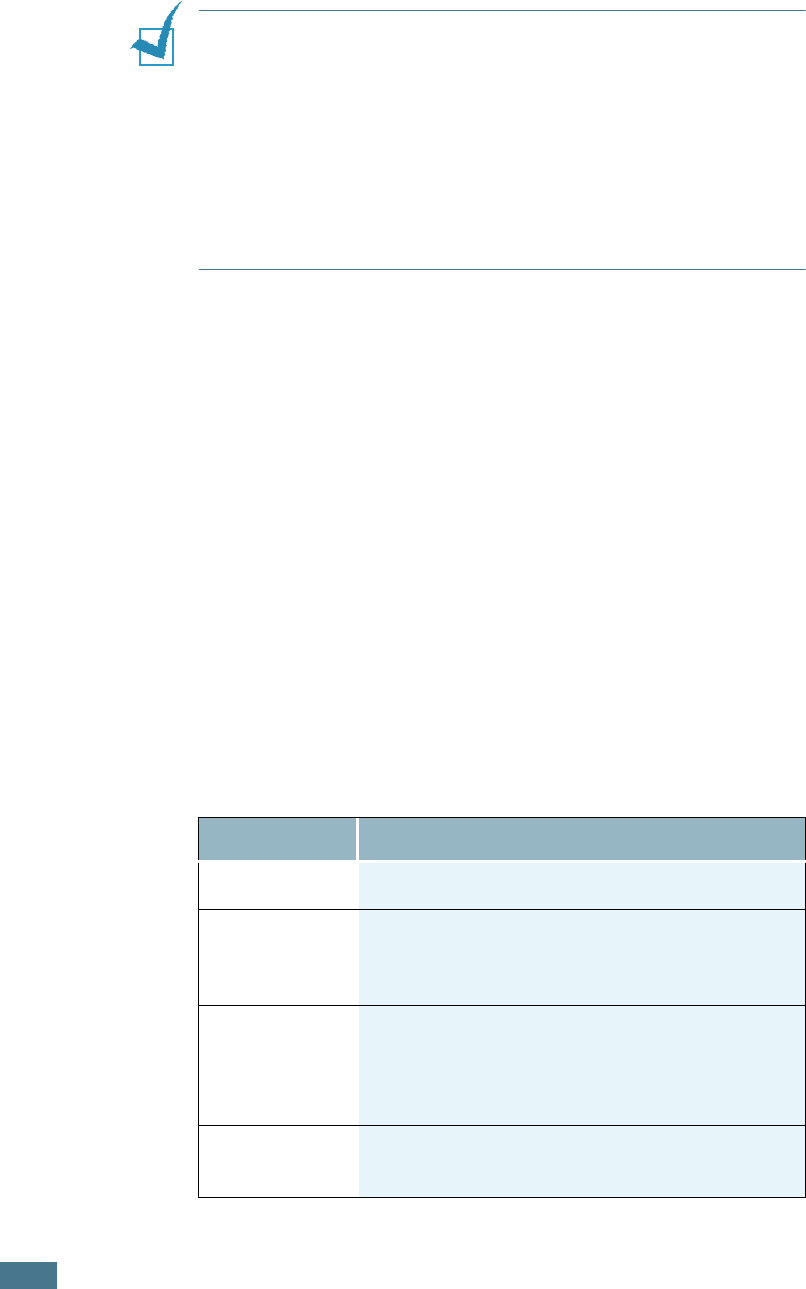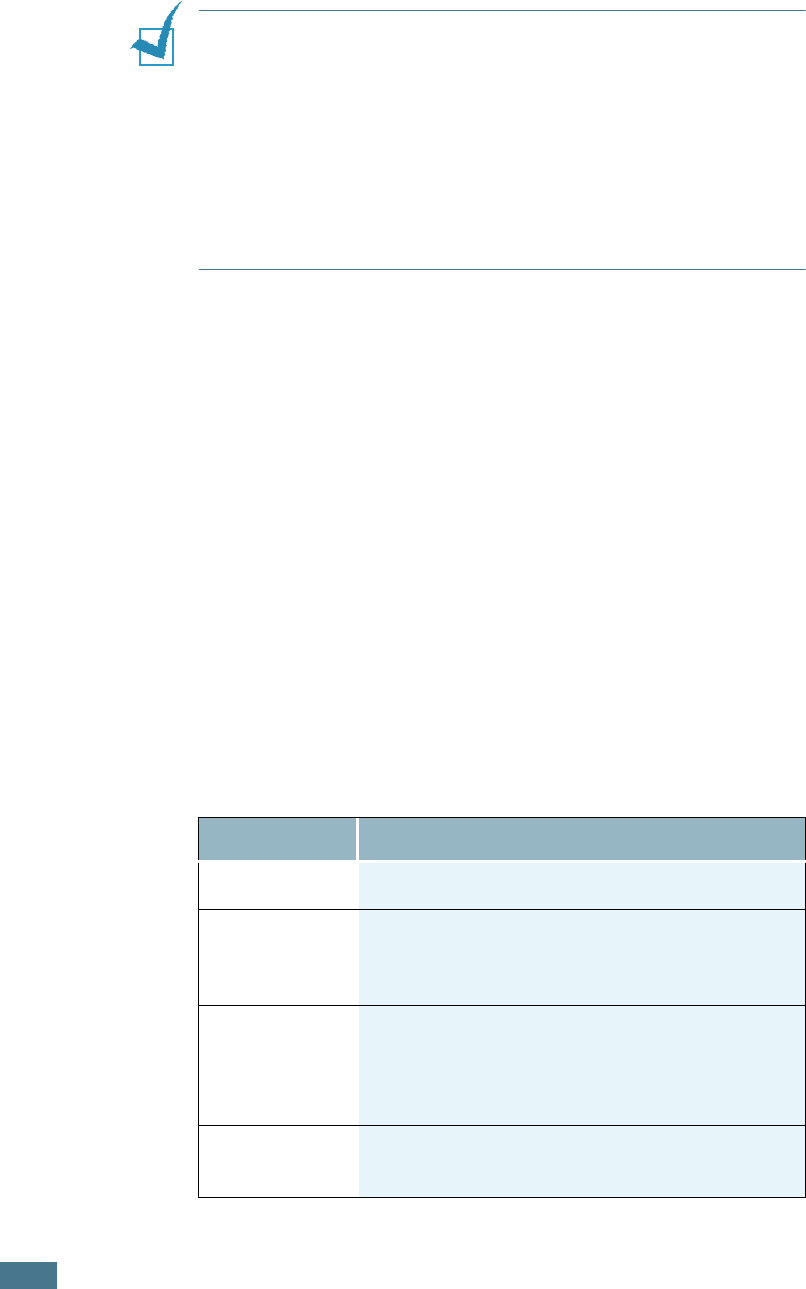
G
ENERAL
F
AX
F
UNCTIONS
2.4
N
OTES
:
• If you are copying a page from a book or magazine, lift the cover
until its hinges are caught by the stopper and then close the
cover. If the book or magazine is thicker than 30 mm, start
copying with the cover open.
• Make sure that no document is in the ADF. If any document is
detected in the ADF, it has priority over the document on the
document glass.
•To get the best scan quality, especially for coloured or gray
scaled images, use the document glass.
Adjusting the Document Resolution
The default document settings produce good results when
setting typical text based documents.
However, if you send documents that are of a poor quality, or
contain photographs, you can adjust the resolution to produce a
higher quality fax.
1
Press Resolution.
2
By pressing Resolution or the scroll button (
¥
or
), you
can choose from Standard, Fine, Super Fine, Photo and
Color(Colour).
3
When the mode you want to use displays, press Enter to
save the selection.
The document types recommended for the resolution settings
are described in the table below.
Mode
Recommended for:
Standard Documents with normal sized characters.
Fine
Documents containing small characters or thin
lines or documents printed using a dot-matrix
printer.
Super Fine
Documents containing extremely fine detail.
The super fine mode is enabled only if the
remote machine also supports the Super Fine
resolution. See the notes below.
Photo
Documents containing shades of gray or
photographs.