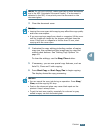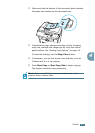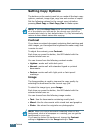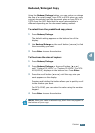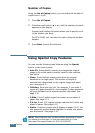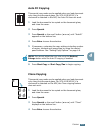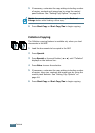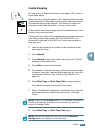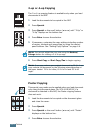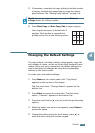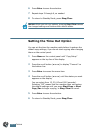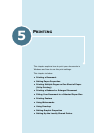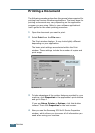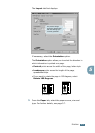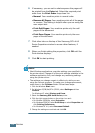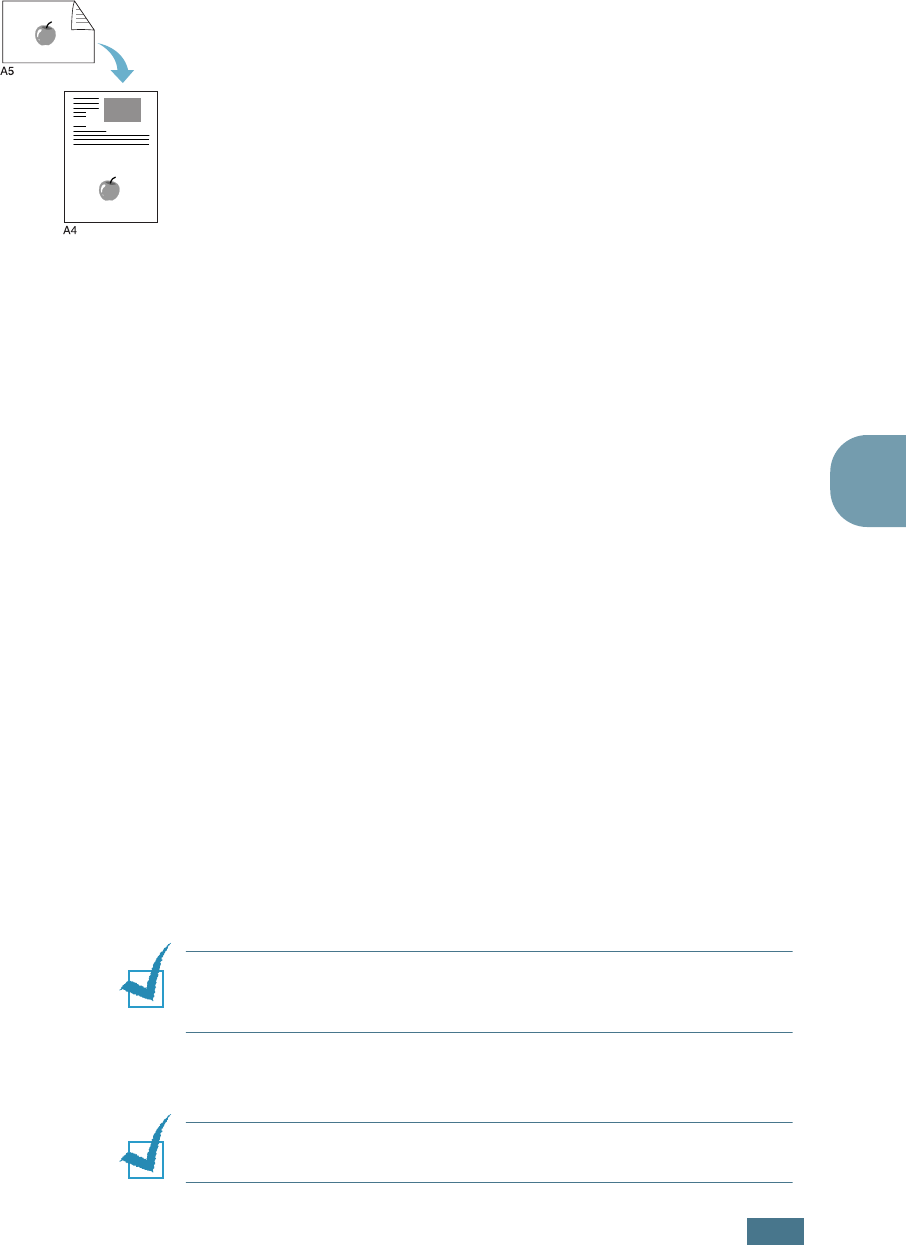
C
OPYING
4.11
4
2-side Copying
You can copy a 2-sided document on one page of A4, Letter or
Legal-sized paper.
When you copy using this feature, the machine prints one side
on the upper half of the paper and the other side on the lower
half without reducing the original. This feature is helpful for
copying a small-sized document, such as a name card.
If the original document is larger than the printable area, some
portions may not be printed.
This special copy mode can be applied when you load document
only using the document glass. For SCX-4116/4216F, if a
document is detected in the ADF, the 2-side copying feature
does not work.
1
Load the document to be copied on the document glass,
and close the cover.
2
Press Special.
3
Press Special or the scroll button (
¥
or
) until “2-Side”
displays on the bottom line.
4
Press Enter to save the selection.
5
If necessary, customise the copy settings including number
of copies, copy size, contrast and image type by using the
control panel buttons. See “Setting Copy Options” on
page 4.6.
6
Press Start Copy or Start Copy/Fax to begin copying.
Your machine begins scanning the front side.
7
When “Set Backside” displays on the bottom line, open the
document cover and flip the document over. Close the
cover.
N
OTE
:
If you press the Stop button or if no buttons are pressed
for about 30 seconds, the machine cancels the copy job and
returns to Standby Mode.
8
Press Start Copy or Start Copy/Fax again.
N
OTE
:
You cannot adjust the copy size using the Reduce/
Enlarge button for making a 2-side Copying.