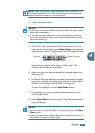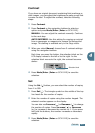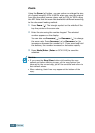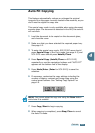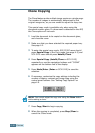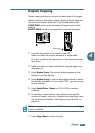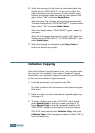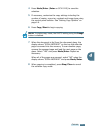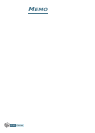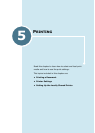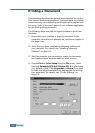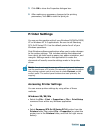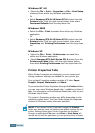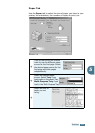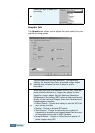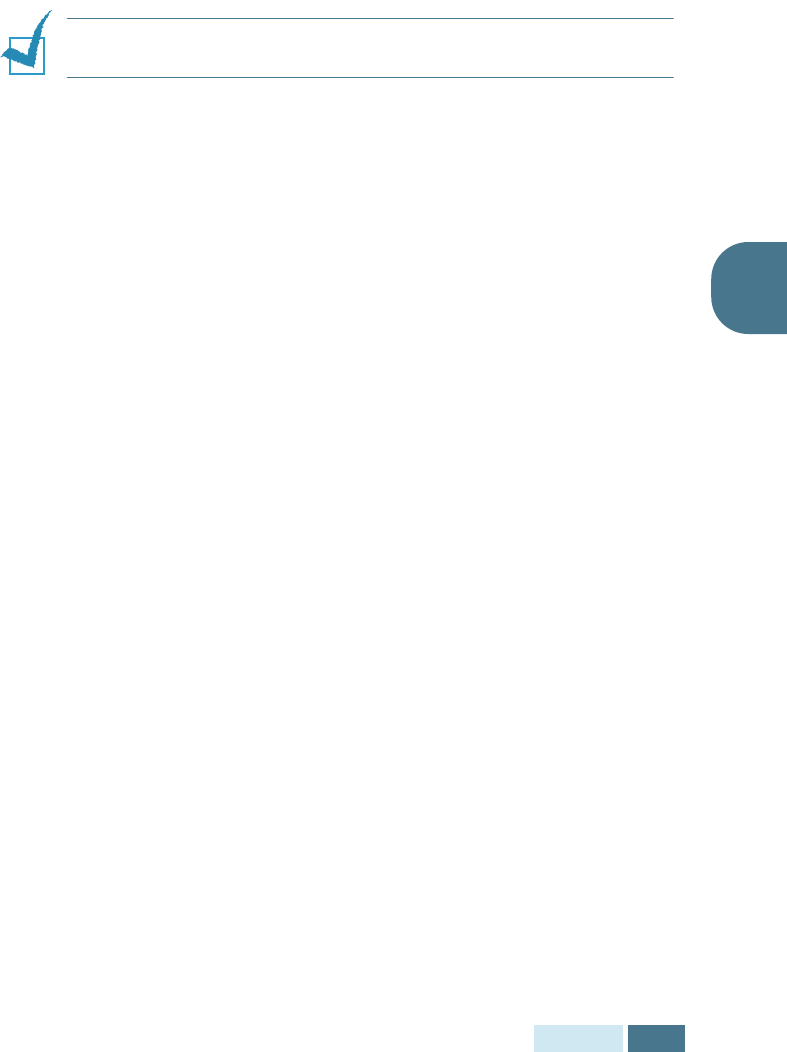
C
OPYING
4.13
4
4
Press Mode/Enter (Enter on SCX-5115) to save the
selection.
5
If necessary, customise the copy settings including the
number of copies, copy size, contrast and image type using
the control panel buttons. See “Setting Copy Options” on
page 4.6.
6
Press Copy/Start to begin copying.
NOTE:
In duplex copy mode, the PHOTO setting using the Image
button is disabled.
7
When the document is fed from the document glass, the
display shows “SCAN ANOTHER?” on the top line after the
page is scanned into the memory. To scan another page,
remove the scanned page and load the next page on the
glass. Select “YES” and press Mode/Enter. Repeat as
necessary.
When all of the pages are scanned, select “NO” when the
display shows “SCAN ANOTHER?” and press Mode/Enter.
8
When copying is completed, press Stop/Clear to cancel
the collation copy mode.