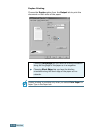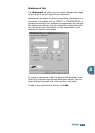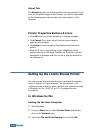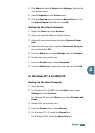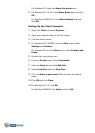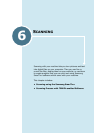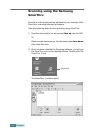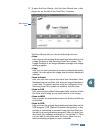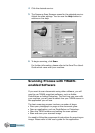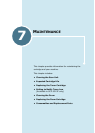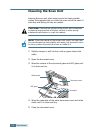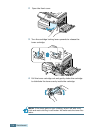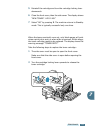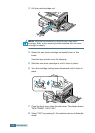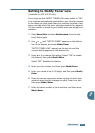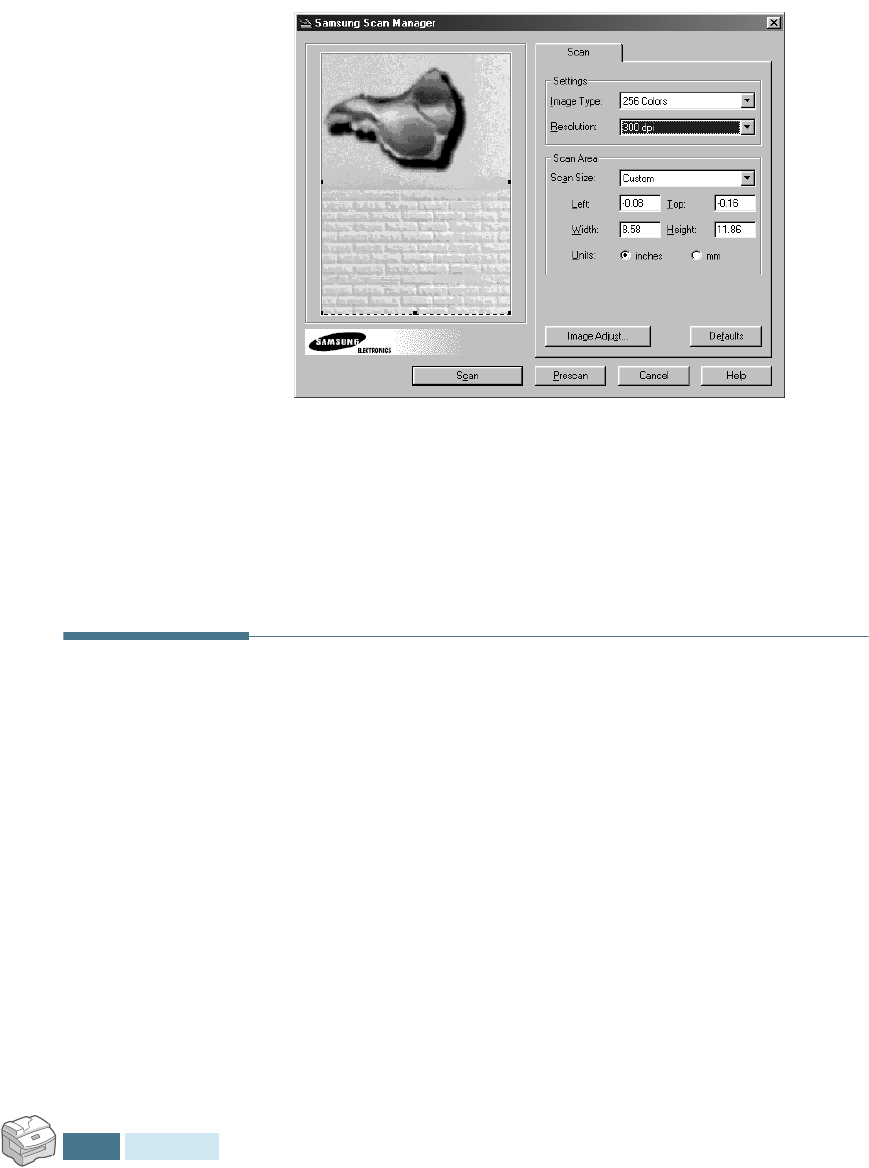
S
CANNING
6.4
4
Click the desired service.
5
The Samsung Scan Manager opens for the selected service.
Adjust the scan settings. You can use the Help button to
receive on-line help.
6
To begin scanning, click Scan.
For further information, please refer to the SmarThru User’s
Guide which came with your machine.
Scanning Process with TWAIN-
enabled Software
If you want to scan documents using other software, you will
need to use TWAIN-compliant software, such as Adobe
PhotoDeluxe or Adobe Photoshop. The first time you scan with
your machine, you will need to select it as your TWAIN source in
the application you will use.
The basic scanning process involves a number of steps:
• Place your photograph or page on the document glass.
• Open an application, such as PhotoDeluxe or Photoshop.
• Open the TWAIN window and setting the scan options.
• Scan and save your scanned image.
You need to follow the programme’s instructions for acquiring an
image. Please refer to the user’s guide for the application.