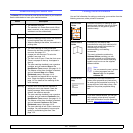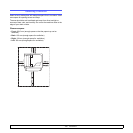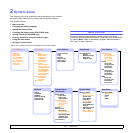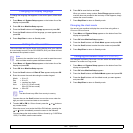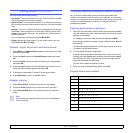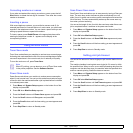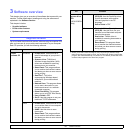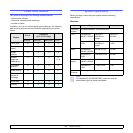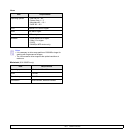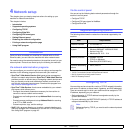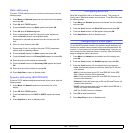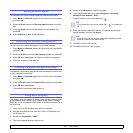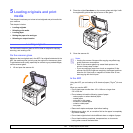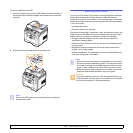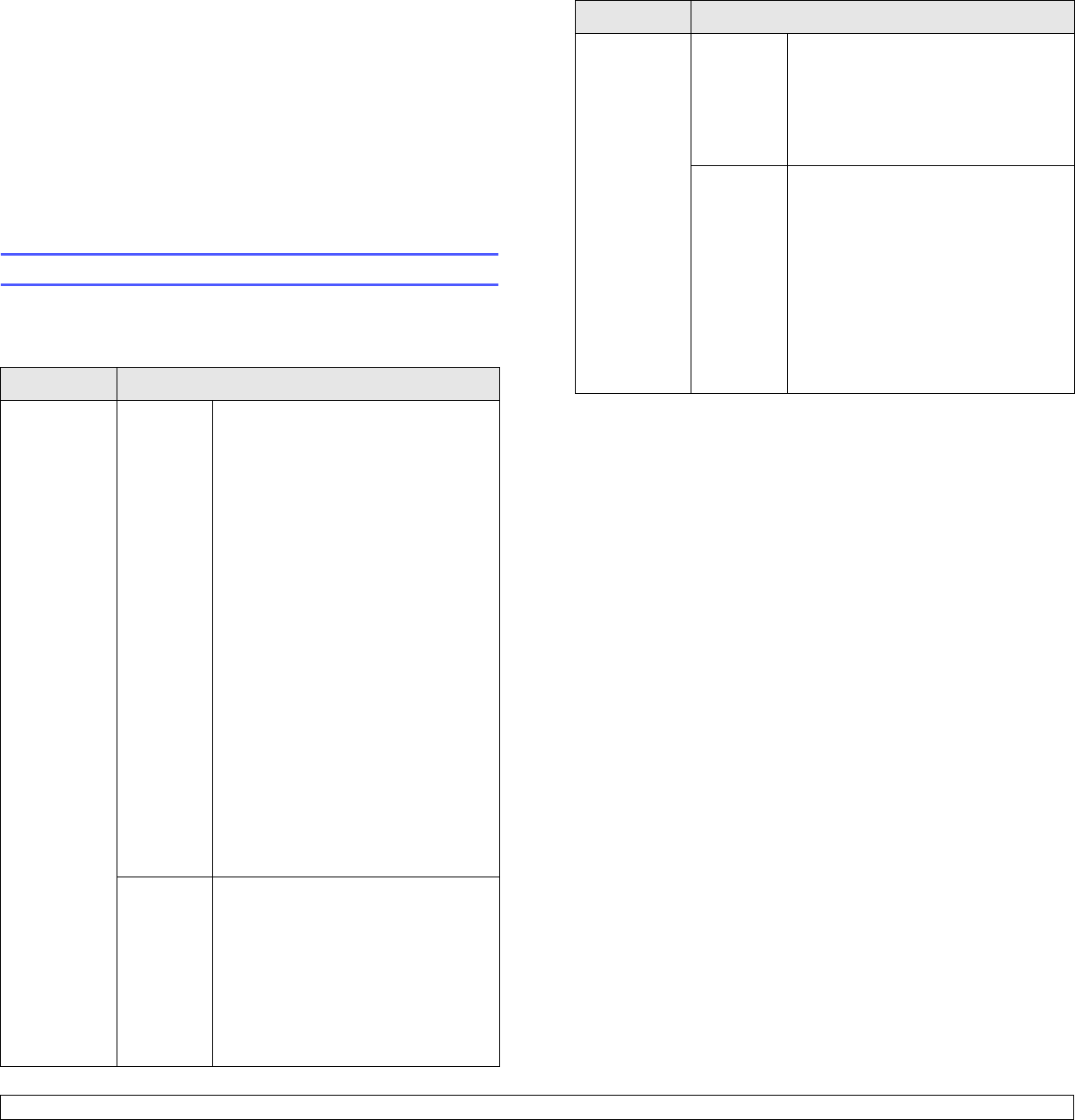
3.1 <
Software overview>
3 Software overview
This chapter gives you an overview of the software that comes with your
machine. Further details about installing and using the software are
explained in the Software Section.
This chapter includes:
• Supplied software
• Printer driver features
• System requirements
Supplied software
You must install the printer and scanner software using the supplied CDs
after you have set up your machine and connected it to your computer.
Each CD provides you with the following software:
CD Contents
Printer
software CD
Windows • Printer driver: Use this driver to
take full advantage of your printer’s
features.
• Scanner driver: TWAIN and
Windows Image Acquisition (WIA)
drivers are available for scanning
documents on your machine.
• Smart Panel: This program allows
you to monitor the machine’s status
and alerts you when an error occurs
during printing.
• SmarThru
1
: This is the
accompanying Windows-based
software for your multifunctional
machine.
• Network Scan: This program allows
you to scan a document on your
machine and save it to a network-
connected computer.
• Direct Print Utility: This program
allows you to print PDF files directly.
• User’s Guide in PDF
• Set IP: Use this program to set your
machine’s TCP/IP addresses.
Linux • Printer driver: Use this driver to run
your machine from a Linux computer
and print documents.
• SANE: Use this driver to scan
documents.
• Smart Panel: This program allows
you to monitor the machine’s status
and alerts you when an error occurs
during printing.
PostScript
printer driver
CD
(SCX-5530FN
only)
Windows • Postscript Printer Description
(PPD) file: Use the PostScript driver
to print documents with complex
fonts and graphics in the PS
language.
• User’s Guide in PDF
Macintosh • Postscript Printer Description
(PPD) file: Use this file to run your
machine from a Macintosh computer
and print documents.
• Scan driver: TWAIN driver is
available for scanning documents on
your machine.
• Smart Panel: This program allows
you to monitor the machine’s status
and alerts you when an error occurs
during printing.
1. Allows you to edit a scanned image in many ways using a powerful image
editor and to send the image by email. You can also open another image editor
program, like Adobe Photoshop, from SmarThru. For details, please refer to the
onscreen help supplied on the SmarThru program.
CD Contents