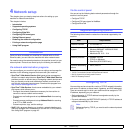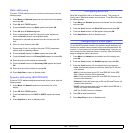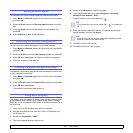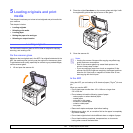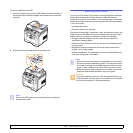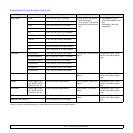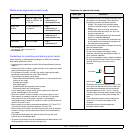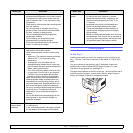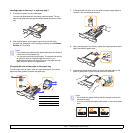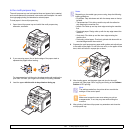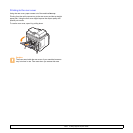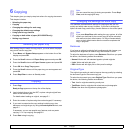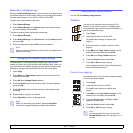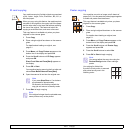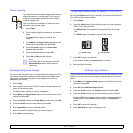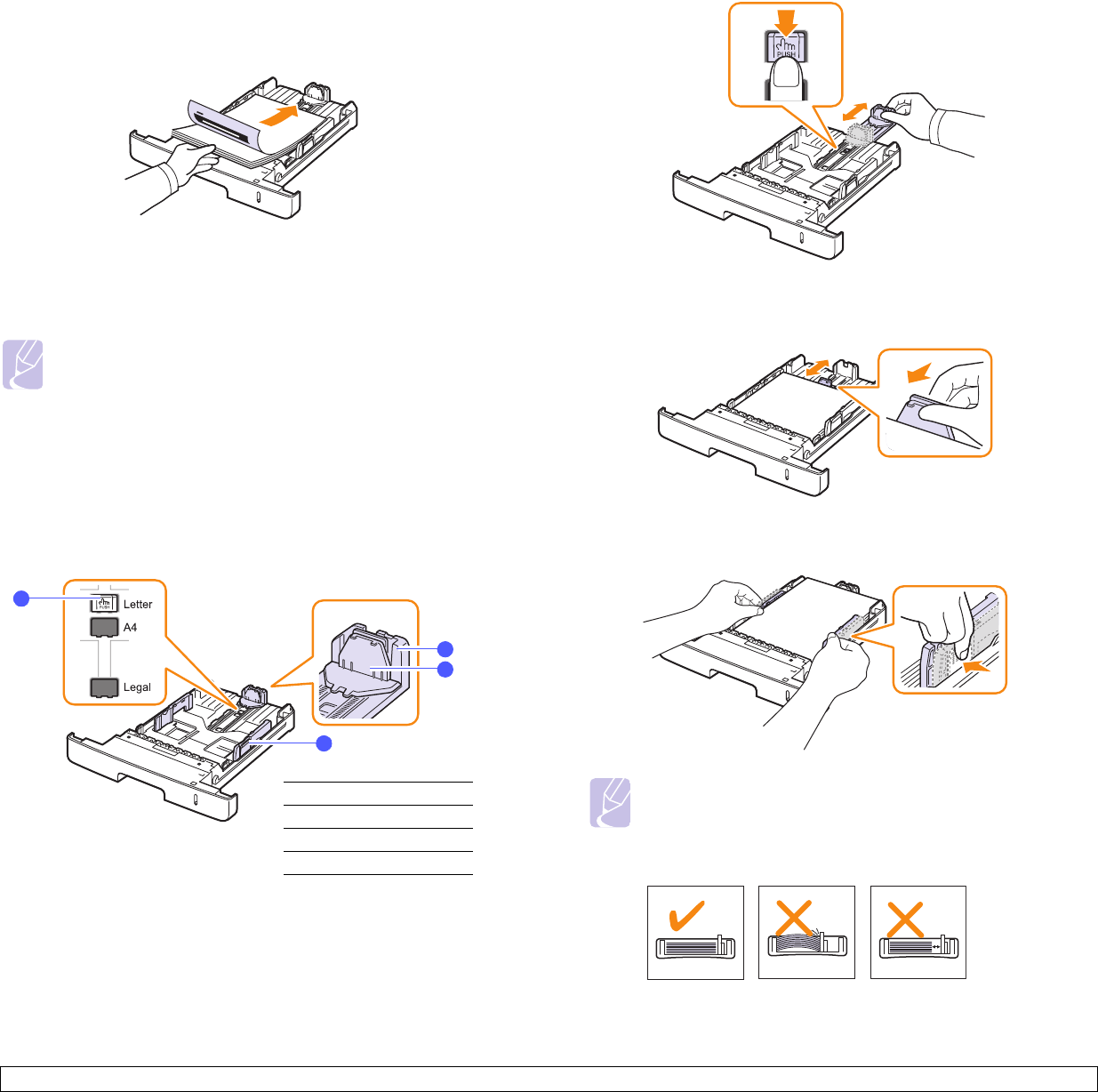
5.6 <
Loading originals and print media>
Loading paper in the tray 1 or optional tray 2
1 Pull open the paper tray and load paper.
You can load letterhead with the design side face down. The top
edge of the sheet with the logo should be placed at the front of the
tray.
2 After loading paper, set the paper type and size for the multi-
purpose tray. See page 5.8 for copying and faxing or the Software
Section for PC-printing.
Changing the size of the paper in the paper tray
To load longer sizes of paper, such as Legal-sized paper, you need to
adjust the paper guides to extend the paper tray.
Notes
• If you experience problems with paper feed, place one sheet at
a time in the multi-purpose tray.
• You can load previously printed paper. The printed side should
be facing up with an uncurled edge at the front. If you
experience problems with paper feed, turn the paper around.
Note that print quality is not guaranteed.
1
2
3
4
1
paper length guide
2
support guide
3
guide lock
4
paper width guides
1 Press and hold the guide lock, and slide the paper length guide to
locate it in the correct paper size slot.
2 After inserting paper into the tray, adjust the support guide so that it
lightly touches the paper stack.
3 Squeeze the paper width guides, as shown and slide them to the
stack of paper until it lightly touches the side of the stack.
Notes
• Do not push the paper width guides far enough to cause the
materials to warp.
• If you do not adjust the paper width guides, it may cause paper
jams.