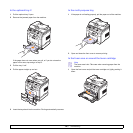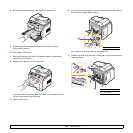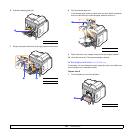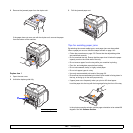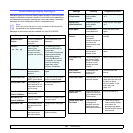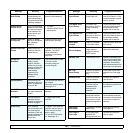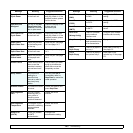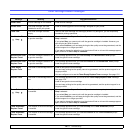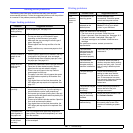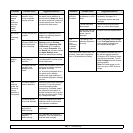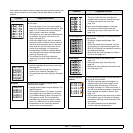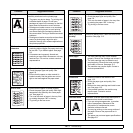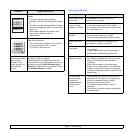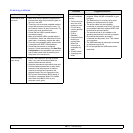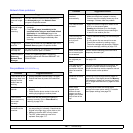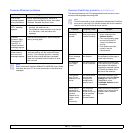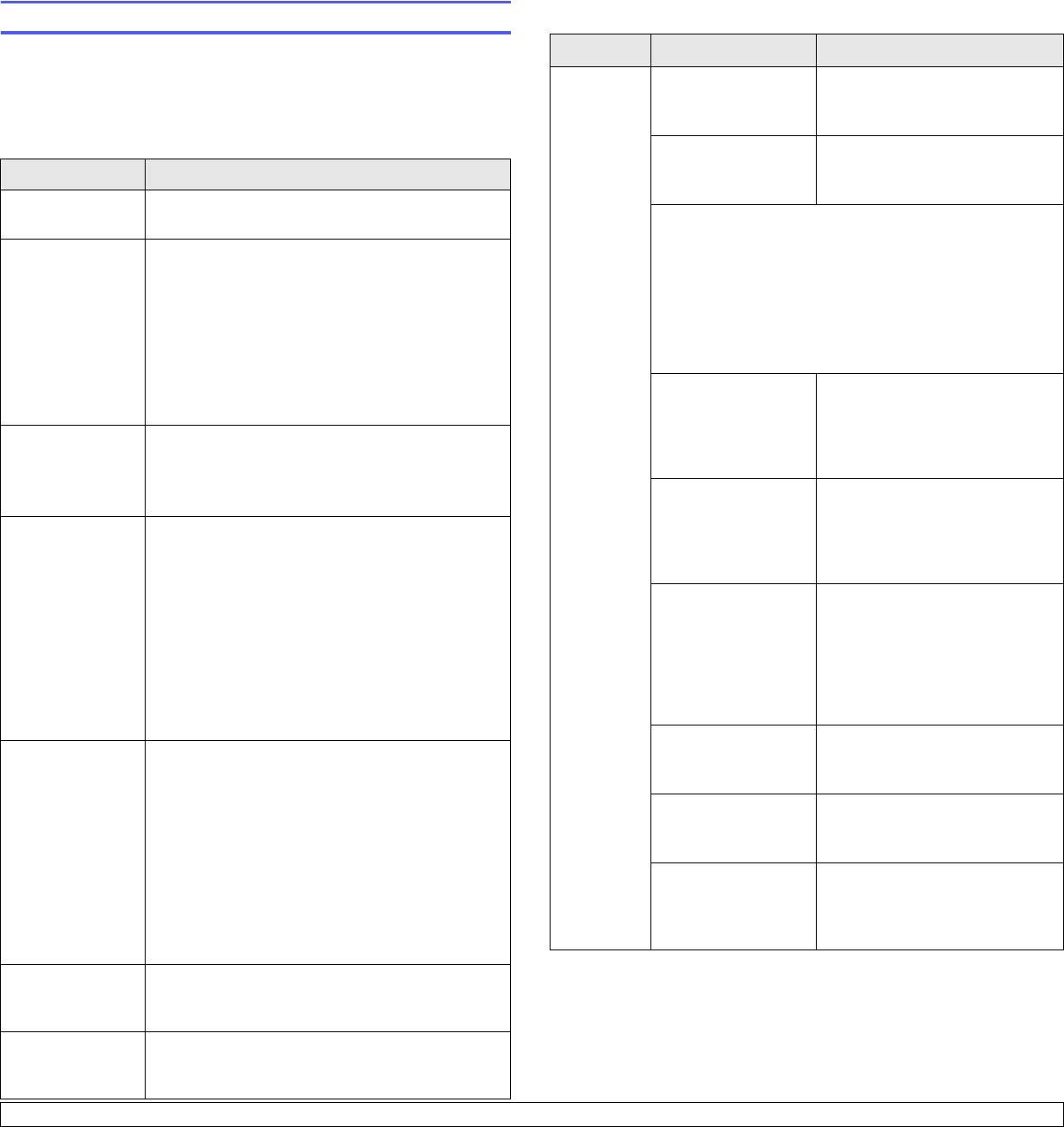
14.11 <
Troubleshooting>
Solving other problems
The following chart lists some conditions that may occur and the
recommended solutions. Follow the suggested solutions until the problem
is corrected. If the problem persists, please call for service.
Paper feeding problems
Condition Suggested solutions
Paper is jammed
during printing.
Clear the paper jam. See page 14.2.
Paper sticks
together.
• Ensure that there is not too much paper in the tray.
The tray can hold up to 250 sheets of paper,
depending on the thickness of your paper.
• Make sure that you are using the correct type of
paper. See page 5.8.
• Remove paper from the tray and flex or fan the
paper.
• Humid conditions may cause some paper to stick
together.
Multiple sheets of
paper do not
feed.
• Different types of paper may be stacked in the tray.
Load paper of only one type, size, and weight.
• If multiple sheets have caused a paper jam, clear
the paper jam. See page 14.2.
Paper does not
feed into the
machine.
• Remove any obstructions from inside the machine.
• Paper has not been loaded correctly. Remove
paper from the tray and reload it correctly.
• There is too much paper in the tray. Remove
excess paper from the tray.
• The paper is too thick. Use only paper that meets
the specifications required by the machine. See
page 5.8.
• If an original does not feed into the machine, the
ADF rubber pad may require to be replaced. See
page 13.7.
The paper keeps
jamming.
• There is too much paper in the tray. Remove
excess paper from the tray. If you are printing on
special materials, use the multi-purpose tray.
• An incorrect type of paper is being used. Use only
paper that meets the specifications required by the
machine. See page 5.8.
• There may be debris inside the machine. Open the
front cover and remove the debris.
• If an original does not feed into the machine, the
ADF rubber pad may require to be replaced. See
page 13.7.
Transparencies
stick together in
the paper exit.
Use only transparencies specifically designed for
laser printers. Remove each transparency as it exits
from the machine.
Envelopes skew
or fail to feed
correctly.
Ensure that the paper guides are against both sides
of the envelopes.
Printing problems
Condition Possible cause Suggested solutions
The
machine
does not
print.
The machine is not
receiving power.
Check the power cord
connections. Check the power
switch and the power source.
The machine is not
selected as the
default printer.
Select Samsung SCX-5x30
Series
PCL 6
as your default
printer in your Windows.
Check the machine for the following:
• The front cover is not closed. Close the cover.
• Paper is jammed. Clear the paper jam. See page 14.2.
• No paper is loaded. Load paper. See page 5.5.
• The toner cartridge is not installed. Install the toner
cartridge.
If a system error occurs, contact your service
representative.
The connection
cable between the
computer and the
machine is not
connected properly.
Disconnect the printer cable and
reconnect it.
The connection
cable between the
computer and the
machine is defective.
If possible, attach the cable to
another computer that is working
properly and print a job. You can
also try using a different printer
cable.
The port setting is
incorrect.
Check the Windows printer
setting to make sure that the
print job is sent to the correct
port. If the computer has more
than one port, make sure that the
machine is attached to the
correct one.
The machine may be
configured
incorrectly.
Check the printer properties to
ensure that all of the print
settings are correct.
The printer driver
may be incorrectly
installed.
Repair the printer software. See
the
Software Section
.
The machine is
malfunctioning.
Check the display message on
the control panel to see if the
machine is indicating a system
error.