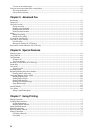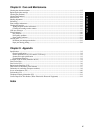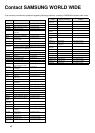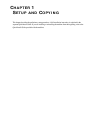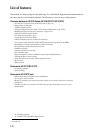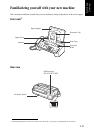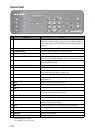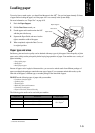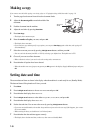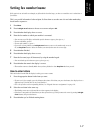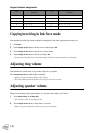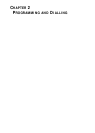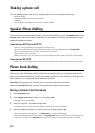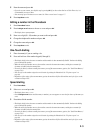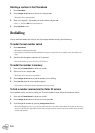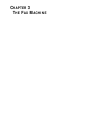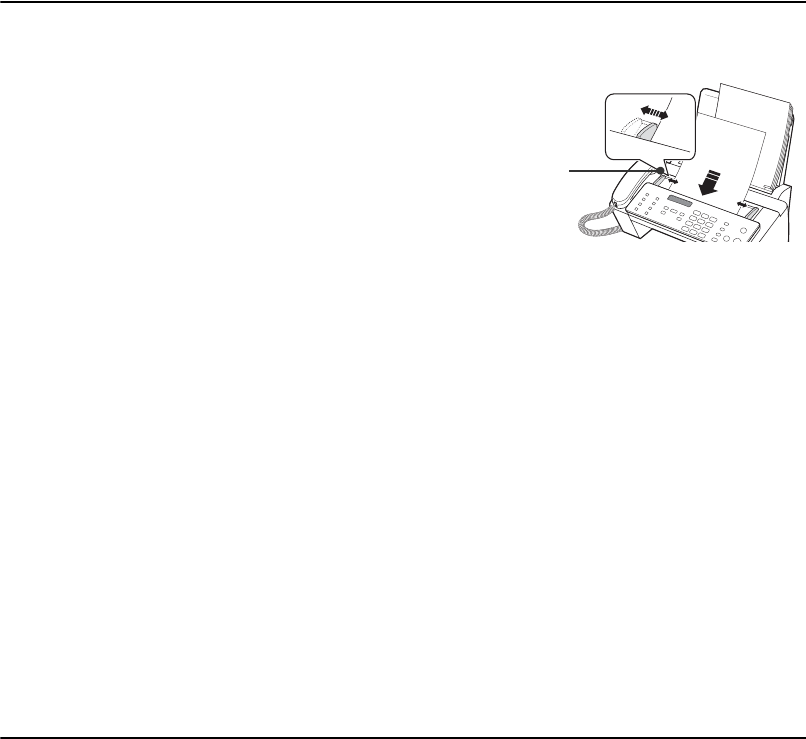
1.6
Making a copy
If you want to save ink while copying or receiving a fax, see "Copying/receiving in Ink Save mode" on page 1.8.
1
Turn the page face down and insert it into the document feeder.
2
Adjust the
document guide
to match the width of the
document.
3
Feed the document into the machine.
4
Adjust the resolution by pressing
Resolution
.
5
Press
Start Copy
.
• The display shows
Number of Copies
.
6
Enter the
number of copies
you want, and press
OK
.
• The display shows
Zoom Rate
.
• If you want one copy without specific copy options, you can press
Start Copy
again at this time, and copying will
start immediately.
7
Select the zoom rate you want by pressing
Left/right arrow
buttons, and then press
OK
.
• You can scale the document from 50% to 150% by selecting a pre-defined rate. The default rate is 97%.
8
Choose if you want to collate document.
• When collation is selected, you need to select the sorting order;
Normal, Reverse
.
9
Press
OK
when all options have been selected.
• When the machine runs out of paper,
Load paper and press
OK
appears in the display. Supply additional paper and press
OK
.
Setting date and time
The current date and time are shown in the display when the machine is on and ready for use (Standby Mode).
The date and time will be printed on all faxes you send.
1
Press
Menu
.
2
Press
Left/right arrow
buttons to choose
SET DATE & TIME
and press
OK
.
3
Press
OK
when the display shows
Date Format
.
4
Press
Left/right arrow
buttons to select either
Europe (D-M-Y)
or
USA (M-D-Y)
and press
OK
.
5
Press
OK
when the display shows
Date & Time
.
6
Set the date and time. You can move the cursor by pressing
Left/right arrow
buttons.
• If you enter an invalid number, the machine beeps and doesn’t proceed to the next step. If this happens, just re-enter
the correct number.
• When entering the hour, you should enter it in 24-hour format.
7
Press
OK
when the date and time appear correctly.
• The display shows the date and time you have set, then returns to Standby Mode.
Document
Guide