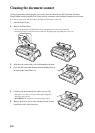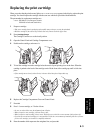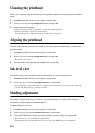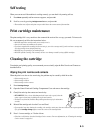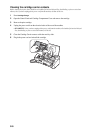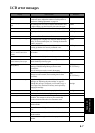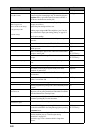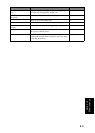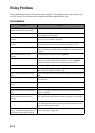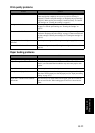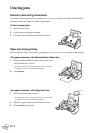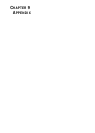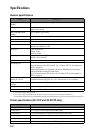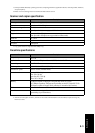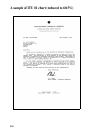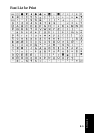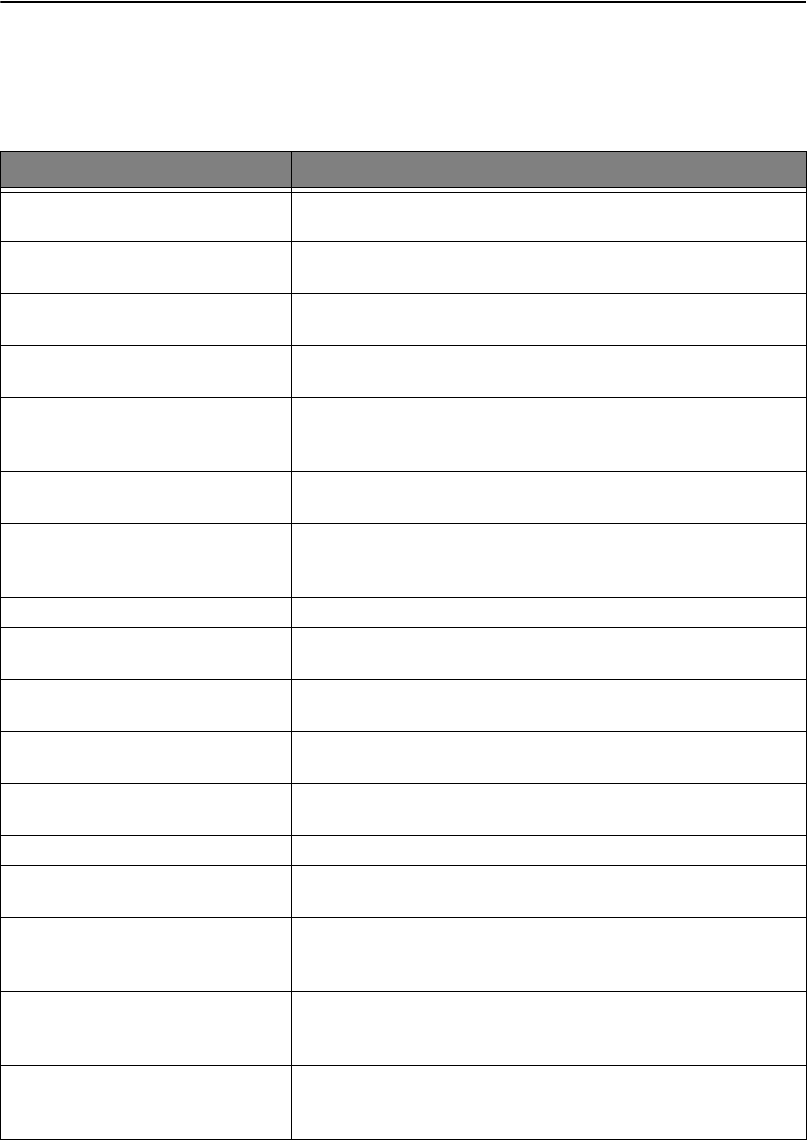
8.10
Fixing Problems
Your problem may be listed in "LCD error messages" on page 8.7. The chart below shows other problems you
can solve yourself. If not, call the service company shown in the separate Warranty Card.
Fax problems
Problem Solution
The machine is not working, there is no
display and the buttons are not working.
Unplug the power cord and plug it in again. Check that your socket is live.
No dial tone. Check that the phone is connected properly. Check the phone socket in the
wall by plugging in another phone.
The numbers stored in memory do not dial
correctly.
Make sure the numbers are programmed correctly. To print a Phonebook
Report, see "To print a report" on page 6.4.
The document does not feed into the
machine.
Be sure the document is not wrinkled, and you are putting it in correctly.
Check that the document is the right size and not too thick or too thin.
You cannot receive faxes automatically. Check if
TEL
appears on the right side of the display. In TEL mode, you
cannot receive a fax automatically. Be sure the handset is seated on the cradle
properly.
The machine cannot receive faxes
manually.
Do not hang up the handset before pressing
Start fax
.
The machine does not send anything. Check that the document is loaded face down.
Send should show up in the
display. You may have hung up the handset before you pressed
Start fax
.
Check if the machine to which you are sending can receive your fax.
You cannot poll another machine. The fax machine you are polling may be using a poll code.
The fax you received has blank bits on it. The machine sending to you may be faulty. A noisy phone line can cause line
errors. Check your machine by making a copy.
Spots or lines missing from the fax you
receive.
Check if your phone line is noisy. Check if the printhead is clean by making a
copy.
You are receiving poor quality copies. The fax machine sending to you may have a dirty scan glass. Check for a
noisy phone line.
Some of the stretched words on the fax you
receive
The machine sending to you had a temporary document jam.
Your machine does not make copies. Make sure your document is loaded face down.
There are lines on copies or documents you
send.
Check your scan glass for marks and clean it (see "Cleaning the document
scanner" on page 8.2).
The machine dials a number, but fails to
make a connection with a remote fax
machine.
The remote fax machine may be turned off, or unable to answer incoming
calls. Speak with the remote operator and ask for the problem to be rectified.
You cannot store a document in memory. There may not be enough memory available to hold the document you want to
store. If the display shows a
Memory Full
message, delete any documents you no
longer need, then retry the document.
Blank areas appear at the bottom of each
page or on continuation pages, with only a
small strip of material printed at the top.
You may have selected the wrong paper settings. To select the proper paper
size, see "Paper Size" on page 6.10.