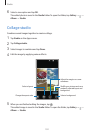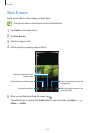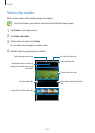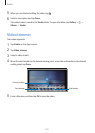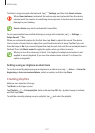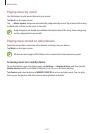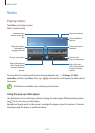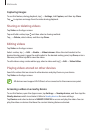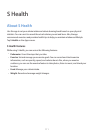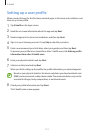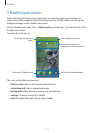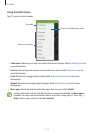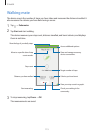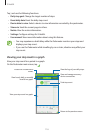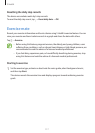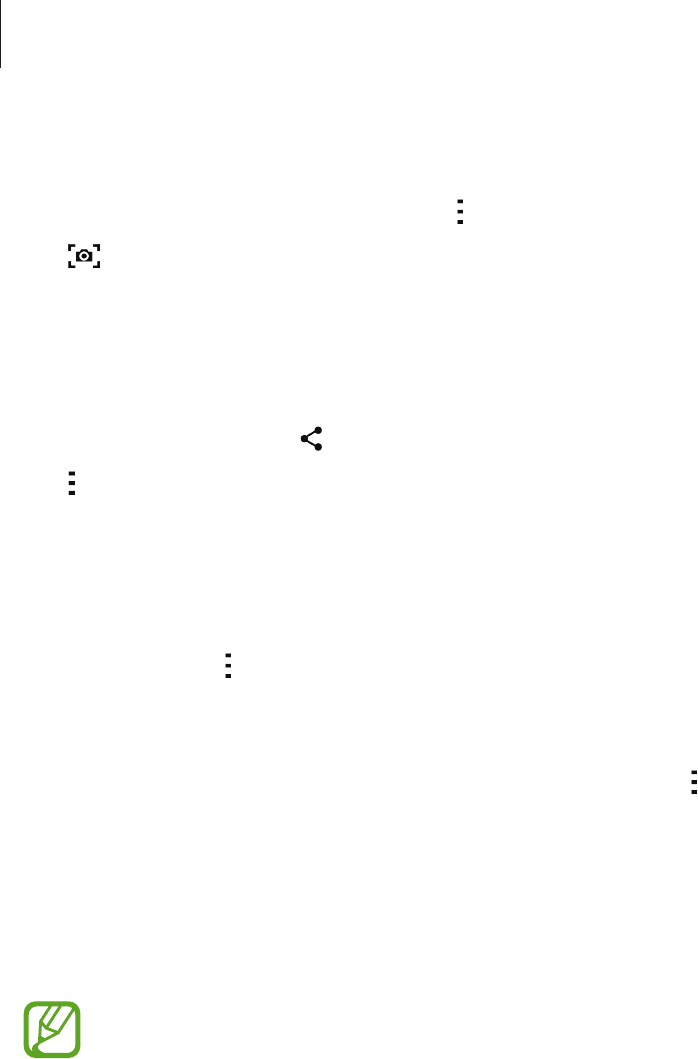
Multimedia
110
Capturing images
To use this feature, during playback, tap
→
Settings
, tick
Capture
, and then tap
Close
.
Tap
to capture an image from the video during playback.
Sharing or deleting videos
Tap
Video
on the Apps screen.
Tap and hold a video, tap
, and then select a sharing method.
Tap
→
Delete
, select videos, and then tap
Done
.
Editing videos
Tap
Video
on the Apps screen.
Select a video, tap
→
Edit
→
Studio
→
Video trimmer
. Move the start bracket to the
desired starting point, move the end bracket to the desired ending point, tap
Done
, enter a
filename, and then tap
OK
to save the video.
To edit videos using a video editor app, select a video and tap
→
Edit
→
Video Editor
.
Playing videos stored on other devices
Search for videos that are stored in other devices and play them on your device.
Tap
Video
on the Apps screen.
All devices must support Wi-Fi Direct or be connected to the same access point.
Accessing a video on a nearby device
To use this feature, open the Apps screen, tap
Settings
→
Nearby devices
, and then tap the
Nearby devices
switch to activate it. Refer to Nearby devices for more settings.
Tap
Devices
and select a device in
NEARBY DEVICES
to access and play the video. You can
play the video on devices that have the content sharing feature activated.