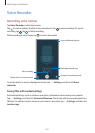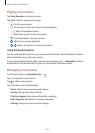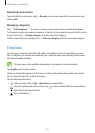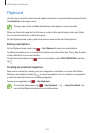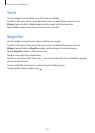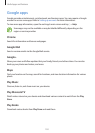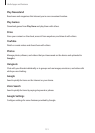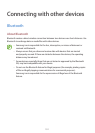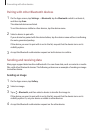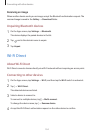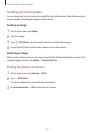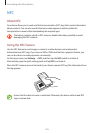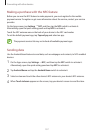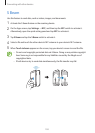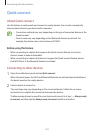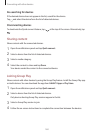Connecting with other devices
153
Pairing with other Bluetooth devices
1
On the Apps screen, tap
Settings
→
Bluetooth
, tap the
Bluetooth
switch to activate it,
and then tap
Scan
.
The detected devices are listed.
To set the device as visible to other devices, tap the device name.
2
Select a device to pair with.
If your device has paired with the device before, tap the device name without confirming
the auto-generated passkey.
If the device you want to pair with is not in the list, request that the device turns on its
visibility option.
3
Accept the Bluetooth authorisation request on both devices to confirm.
Sending and receiving data
Many apps support data transfer via Bluetooth. You can share data, such as contacts or media
files, with other Bluetooth devices. The following actions are an example of sending an image
to another device.
Sending an image
1
On the Apps screen, tap
Gallery
.
2
Select an image.
3
Tap
→
Bluetooth
, and then select a device to transfer the image to.
If the device you want to pair with is not in the list, request that the device turns on its
visibility option. Or, set your device as visible to other devices.
4
Accept the Bluetooth authorisation request on the other device.