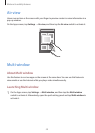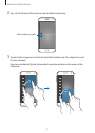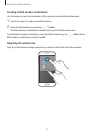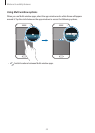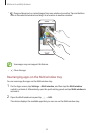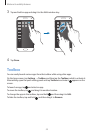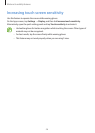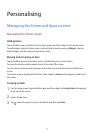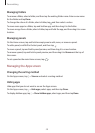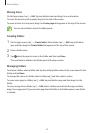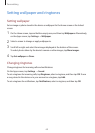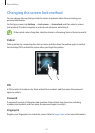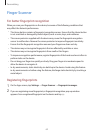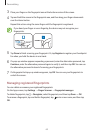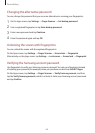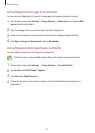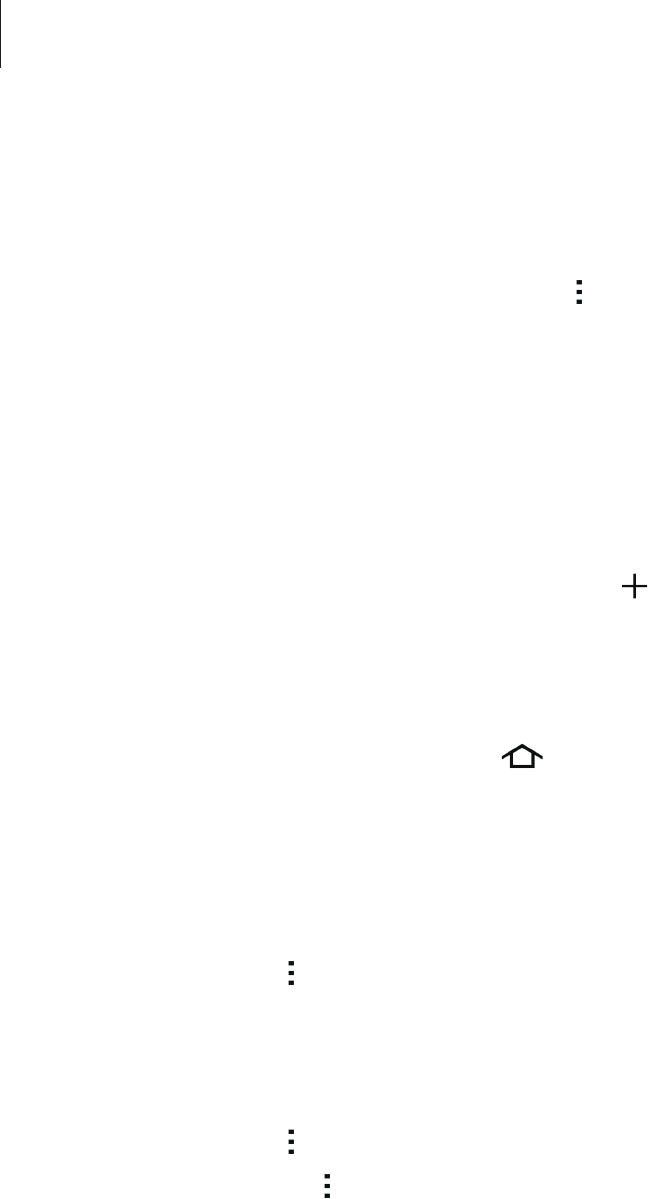
Personalising
58
Managing folders
To rename a folder, select a folder, and then tap the existing folder name. Enter a new name
for the folder and tap
Done
.
To change the colour of a folder, select a folder, tap
, and then select a colour.
To move more apps to a folder, tap and hold an app, and then drag it to the folder.
To move an app from a folder, select a folder, tap and hold the app, and then drag it to a new
location.
Managing panels
On the Home screen, tap and hold an empty area to add, move, or remove a panel.
To add a panel, scroll left to the last panel, and then tap
.
To move a panel, tap and hold a panel preview, and then drag it to a new location.
To remove a panel, tap and hold a panel preview, and then drag it to
Remove
at the top of
the screen.
To set a panel as the main Home screen, tap
.
Managing the Apps screen
Changing the sorting method
On the Apps screen, tap
→
View as
and select a sorting method.
Hiding apps
Hide apps that you do not want to see on the Apps screen.
On the Apps screen, tap
→
Hide apps
, select apps, and then tap
Done
.
To display hidden apps, tap
→
Show hidden apps
, select apps, and then tap
Done
.