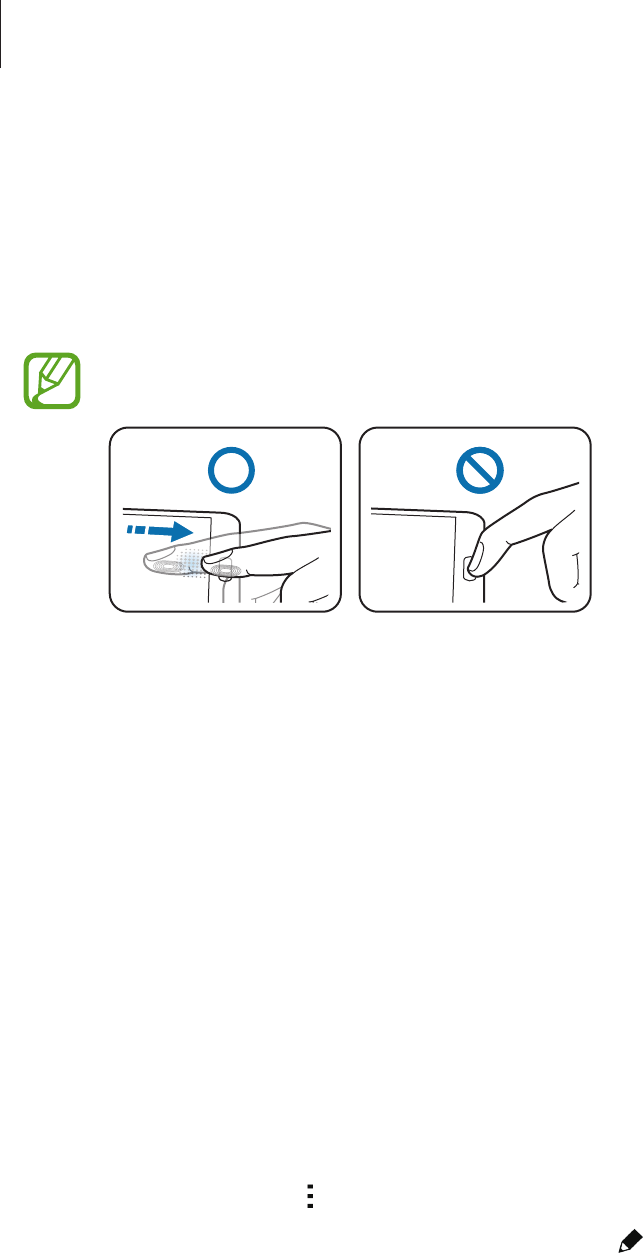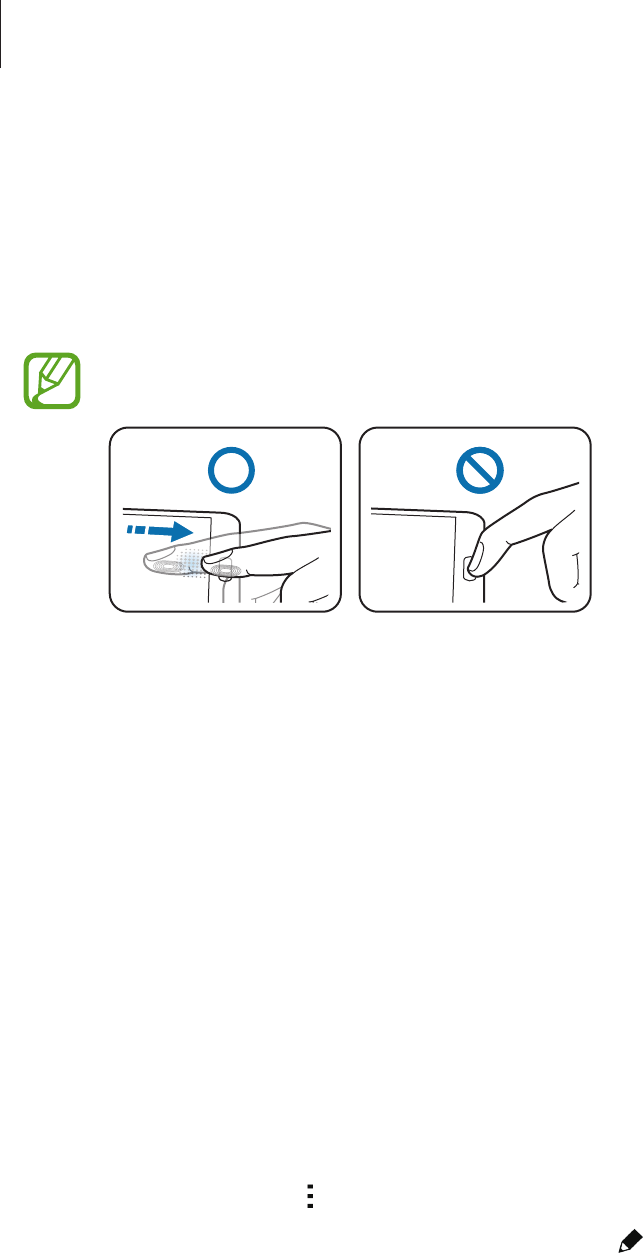
Personalising
63
3
Place your finger on the fingerprint area at the bottom centre of the screen.
4
Tap and hold the screen in the fingerprint area, and then drag your finger downwards
over the Home button.
Repeat this action using the same finger until the fingerprint is registered.
If you bend your finger or use a fingertip, the device may not recognise your
fingerprints.
5
Tap
Done
to finish scanning your fingerprint. Or, tap
Register
to register your thumbprint
for when you hold the device in one hand.
6
If a pop-up window appears requesting a password, enter the alternative password, tap
Continue
, enter the alternative password again to verify it, and then tap
OK
. You can use
the alternative password instead of scanning your fingerprints.
7
If a fingerprint lock pop-up window appears, tap
OK
. You can use your fingerprints to
unlock the screen.
Managing registered fingerprints
You can delete or rename your registered fingerprints.
On the Apps screen, tap
Settings
→
Finger Scanner
→
Fingerprint manager
.
To delete fingerprints, tap
→
Deregister
, select fingerprints, and then tap
Done
→
OK
.
To rename a fingerprint, tap and hold a fingerprint, tap
, enter a new name, and then tap
OK
.