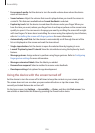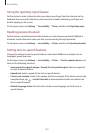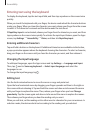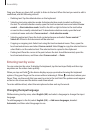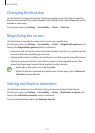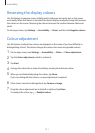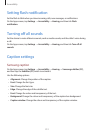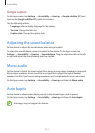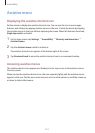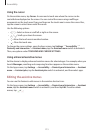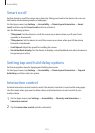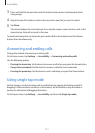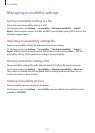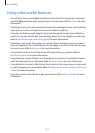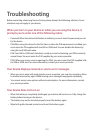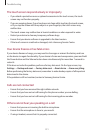Accessibility
214
Assistive menu
Displaying the assistive shortcut icon
Set the device to display the assistive shortcut icon. You can use the icon to access apps,
features, and settings by tapping assistive menus in the icon. Control the device by tapping
the assistive menus in the icon without exploring the screen. When this feature is launched,
Single tap mode
is activated.
1
On the Apps screen, tap
Settings
→
Accessibility
→
Dexterity and interaction
→
Assistant menu
.
2
Tap the
Assistant menu
switch to activate it.
The assistive shortcut icon appears at the bottom right of the screen.
3
Tap
Dominant hand
to move the assistive shortcut icon to a convenient location.
Accessing assistive menus
The assistive shortcut icon appears as a floating icon for easy access to the assistive menus
from any screen.
When you tap the assistive shortcut icon, the icon expands slightly and the assistive menus
appear on the icon. Tap the up or down arrow to move to other panels or scroll the screen up
or down to select other menus.