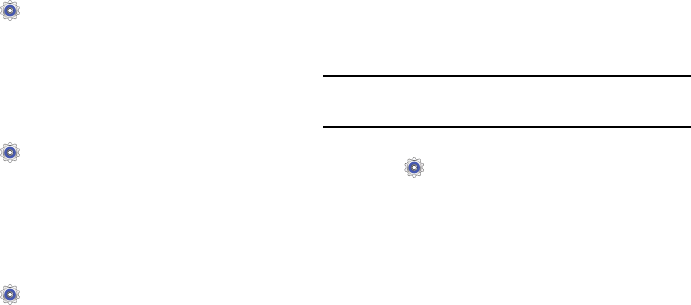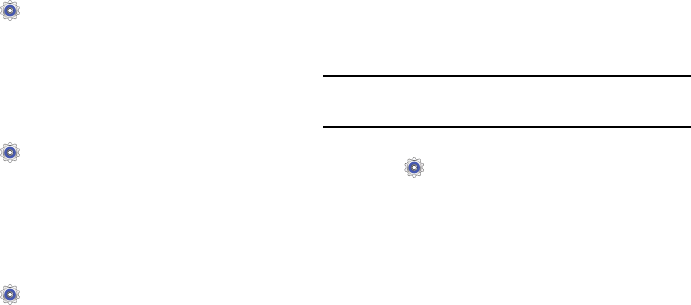
Settings 104
1. Touch
Settings
➔
More settings
➔
VPN
.
2. Touch
Add VPN
network
.
3. In the form that appears, fill in the information provided
by your network administrator.
4. Touch
Save
to save your VPN settings.
Connecting To a VPN
1. Touch
Settings
➔
More settings
➔
VPN
.
2. Touch the VPN to which you want to connect.
3. In the pop-up that opens, enter any requested
credentials.
4. Touch
Connect
.
Edit or Delete a VPN
1. Touch
Settings
➔
More settings
➔
VPN
.
2. Touch and hold the VPN that you want to edit or delete.
3. In the pop-up that opens, touch:
•
Edit network
, make the desired VPN setting changes,
and touch
Save
.
– or –
•
Delete network
to delete the VPN.
Nearby Devices
This option allows you to share your media files with nearby
DLNA (Digital Living Network Alliance) enabled devices.
Warning!
If file sharing is enabled, other devices can access
your data. Use this option with care.
To configure this option:
1. Touch
Settings
➔
More settings
➔
Nearby devices
.
2. Touch
File sharing
to turn File sharing on.
3. In the Advanced section, set the following options:
• Shared contents: Select the content to share. Choices
are: Videos, Photos, and Music.
• Allowed devices list: Indicate the devices accessible
to your device.
• Not-allowed devices list: Indicate the devices not
accessible to your device.
• Download to: Set whether to download data to Device
or SD card.
• Upload from other devices: If a nearby device
attempts to upload data, this setting indicates the
response. Options are: Always accept, Always ask, and
Always reject.