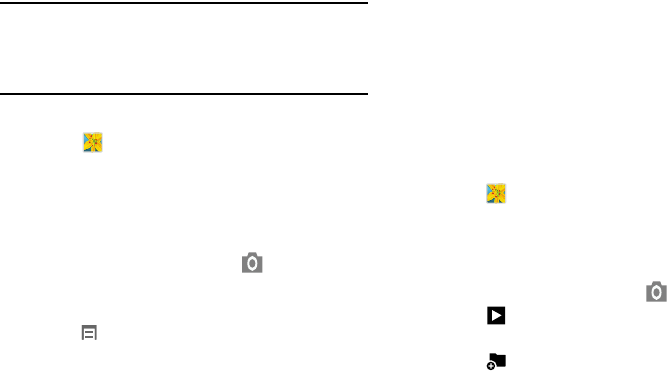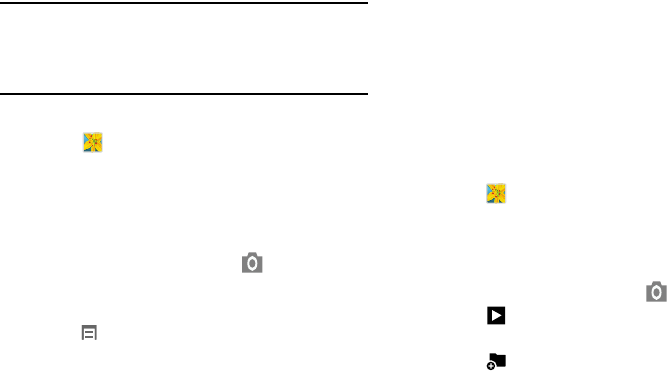
67
Gallery
Use Gallery to view, capture, and manage photos and videos.
Note:
Photos and videos are stored in the /storage/emulated/
0/DCIM/Camera folder, photos as jpg files and videos as
mp4 files. For more information, refer to “My Files” on
page 93.
Selecting Photos and Videos to View
1. Touch
Gallery
.
All albums display.
2. Choose items to display by making selections from the
menus in the Application bar:
Albums
,
All
,
Time
,
Locations
,
People
,
Favorites
, and
Spiral
.
3. To launch the Camera app, touch
Camera
.
4. Touch the icon next to Camera to change the way your
albums are displayed (
Grid
,
Timeline
, or
Spiral
).
5. Touch
Menu
to display the following options:
•Slideshow
: View a slideshow of the available pictures
and videos.
•New album
: Create a new album. Use the keyboard to
enter a name for the album.
• Hidden Items
: Touch this icon to show items that have
been hidden.
•View by
: View content from all sources or set a single
source, such as in your device.
•Select album:
Touch one or more albums or groups that
you want to share, share, or delete.
• Scan for nearby devices
: Discover and connect directly to
nearby devices.
• Settings
: Set your account sync settings.
Viewing Groups of Photos and Videos
1. Touch
Gallery
.
2. Touch a category and then a group to view it.
Thumbnails for each photo and video in the group
display.
3. To launch the Camera app, touch
Camera
.
4. Touch
Slideshow
to view a slideshow of the
available pictures and videos.
5. Touch
New album
to create a new album. Use the
keyboard to enter a name for the album.