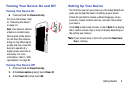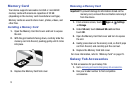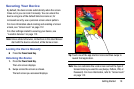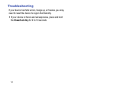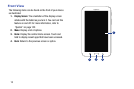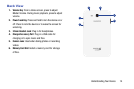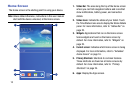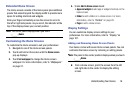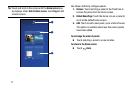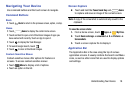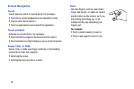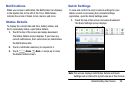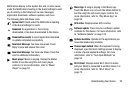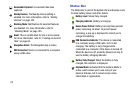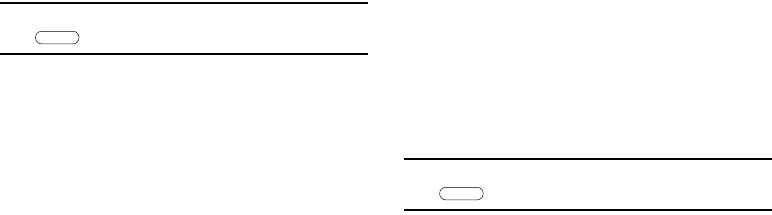
Understanding Your Device 16
Extended Home Screen
The Home screen consists of the Home panel plus additional
panels that extend beyond the display width to provide more
space for adding shortcuts and widgets.
Slide your finger horizontally across the screen to scroll to
the left or right side panels. As you scroll, the indicator at the
top of the display shows your current position.
Note:
The center panel displays when you touch
Home
.
Customizing the Home Screens
To customize the Home screens to suit your preferences:
1. Navigate to one of the Home screen panels.
2. Touch and hold on the screen until the
Home screen
pop-up displays.
3. Touch
Set wallpaper
to change the Home screen
wallpaper. For more information, refer to “Wallpapers”
on page 27.
4. Under
Add to Home screen
touch:
• Apps and widgets
to add app or widget shortcuts on the
Home screen.
•Folder
to add a folder on a Home screen. For more
information, refer to “Folders” on page 26.
•Page
to add a Home screen.
Display Settings
You can customize display screen settings to your
preferences. For more information, refer to “Display” on
page 107.
Adding and Removing Home Screen Panels
Your device comes with seven Home screen panels. You can
customize the Home screen by removing or adding panels.
Note:
The panel in the center position displays when you touch
Home
.
Ⅲ
From a Home screen, pinch the screen from the left
and right side to the center to display the editing
screen.