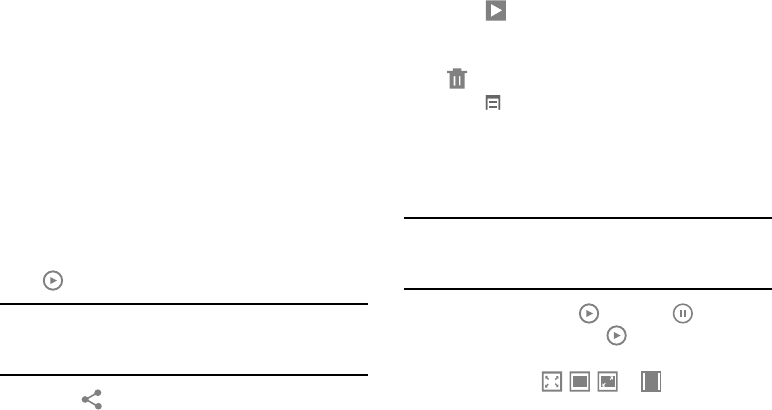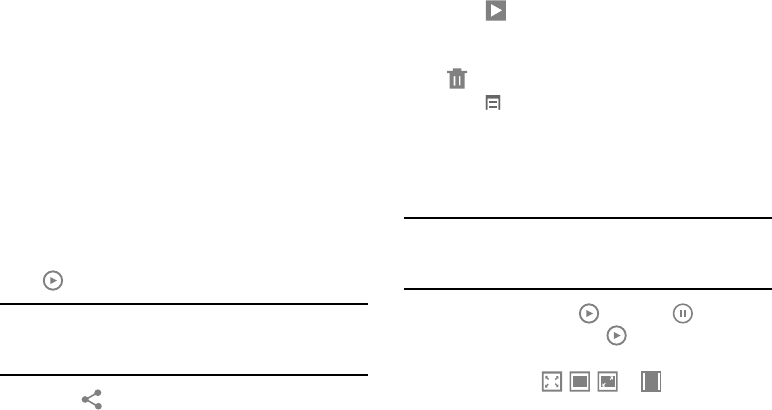
Photos and Video 64
Using the Image Viewer
After taking a photo or recording a video, use the Image
Viewer to view or play, share, delete, or edit your photos and
videos.
1. Touch
Image Viewer
to view the photo and videos.
2. Touch the screen to show or hide Image Viewer
options.
3. For photos, touch the screen with two fingers or
double-tap on the screen to zoom all the way in or out.
For more information, refer to “Pinch” on page 19.
4. Sweep across the screen to display the next or
previous photo or video. (Videos are indicated by the
Play
button.)
Tip:
The current photo or video is outlined in the thumbnails at
the bottom of the screen. Touch a thumbnail to view the
photo or video it represents.
5. Touch
Share
to share the photo or video. Touch an
option, such as Bluetooth, and follow the on-screen
instructions. After using this option, the most recent
Share option is displayed in the Application Bar.
6. Touch
Slideshow
to display a slide show of the
available pictures and videos.
7. To delete the photo or the video being displayed, touch
Delete
.
8. Touch
Menu
to select
Set as
to assign a photo as a
Contact photo or a Home screen, Lock screen, or Home
and lock screens wallpaper.
For more information, refer to “Viewing Photos and
Videos” on page 68.
Note:
Photos and videos are stored in the /storage/sdcard0/
DCIM/Camera folder as jpg and mp4 files. For more
information, refer to “My Files” on page 93.
9. To play a video, touch
Play
. Touch
Pause
to
pause the video and touch
Play
to resume playing
the video.
10. Touch the icon ( , , , or ) in the lower left
corner of the display screen while the video is playing
to change the Display Mode from original size to full
screen in ratio, full screen in ration while rotating, or
full screen.