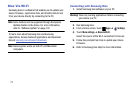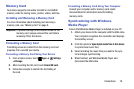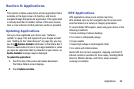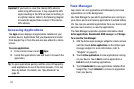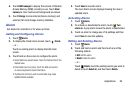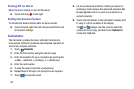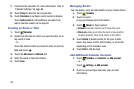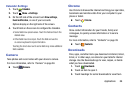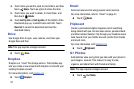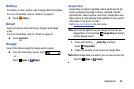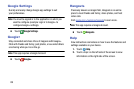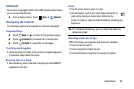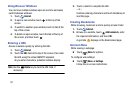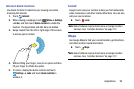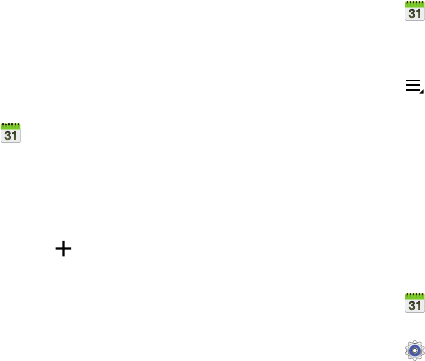
85
7. Customize the calendar. For more information, refer to
“Calendar Settings” on page 86.
8. Touch
Today
to return to the current date.
9. Touch
Calendars
to configure which events to display.
Touch
Add account
to add additional accounts from
which calendar events can be synced.
Creating an Event or Task
1. Touch
Calendar
.
2. Double-tap the date for which you want to enter an all
day event or task.
– or –
Touch the date for which you want to enter an event or
task and touch .
3. Touch the
Add event
or
Add task
tab.
4. Enter the event or task information.
5. Touch
Save
.
Managing Events
You can delete, send, and edit events on your mobile device:
1. Touch
Calendar
.
2. Touch an event.
A pop-up displays event information.
3. Touch
Menu
for these options:
•Forward
: Launches email for you to forward the event.
•Share via
: Allows you to share the event or task via Add to
Dropbox, Bluetooth, Drive, Email, Gmail, or Wi-Fi Direct.
4. Touch
Delete
to delete events for the year, month,
week, day, week, month, before today, or all events,
depending on the Calendar view.
5. Touch
Edit
to edit the task.
Add Additional Calendar Accounts
1. Touch
Calendar
➔
Calendars
➔
Add account
.
– or –
Touch
Settings
➔
Add account
.
2. Touch an account type and enter your account
information.