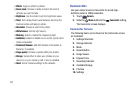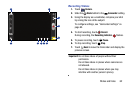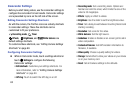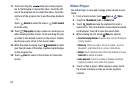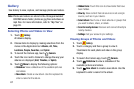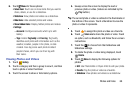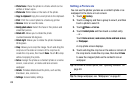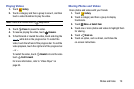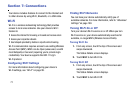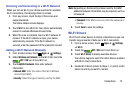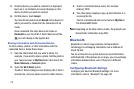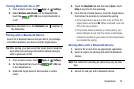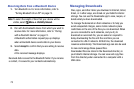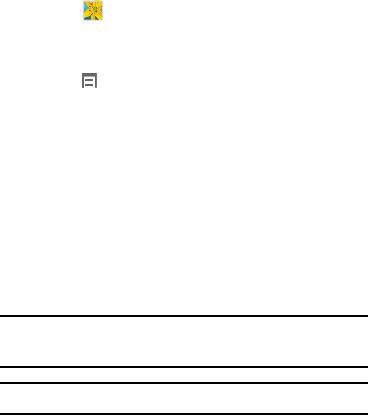
69
• Photo frame
: Place the photo in a frame which can be
written or drawn upon.
• Photo note
: Write notes on the back of the photo.
•Copy to clipboard
: Copy the current photo to the clipboard.
•Print
: Print the current photo to a Samsung printer.
•Rename
: Enter an new file name.
• Buddy photo share
: Detect the face in this picture and
email that person.
•Rotate left
: Allows you to rotate the photo
counterclockwise 90 degrees.
• Rotate right
: Allows you to rotate the photo clockwise
90 degrees.
•Crop
: Allows you to crop the image. Touch and drag the
crop box or the sides or corners of the crop box to
create the crop area, then touch
Done
. Touch
X
to stop
without cropping the photo.
•Set as
: Assign the photo as a Contact photo or a Home
screen, Lock screen, or Home and lock screens
wallpaper.
•Details
: Provides details about the photo, such as title,
time taken, size, and so on.
• Settings
: Access Gallery settings.
Setting a Picture As
You can use the photos you take as a contact’s photo or as
wallpaper for the Home or Lock screen:
1. Touch
Gallery
.
2. Touch a category and then a group to view it, and then
touch a photo to select it.
3. Touch
Menu
➔
Set as
.
4. Touch
Contact photo
and then touch a contact entry.
– or –
Touch
Home screen
,
Lock screen, Home and lock screen
,
or
Wallpaper
.
A crop photo screen displays.
5. Touch and drag the crop box or the sides or corners of
the crop box to create the crop area, then touch
Done
to save the cropped photo as the contact’s icon or
wallpaper.
Tip:
To remove a contact photo, see “Updating Contacts” on
page 40.
Tip:
To change wallpaper, see “Wallpapers” on page 27.