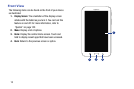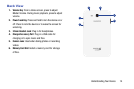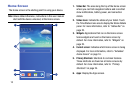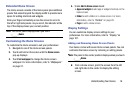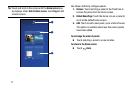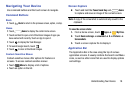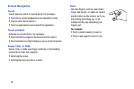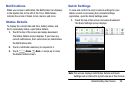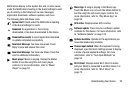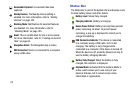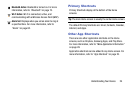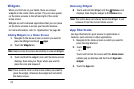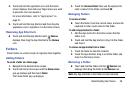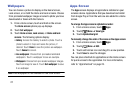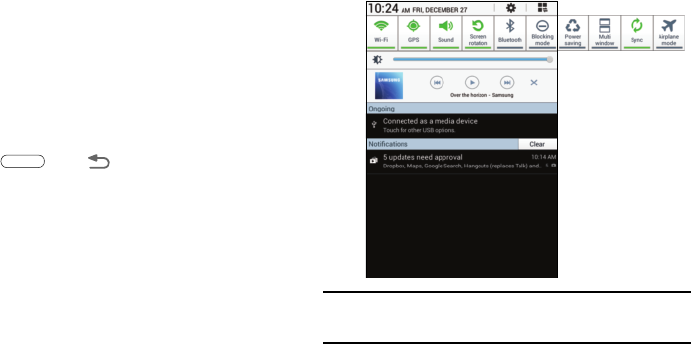
Understanding Your Device 20
Notifications
When you receive a notification, the Notification icon displays
in the System Bar, to the left of the Time. Notifications
indicate the arrival of Gmail, Email, alarms, and more.
Status Details
To display the current date and time, battery status, and
Wi-Fi connectivity status, open Status Details.
1. Touch the top of the screen and swipe downward.
The Status Details screen displays. If you have any
current notifications, their summaries are listed below
the Notifications title.
2. Touch a notification summary to respond to it.
3. Touch
Home
,
Back
, or swipe up to close
the Status Details screen.
Quick Settings
To view and control the most common settings for your
tablet, as well as accessing the complete Settings
application, open the Quick Settings panel.
1. Touch the top of the screen and swipe downward.
The Quick Settings screen displays.
Note:
This screen displays both Status Details and Quick
Settings and is referred to by both names in this manual.