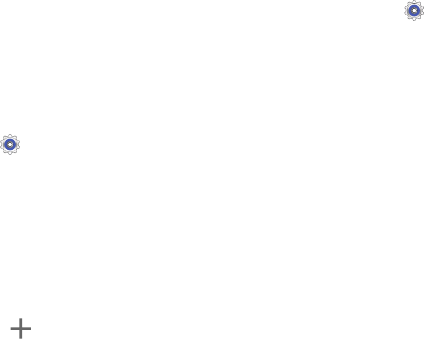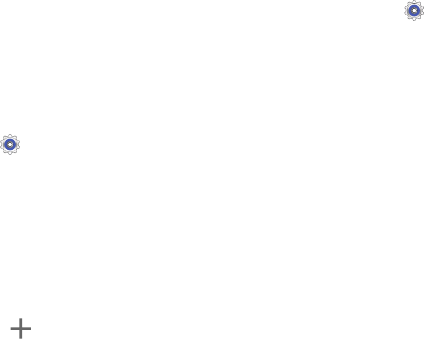
Settings 112
Personal
Configure your device’s personal settings.
Location Services
You value your privacy. So, by default, your device only
acquires your location when you allow it. To use
Location-Based Services, you must first enable location
services on your device.
Before you use applications such as Google Maps and find
your location or search for places of interest, you must
enable the Use wireless networks option or enable the GPS
satellites.
1. Touch
Settings
➔
Location services
.
2. Touch
Use wireless networks
to enable location
information using the wireless network.
3. Touch
Use GPS satellites
to enable the GPS satellite.
4. Touch
My places
: Save your favorite locations for use
with services that require location information.
• Touch Home, Office, or Car, and follow the prompts to
configure options for identifying the location.
• Touch to set up a different location.
Lock Screen
Choose settings for unlocking your screen. For more
information about using the lock and unlock features, see
“Securing Your Device” on page 10.
Screen Lock
1. Touch
Settings
➔
Lock screen
.
2. Touch
Screen lock
and select a screen lock. Then
configure the displayed options for that screen lock.
Swipe
Unlock your tablet by swiping your finger across the screen.
This is the default screen lock, and offers no security.
• Multiple widgets
: Display multiple widgets on your
Lock screen.
• Lock screen widgets
: Customize your clock and personal
message.
• Shortcuts
: Add app shortcuts to the lock screen.
• Unlock effect
: Show a ripple effect or light effect on the
lock screen when you slide your finger over the screen.
• Wake up in lock screen
: Wake up the screen by speaking a
command.
• Set wake-up command
: Set a command to wake up the
screen.