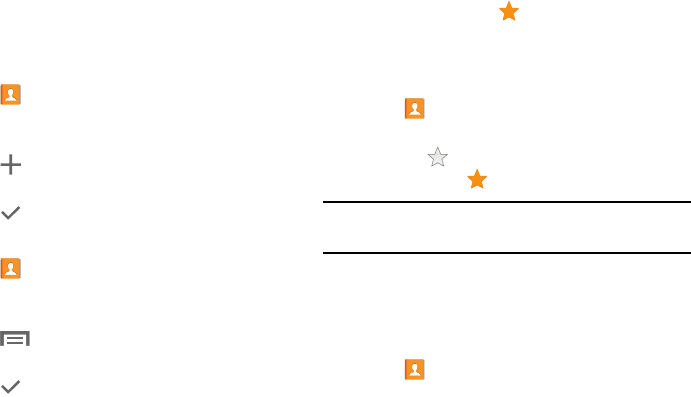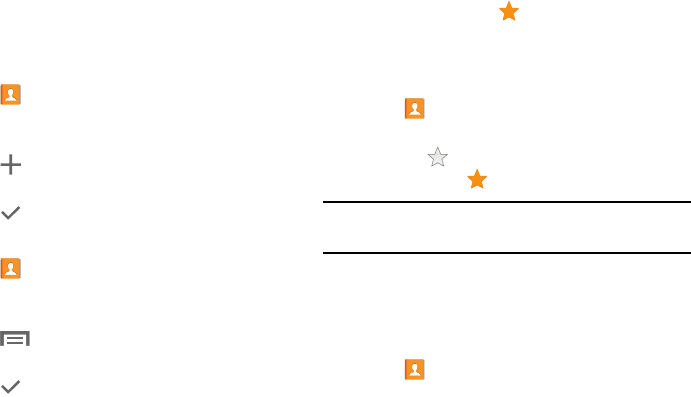
Contacts and Accounts 44
Adding Group Members
To add a contact to a group, just Edit a contact’s Group field.
For more information, refer to “Updating Contacts” on
page 40.
To add multiple contacts to a group:
1. Touch
Contacts
.
2. Touch
Groups
and then touch the group to which you
want to add members.
3. Touch
Add member
.
4. Touch
Select all
or the name of each contact to add.
5. Touch Done to add the contacts to the group.
Removing Group Members
1. Touch
Contacts
.
2. Touch
Groups
and then touch the group from which you
want to remove members.
3. Touch
Menu
➔
Remove member
.
4. Touch
Select all
or the name of each contact to remove.
5. Touch Done to remove the contacts.
Contacts are removed from the group and the group
name is removed from each contact’s
Group
field.
Favorites
Mark contact records with a gold star to identify them as
favorites.
Adding Favorites
To add a contact to the Favorites list:
1. Touch
Contacts
.
2. Touch a contact to display it.
3. Touch the
Star
next to the contact name so
that it turns gold .
Tip:
You do not have to edit the contact to change the Starred
status.
Accessing Favorites
You can view your favorites two ways for fast viewing or
messaging.
To view your favorites list:
1. Touch
Contacts
.
2. Touch
Favorites
above the Contacts List.
Only your starred contacts display.