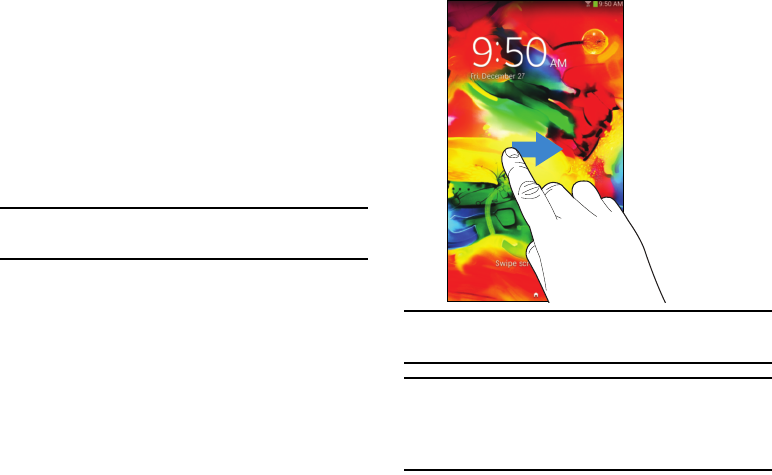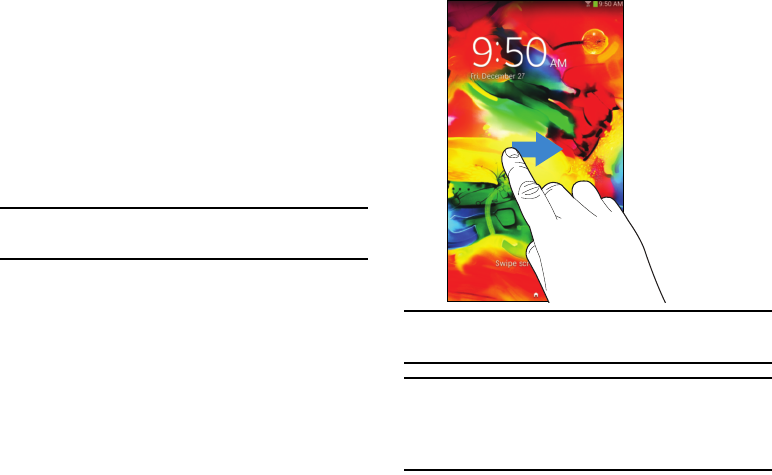
Getting Started 10
Securing Your Device
By default, the device locks automatically when the screen
times out or you can lock it manually. You can unlock the
device using one of the default Unlock screens or, for
increased security, use a personal screen unlock pattern.
For more information about creating and enabling a Screen
unlock, see “Screen Lock” on page 112.
For other settings related to securing your device, see
“Location Services” on page 112.
Note:
Unless stated otherwise, instructions in this User Manual
start with the device unlocked, at the Home screen.
Locking the Device Manually
Ⅲ
Press the
Power/Lock Key
.
Unlocking the Device
1. Press the
Power/Lock Key
.
The Lock screen displays.
2. Swipe across the screen as shown.
The last screen you accessed displays.
Tip:
Touch one of the app shortcut icons and then swipe to
launch that application.
Note:
You can customize the Lock screen and set the type of
Screen Unlock you want to use (Swipe, Pattern, PIN, or
Password). For more information, refer to “Screen Lock”
on page 112.