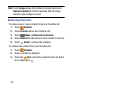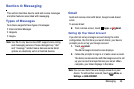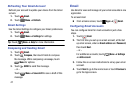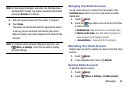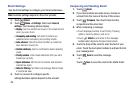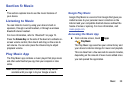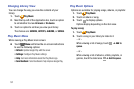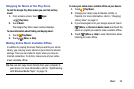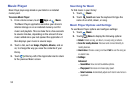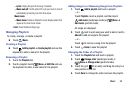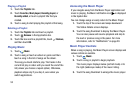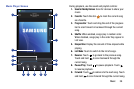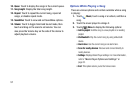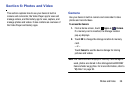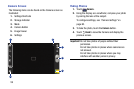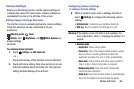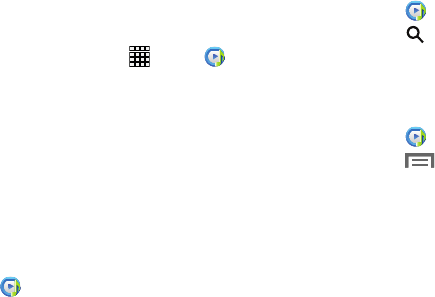
53
Music Player
Music Player plays songs stored on your tablet or an installed
memory card.
To access Music Player:
1. From a Home screen, touch
Apps
➔
Music
.
The Music Player application searches your device’s
internal storage or on an installed memory card for
music and playlists. This can take from a few seconds
to several minutes, depending on the amount of new
music added since you last opened the application. It
then displays your music in several ways.
2. Touch a tab, such as
Songs
,
Playlists
,
Albums
, and so
on, to change the way you view the contents of your
library.
3. Touch at the top-left of the Application bar to return
to the previous Music screen.
Searching for Music
To find music in your library:
1. Touch
Music
.
2. Touch
Search
and use the keyboard to type the
name of an artist, album, or song.
Music Player Options and Settings
To use Music Player options and configure settings:
1. Touch
Music
.
2. Touch
Menu
to display the following options:
•Delete
: Delete a song, an album, or every song or album.
• Scan for nearby devices
: Discover and connect directly to
nearby devices.
•Alarm tone
: Choose a song and touch
Set
to use the song as
an alarm tone.
• Settings
:
Advanced
–
SoundAlive
: View and set SoundAlive options.
–
Play speed
: Decrease or increase play speed.
–
Smart volume
: Automatically adjust each track’s volume to an
equal level.