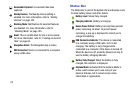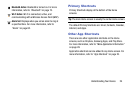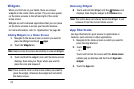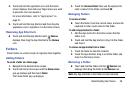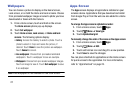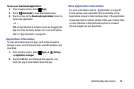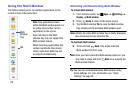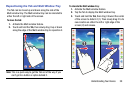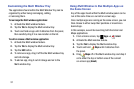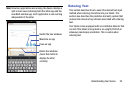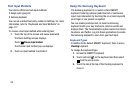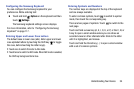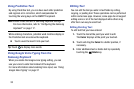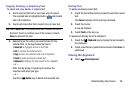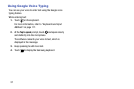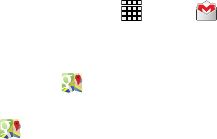
31
Customizing the Multi Window Tray
The applications found within the Multi Window Tray can be
organized by either being rearranging, adding,
or removing them.
To rearrange the Multi window applications:
1. Activate the Multi window feature.
2. Tap the
Tab
to display the Multi window tray.
3. Touch and hold an app until it detaches from the panel,
then carefully drag it to a new location in the list.
To add or remove a Multi window application:
1. Activate the Multi window feature.
2. Tap the
Tab
to display the Multi window tray.
3. Tap the
Edit
button.
4. To remove an app, drag it off the the Multi window tray
and into storage.
5. To add an app, drag it out of storage and on to the
Multi window tray.
Using Multi Window to Run Multiple Apps on
the Same Screen
Any of the apps found within the Multi window panel can be
run at the same time as a current on-screen app.
Once multiple apps are running on the same screen, you can
then choose to either swap their positions or maximize a
desired app.
In this example, we will be launching both the Gmail and
Maps applications.
1. From a Home screen, tap
Apps
➔
Gmail
.
2. Activate the Multi window feature.
3. Tap the
Tab
to display the Multi window tray.
4. Touch and hold
Maps
until it detaches from
the panel.
5. Drag
Maps
off of the Multi window tray and drop it
on to either the top or bottom area of the current
on-screen app (
Gmail
).