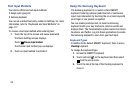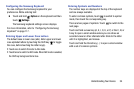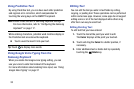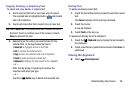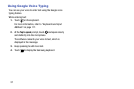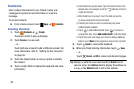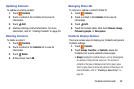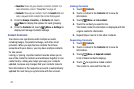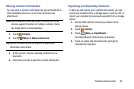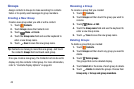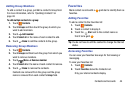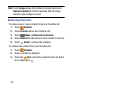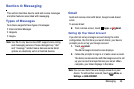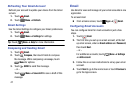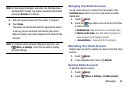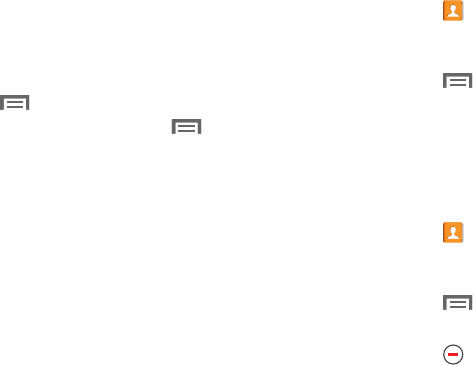
41
•Favorites
: Show only your favorite, or starred, contacts. For
more information, refer to
“Favorites”
on page 44.
•Contacts
: Show all your contacts. Touch the
Search
field and
enter a keyword to list contacts that contain that keyword.
3. From the
Groups
,
Favorites
, or
Contacts
list, touch
Menu
to display the options for each grouping.
4. From the
Contacts
list, touch
Menu
➔
Settings
to
display and manage Contacts settings.
Linked Contacts
Your device can synchronize with multiple accounts,
including Google, Corporate Exchange, and other email
providers. When you synchronize contacts from these
accounts with your device, you may have multiple contacts
for one person.
Linking, or joining, imported contact records allows you to
see all the contact’s numbers and addresses together in one
contact entry. Linking also helps you keep your contacts
updated, because any changes that your contacts make to
their information in the respective accounts is automatically
updated the next time you synchronize with the account.
Linking Contacts
1. Touch
Contacts
.
2. Touch a contact in the
Contacts
list to view its
information.
3. Touch
Menu
➔
Link contact.
4. Touch the contact you want to link.
The linked contact’s information is displayed with the
original contact’s information.
5. Repeat Steps 3 and 4 to link other contacts.
Separating Contacts
1. Touch
Contacts
.
2. Touch a contact in the
Contacts
list to view its
information.
3. Touch
Menu
➔
Separate contact.
A list of linked contacts displays.
4. Touch to separate a linked contact.
The contact is removed from the list.