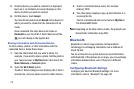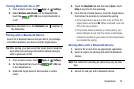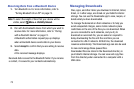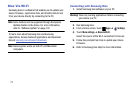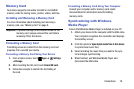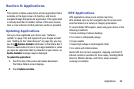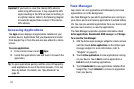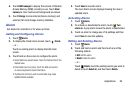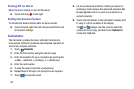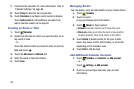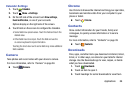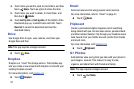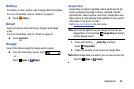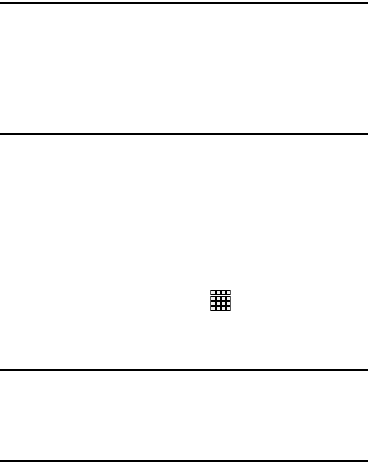
81
Important!
If you touch or cover the internal GPS antenna
while using GPS services, it may impede the GPS
signal resulting in the GPS services not working in
an optimal manner. Refer to the following diagram
to locate the approximate location of the internal
GPS antenna.
Accessing Applications
The
Apps
screen displays all applications installed on your
wireless device. Applications that you download and install
from Google Play or from the web are also added to a Home
screen.
To access applications:
1. From a Home screen, touch
Apps
.
2. Locate the application’s icon and touch it to launch the
application.
Tip:
To open applications quickly, add the icons of frequently-
used applications to one of the Home screens, if it is not
there by default. For details, see “App Shortcuts” on
page 25.
Task Manager
Your device can run applications simultaneously and some
applications run in the background.
Use Task Manager to see which applications are running on
your device and to end running applications to extend battery
life. You can also uninstall applications from your device and
see how much memory is used by applications.
The Task Manager application provides information about
Active applications
,
Downloaded
,
RAM manager
, and
Storage
.
To access the Task Manager:
1. Add the Active apps manager widget to a Home screen
and then touch
Active applications
on the Active apps
manager widget. For more information, refer to
“Widgets” on page 25.
2. Touch
Active applications
to view applications running
on your device. Touch
End
to end an application or
End all
to end all running applications.
3. Touch
Downloaded
to view applications installed from
Google Play. Touch
Uninstall
to remove an application
from your device.