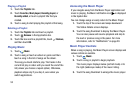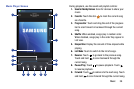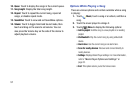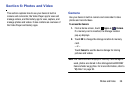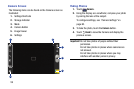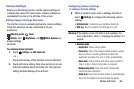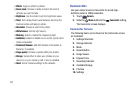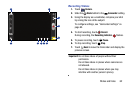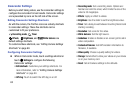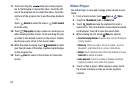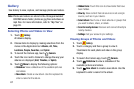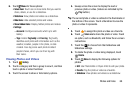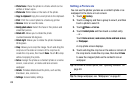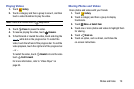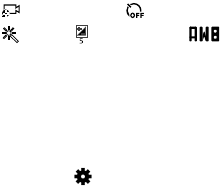
63
Camcorder Settings
Before you start taking videos, use the camcorder settings to
configure the camcorder for best results. Camcorder settings
are represented by icons on the left side of the screen.
Editing Camcorder Settings Shortcuts
As with the camera, the first five icons are actually shortcuts
to camcorder settings. These five shortcuts can be
customized to fit your preference.
Recording mode
,
Timer
Effects
,
Brightness
,
and
White balance
are
default settings shortcuts.
To customize these shortcuts, see “Editing Camera Settings
Shortcuts” on page 60.
Configuring Camcorder Settings
Ⅲ
While in Camcorder mode, touch a settings shortcut or
touch
Settings
to configure the following
Camcorder settings:
• Edit shortcuts
: Customize your settings shortcuts. For
more information, refer to “Editing Camera Settings
Shortcuts” on page 60.
• GPS tag
: Touch to switch the GPS tag on or off.
• Recording mode
: Set a recording mode. Options are:
Normal and Limit for email, which limits the size of the
video to 50 megabytes.
• Effects
: Apply an effect to videos.
•Brightness
: Use the slider to set the brightness value.
•Timer
: Set a delay to wait between touching Record and
starting recording.
•Resolution
: Set a size for the video.
• White balance
: Set the light source.
• Guidelines
: Enable or disable an on-screen grid to aid in
video composition.
• Contextual filename
: Add GPS location information to
filename, if available.
• Video quality
: Choose a quality setting for videos.
•Storage
: Set whether to store your videos on your device
or on your memory card.
• Reset
: Set all Camera settings to the defaults.