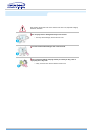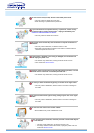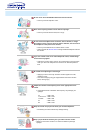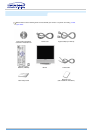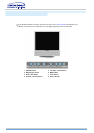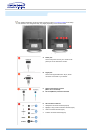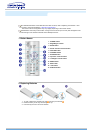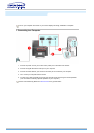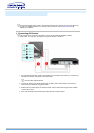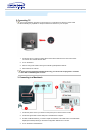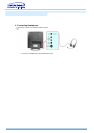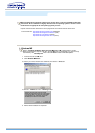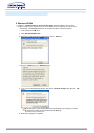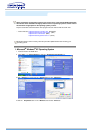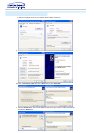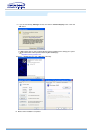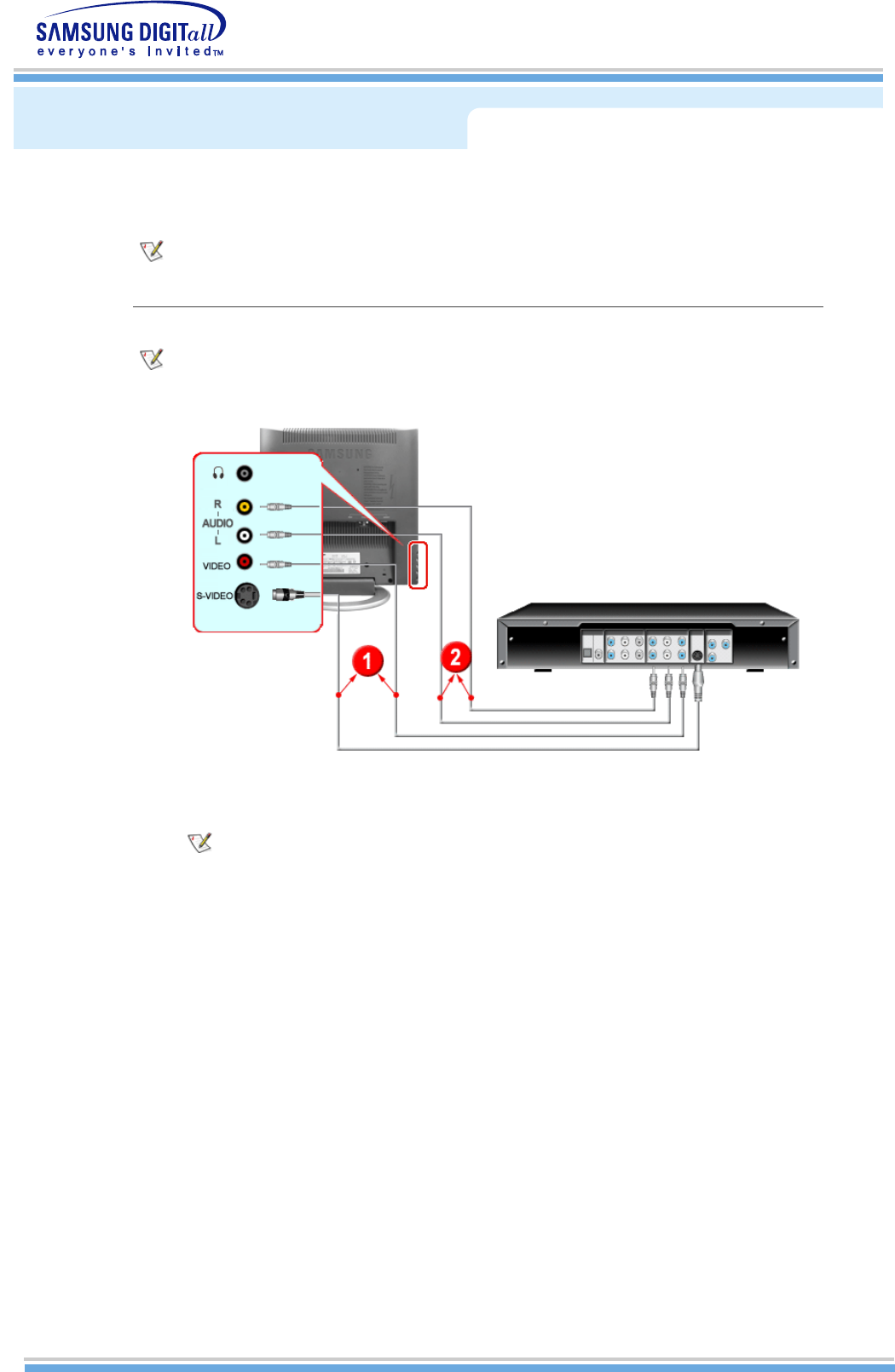
AV input devices like DVDs, VCRs or Camcorders as well as your computer may be connected to the
monitor. For detailed information on connecting AV input devices, refer to User Controls under
Adjusting Your Monitor.
1. Connecting AV Devices
The monitor has AV connection terminals to connect AV input devices like DVDs, VCRs or
Camcorders. You may enjoy AV signals as long as the monitor is turned on.
1. AV input devices like DVDs, VCRs or Camcorders are connected to the S-Video (V1) or Video (V2)
terminal of the monitor using the S-VHS or RCA cable.
S-VHS or RCA cable is optional.
2. Connect the Audio (L) and Audio (R) terminals of a DVD, VCR or Camcorders to the monitor's L
and R audio input terminals using audio cables.
3. Select Video or S-Video that is connected to a DVD, VCR or Camcorders using the Source button
on the monitor's front.
4. Then, start the DVD, VCR or Camcorders with a DVD disc or tape inserted.