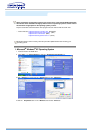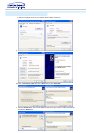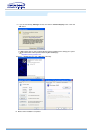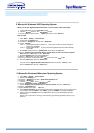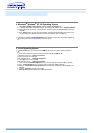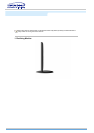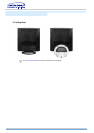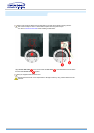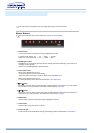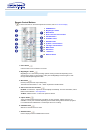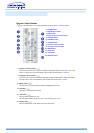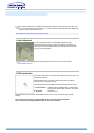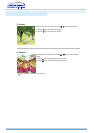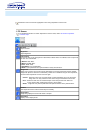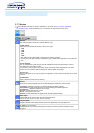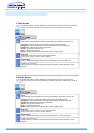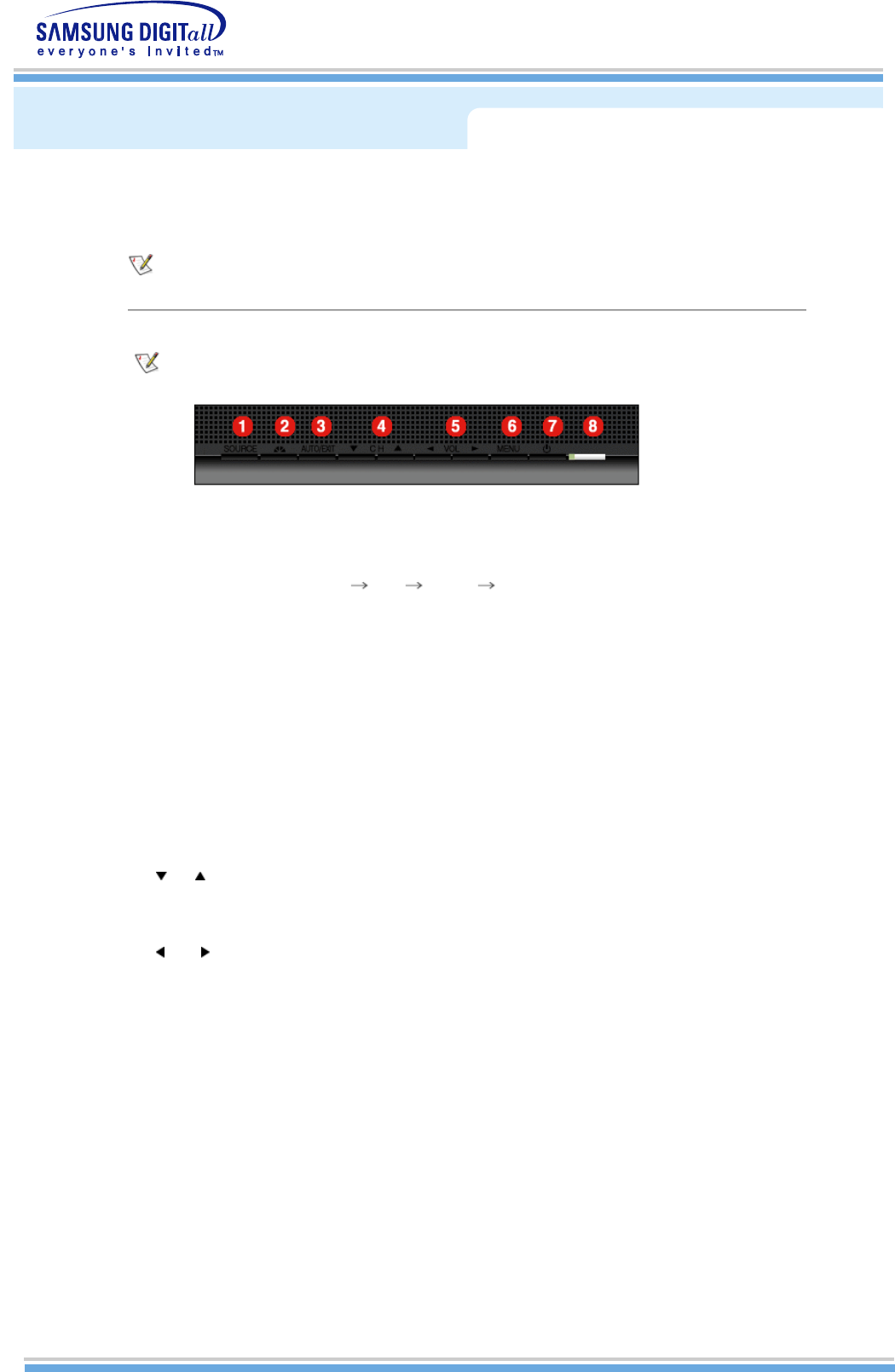
The control button configuration may vary slightly depending on the monitor model.
Monitor Buttons
For more information about screen adjustment, refer to On-Screen Display.
1. Source button
Turns on the indicator to indicate the currently displayed input signal.
To switch Screen modes : PC TV Video S-Video
(Press here to view Screen Mode Switching Animation Clips)
2. MagicBright™ button
MagicBright™ is a new feature providing optimum viewing environment depending on the contents of
the image you are watching.
(Press here to view MagicBright™ Animation Clips)
3. AUTO / EXIT button
When screen adjustment menu is on
: Auto button adjusts the screen automatically
: Exit button exits from the menu screen or closes screen adjustment menu.
When screen adjustment menu is off .
For more information, refer to Direct-Access Features > Auto Adjustment.
4. CH button
Moves from one menu item to another vertically or adjusts selected menu values. In TV mode, selects
TV channels. For more information, refer to Direct-Access Features > Channel.
5. VOL button
Moves from one menu item to another horizontally or adjusts selected menu values. Also adjusts the
audio volume. For more information, refer to Direct-Access Features > Volume.
6. MENU button
Use this button to open the OSD and activate a highlighted menu item.
7. Power button
Use this button to turn the monitor on and off.
8. Power indicator
Power Indicator shows PowerSaver mode by green blinking. Refer to Specifications > PowerSaver.