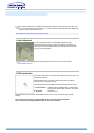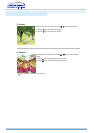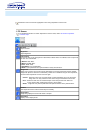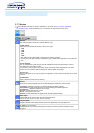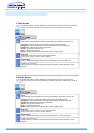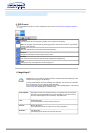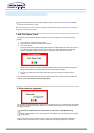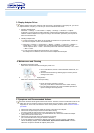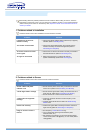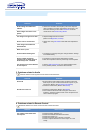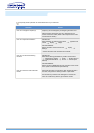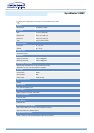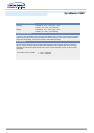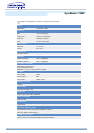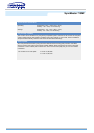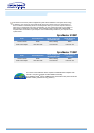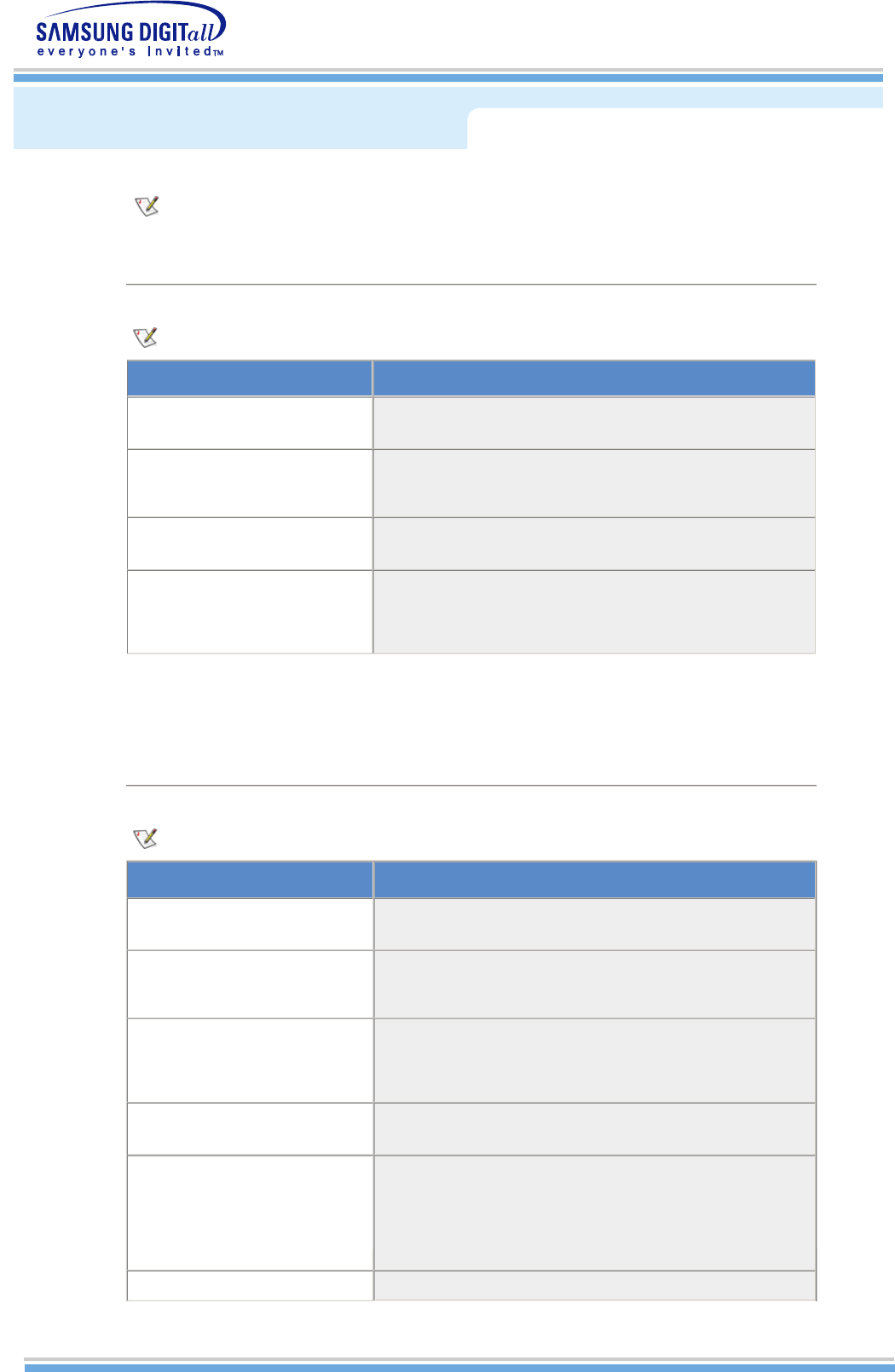
The following table lists possible problems and their solutions. Before calling for service, check the
information in this section to see if you can remedy any problems yourself. If you do need assistance,
please call the phone number on the warranty card, the phone number on the Information section or
contact your dealer.
1. Problems related to Installation
Problems related to the monitor installation and their solutions are listed.
Problems Solutions
It appears the PC does not
function normally.
z Check if the Display Adapter Driver (VGA Driver) is properly
installed. (Refer to Installing Driver)
The monitor screen flickers.
z
Check if the signal cable between the computer and the
monitor is securely connected and tightened. (Refer to
Connecting to a Computer)
TV screen is blurred or shows
noise signals.
z Check if the TV antenna connector is securely connected to
the external antenna. (Refer to Connecting to TV)
TV signal is not received
z Select "Auto Program" to configure the channel
system automatically. (Refer to the Auto Program)
2. Problems related to Screen
Problems related to the monitor screen and their solutions are listed.
Problems Solutions
Screen is blank and power
indicator is off
z Ensure that the power cord is firmly connected and the LCD
monitor is on. (Refer to the Connecting Your Monitor)
"Check Signal Cable" message
z
Ensure that the signal cable is firmly connected to the PC or
video sources. (Refer to the Connecting Your Monitor)
z
Ensure that the PC or video sources are turned on.
"Video mode not supported"
message
z Check the maximum resolution and the frequency of the
video adaptor.
z Compare these values with the data in the Preset Timing
Modes Chart.
Picture rolls vertically. z Check if the signal cable is securely connected. Connect it
again securely.(Refer to Connecting to a Computer)
Image is not clear. Picture is
blurred.
z
Run Frequency Coarse and Fine tuning.
z Turn on again after removing all accessories (video
extension cable, etc.)
z Set resolution and frequency to the recommended ranges.
15 inch model (1024 x 768 @ 60Hz), 17 inch model (1280 x
1024 @ 60Hz)