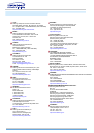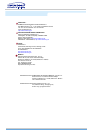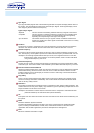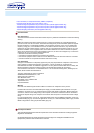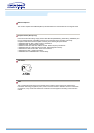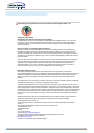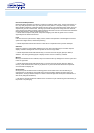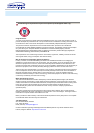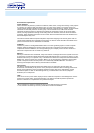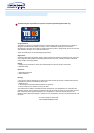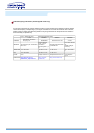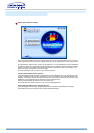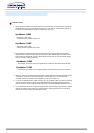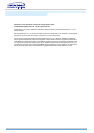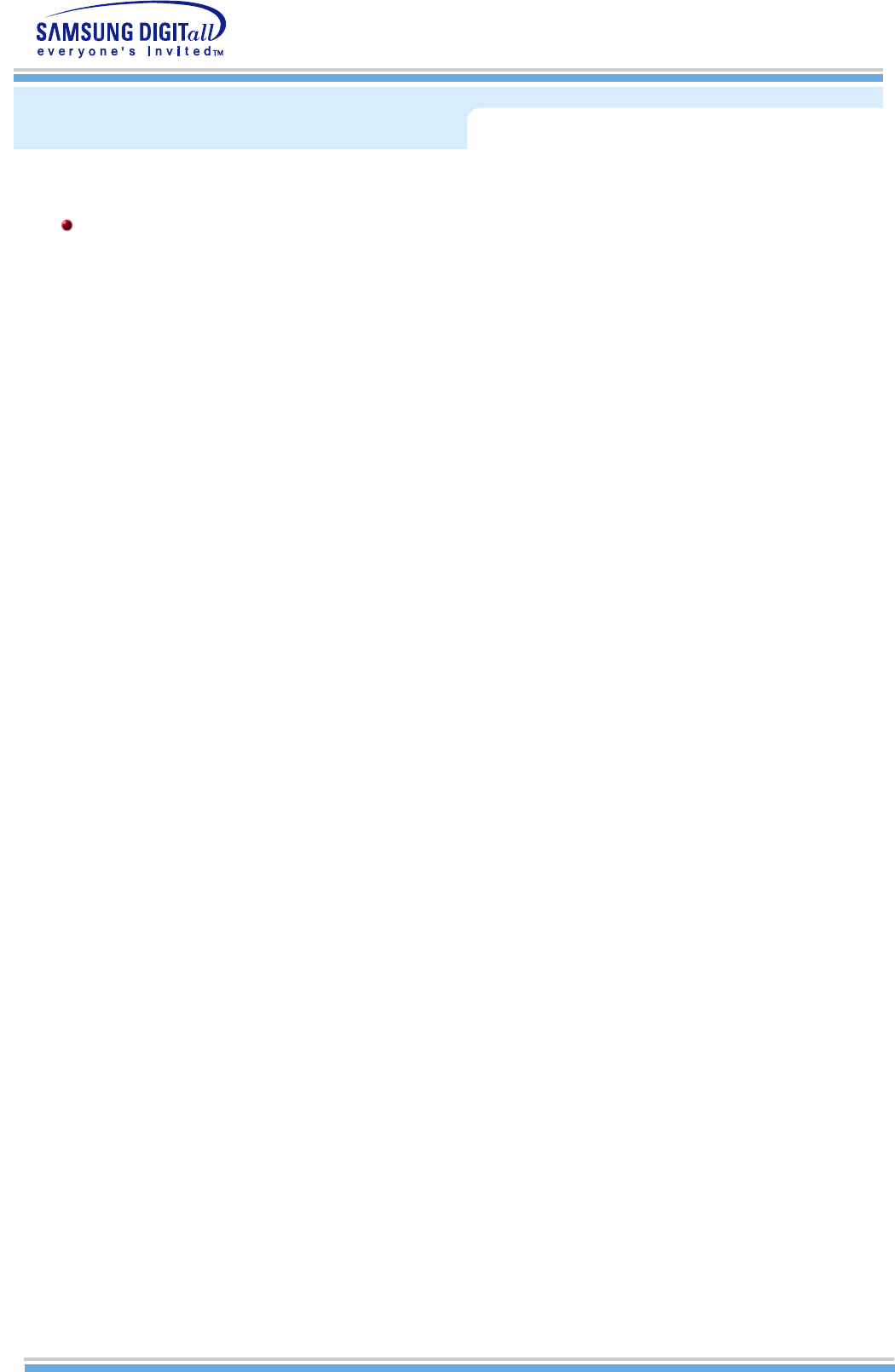
For Better Display
1. Adjust computer resolution and screen injection rate (refresh rate) in control panel of computer as
described below to enjoy the best quality of picture. You can have an uneven quality of picture in
the screen if the best quality of picture is not provided in TFT-LCD.
SyncMaster 510MP
{ Resolution: 1024 x 768
{ Vertical frequency (refresh rate): 60 Hz
SyncMaster 710MP
{ Resolution: 1280 x 1024
{ Vertical frequency (refresh rate): 60 Hz
2. TFT LCD panel manufactured by using advanced semiconductor technology with precision of
99.999% above is used for this product. But the pixels of RED, GREEN, BLUE and WHITE color
seem to be bright sometimes or some of black pixels could be seen. This is not from bad quality
and you can use it without uneasiness.
SyncMaster 510MP
SyncMaster 701MP
{
For example, the number of TFT LCD pixels that is contained in this product are 2,359,296.
{
For example, the number of TFT LCD pixels that is contained in this product are 3,932,160.
3. When you clean the monitor and the panel outside, please apply the recommended small amount
of cleaner by using soft and dry cloth and polish it. Let LCD area not to be forced but to be
scrubbed out softly. If excessive force is applied, you can have a stain on it.
4. If you are not satisfied with the quality of picture, you can get better quality of picture by executing
"auto adjustment function" in display screen that is appeared as window termination button is
pressed. If there's still noise after automatic adjustment, use FINE/COARSE adjustment function.
5. If you view a fixed screen for an extended period of time, residual image or blurriness may appear.
Change the mode to energy save or set a screensaver to moving picture when you need to be
away from the monitor for an extended period of time.