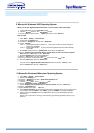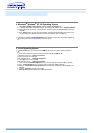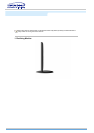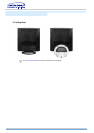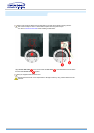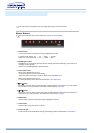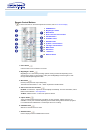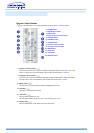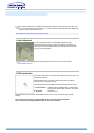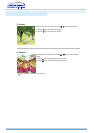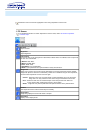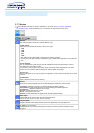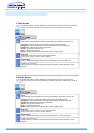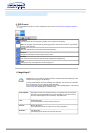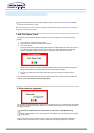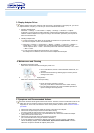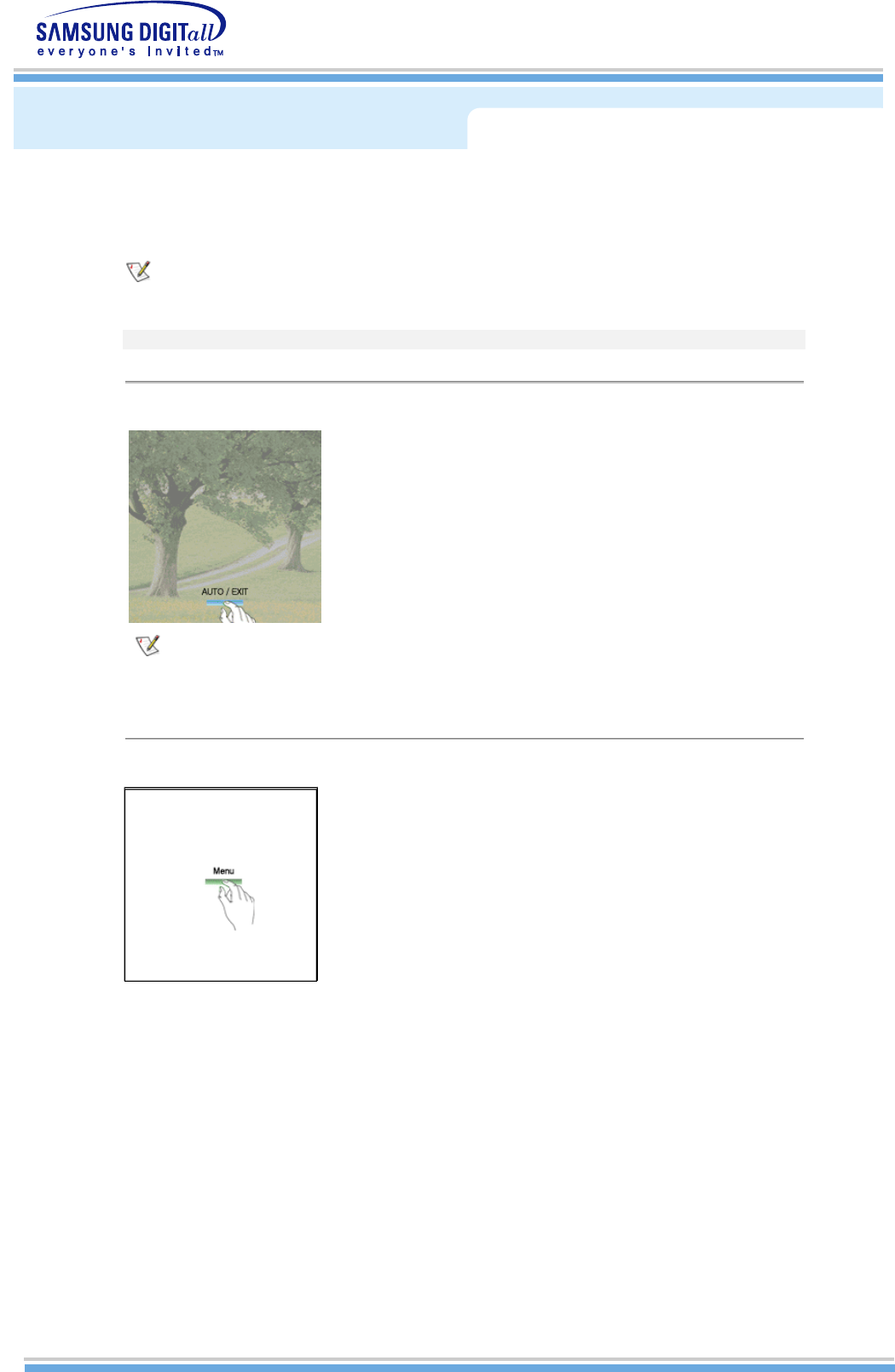
.
Direct-Access Features let you display Monitor Adjustment Menu by simply pressing Auto button once.
Or they are used to adjust monitor functions. You need to activate functions other than Auto Adjustment
only when Auto-Access Features are off.
Auto Adjustment | OSD Lock/Unlock | Volume | Channel
1. Auto Adjustment
The monitor display becomes more stabilized if adjusted by Auto
Adjustment functions when the monitor is installed for the first time. Try
Auto Adjustment before attempting Manual Adjustment. Ensure the clock
frequency of the monitor matches that of the computer video card before
carrying out Auto Adjustment.
To make the automatic adjustment function sharper, execute the 'AUTO' function while the
AutoPattern.exe is on.
2. OSD Lock/Unlock
This function allows you to secure the current settings so that they cannot be
inadvertently changed.
With the OSD screen off, push and hold the Menu button for at least 5
seconds to lock or unlock the controls.
The following functions are available even while the OSD menu is locked.
1. Control buttons
SOURCE button, MagicBright button, Volume button,
Channel button, Menu button, Exit button, Auto button
2. PC Screen
MagicBright
3. TV Screen
Channel, Volume
With the OSD screen off, push and hold the Menu button for five or more seconds to unlock the OSD
settings.
This function is activated by pressing the Menu button on the front panel of the monitor.
(It is not available by pressing the Menu button on the remote controller.)