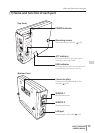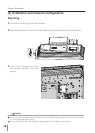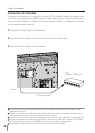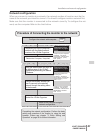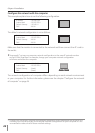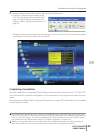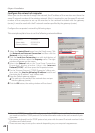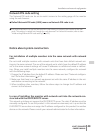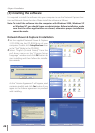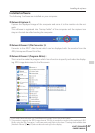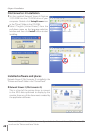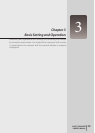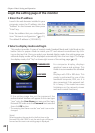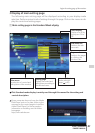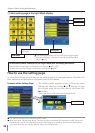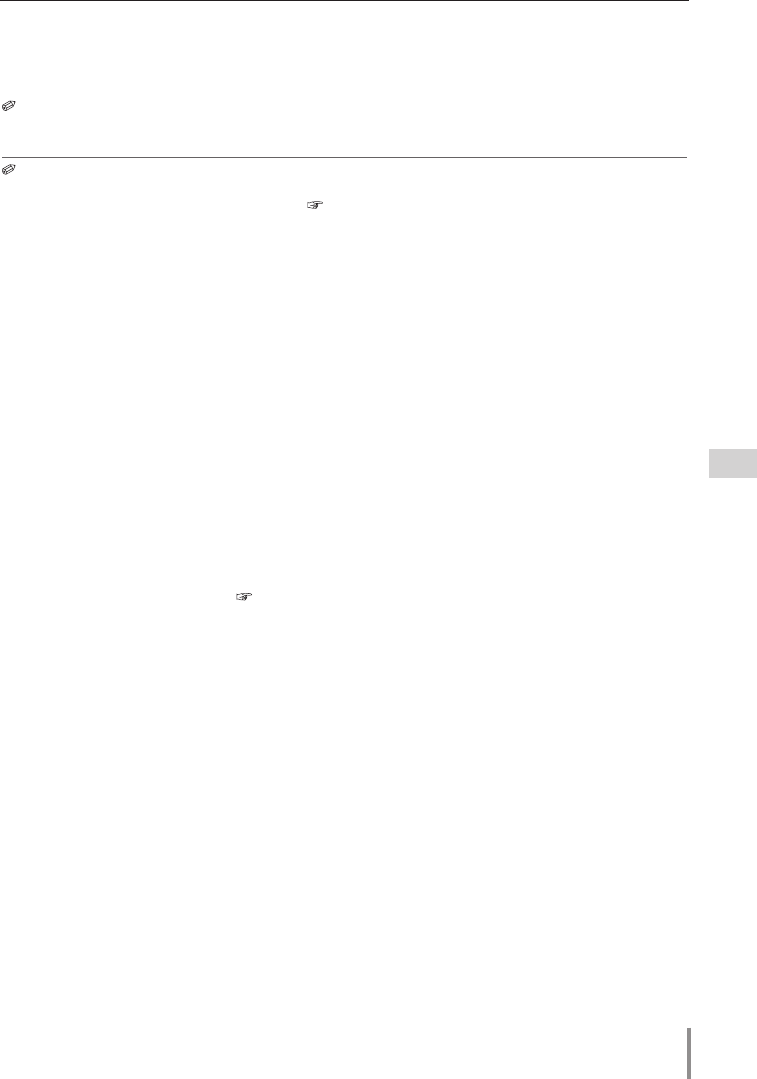
25
LD-NET ORGANIZER
OWNER'S MANUAL
Notice about system construction
For installation of multiple monitors into the same network with network
unit.
Do not install multiple monitors with network units that have their default network set-
tings to the same network. The use of the network units which have the default IP address
set to the same network settings will cause IP addresses to collide and create a malfunc-
tion. When you install multiple monitors into the same network, configure the network
with the following steps.
1. Change the IP address from the default IP address. Please see item "Network configura
-
tion" for further information ( p.21).
2. Make sure that there is no network equipment set with the same IP address in the net
-
work before connecting to the network.
3. When installing other monitors, follow the above steps to change the IP address and
connect to the network.
In case of installing the monitor with network unit into the network con-
structed with the DHCP/BOOTP server.
This network unit does not support the DHCP/BOOTP server. The static IP address must be
manually configured. To use this product in this network environment, set it up so that the
DHCP/BOOTP server does not assign the IP address configured to this product for another
device on the network. Please consult your network administrator for further information.
Installation and network configuration
It is recommended to set up the Network PIN code when you connect the monitor to the net-
work. This setting is carried out through the web browser. For further information, refer to item
"Initial setting/Network PIN code setting" ( p.35).
Network PIN code setting
The Network PIN code can be set to restrict access to the setting page of the monitor
using the web browser.
Default Network PIN code [0000] means no Network PIN code is set.