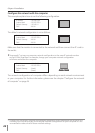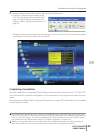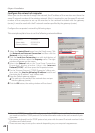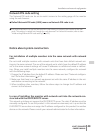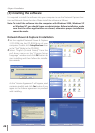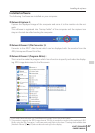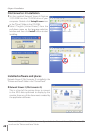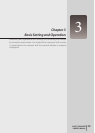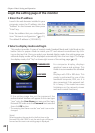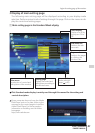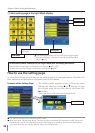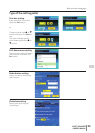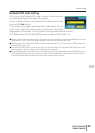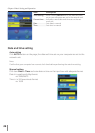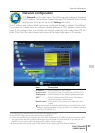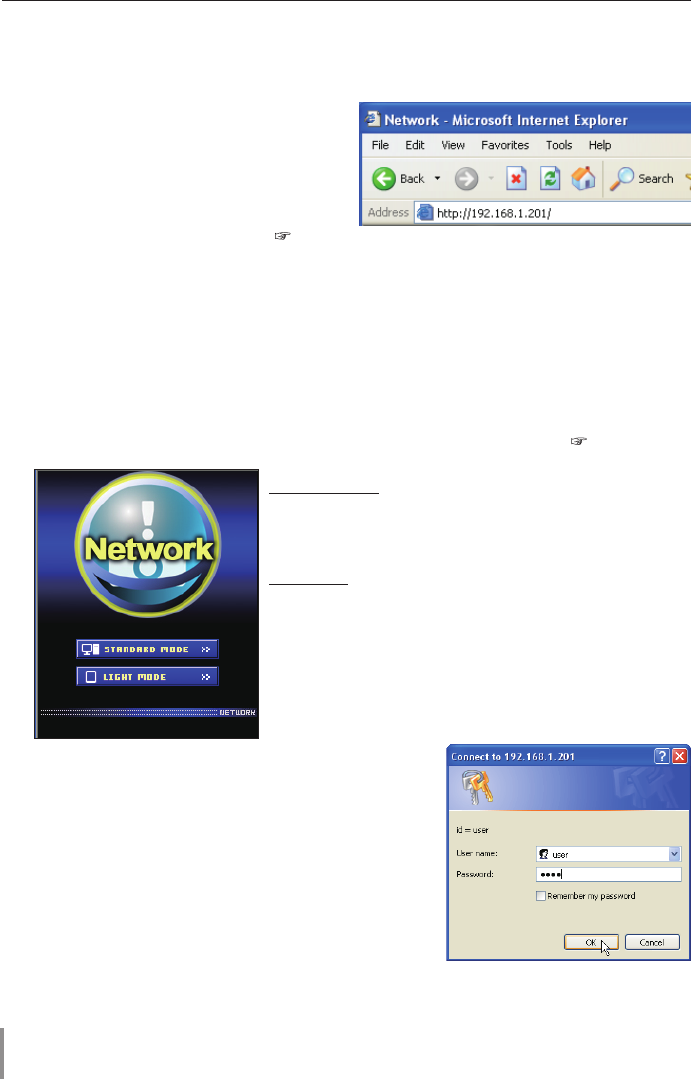
30
Chapter 3 Basic Setting and Operation
Login the setting page of the monitor
1 Enter the IP address
Launch the web browser installed in your
computer, enter the IP address into the
"Address" on the browser and then press
"Enter" key.
Enter the address that you configured in
item "Network configuration" ( p.21).
The default IP address is [192.168.0.2].
2 Select a display mode and login
This product provides 2 types of control mode, Standard Mode and Light Mode as the
below. Select a proper mode to match your PC and network environment by click-
ing on the text link. Once you select your desired display mode, the setting page you
selected display mode will be displayed automatically from the next login. To change
the display mode, click "Top" on lower-right corner of the setting page ( p.31).
STANDARD MODE For computer display, displays
graphical menus and settings. This
mode is recommended for standard
use.
LIGHT MODE Displays with 200 x 300 dots. This
mode is optimized for use of the
handheld computer, PDA, etc. It is
also convenient if the network traf-
fic is heavy. (This mode has some
limitations on the network viewer
and multi-control functions.)
If the setting page has set the password, the
authentication window will appear. In this case type
"user" onto the User Name text area and the login
Network PIN code onto the Password text area and
then click OK button.
* The entering User Name must be "user" and it can not be
changed.
[Note]
When accessing the monitor for the first time or the
Network PIN code "0000" is set, the auto-login will be per-
formed and the next main setting page is displayed.