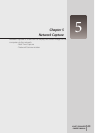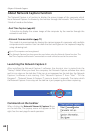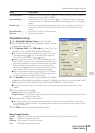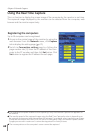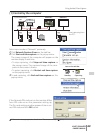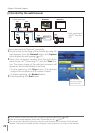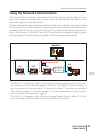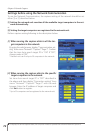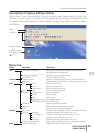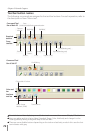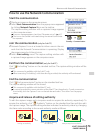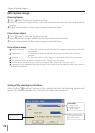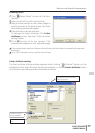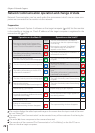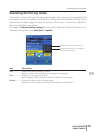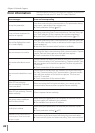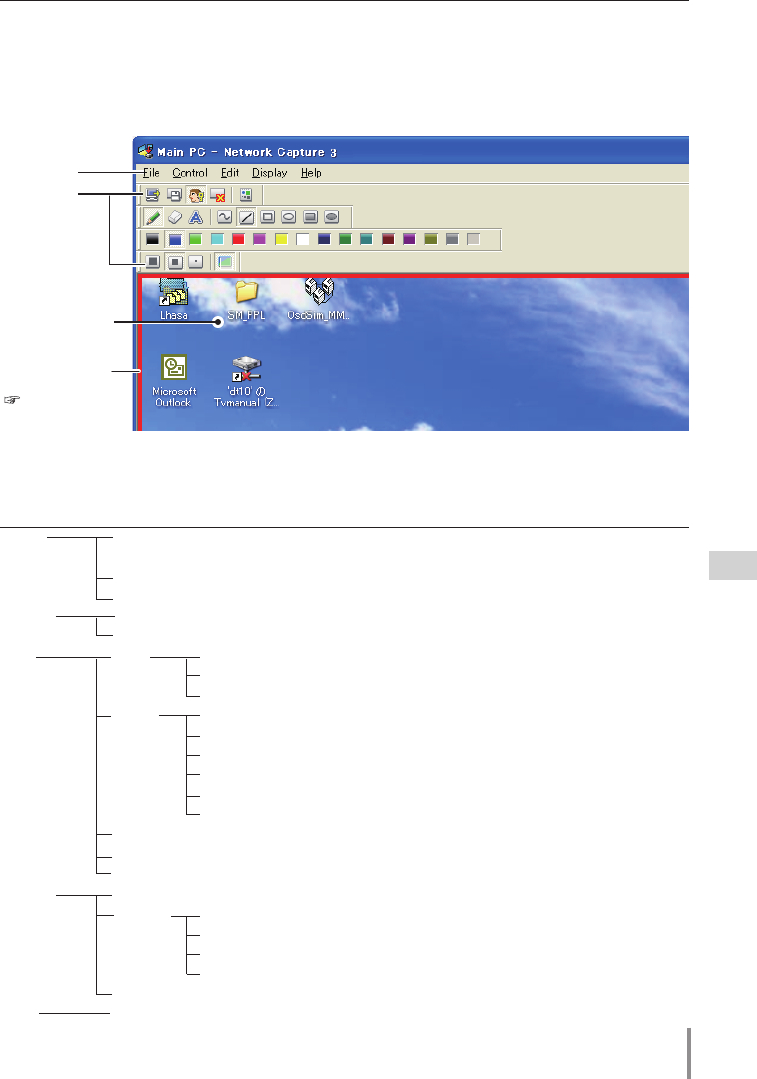
73
LD-NET ORGANIZER
OWNER'S MANUAL
Description of capture editing window
Select menu "Start Communication" from the popup menu appearing by clicking the
Network Capture 3 icon on the task bar. The capture editing window will appear on the
computer screen as the below. For basic operation of each menu, refer to the item "Menu
tree" below.
Capture Image
Menu
Tool bar
Menu tree
Menu Submenu Operation
File Save Communication Saves a captured editing image as the data(JPEG)
Save dialog window appears
End Communication
* main pc only
Quit the communication mode
End Editing
* sub pc only
Close the Editing window
Control Capture transfer
Captures a screen image and sends it to the network unit
Authority
Acquire/release the authority to edit the capture image
Edit Tool Pencil Selects a pencil tool
Eraser Selects an eraser tool
Letter frame Selects a letter frame tool
Form Free Draws line with freehand
(Shape) Straight line Draws straight line
Square Draws square
Oval Draws oval
Square(Painting out)
Draws filled square
Oval(Painting out) Draws filled oval
Attribute Appears a attribute window
Delete all Delete all the drawings on the image
Undo Cancel the last executed operation
Display Full screen
Switches capture editing window, normal or full screen
Tool bar Standard Switches standard tool buttons on or off
Form(shape) Switches form(Shape) tool buttons on or off
Color Switches color tool buttons on r off
Attribute Switches attribute tool buttons on or off
Display on foreground Keeps capture editing window on foreground always
Help Version information Displays software version number
Using the Network Communication
Authority status
indication frame
( .p75)