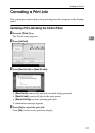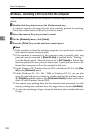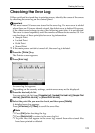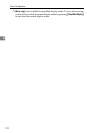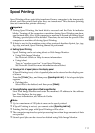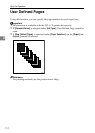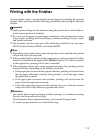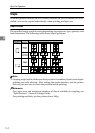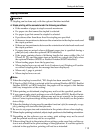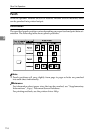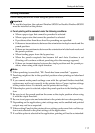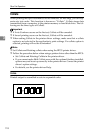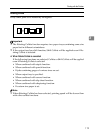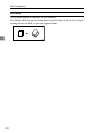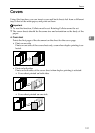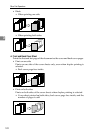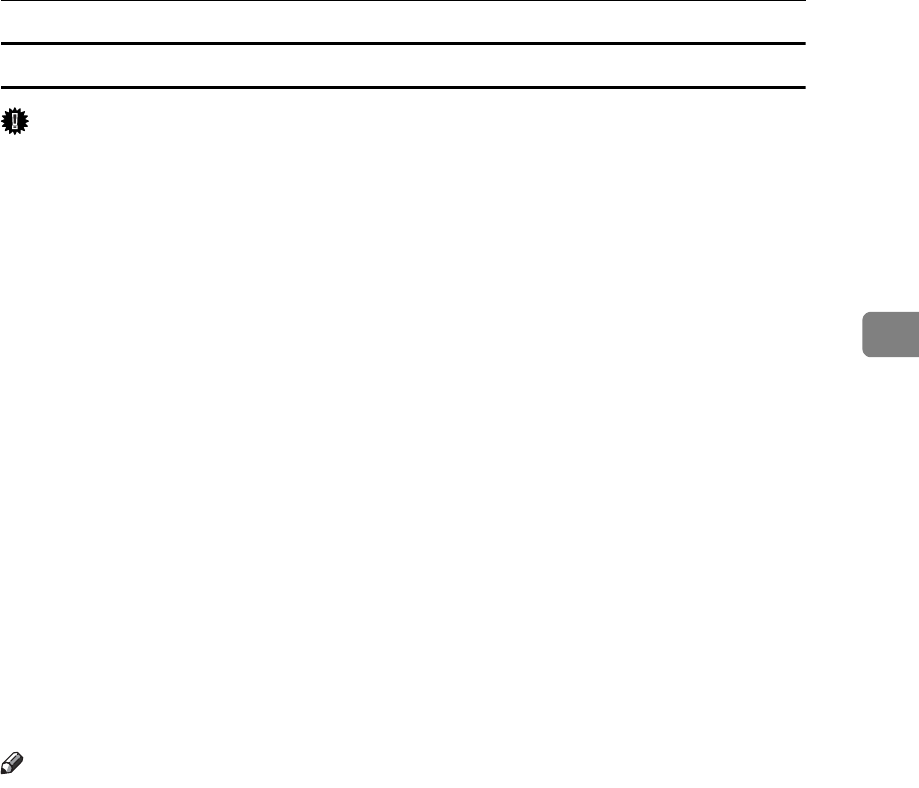
Printing with the Finisher
115
3
Stapling Precautions
Important
❒ Stapling can be done only with the optional finisher installed.
❖ Staple printing will be canceled under the following conditions:
• If the number of pages to staple exceeds maximum.
• If a paper size that cannot be stapled is selected.
• If a paper type that cannot be stapled is selected.
• If positions other than those fixed for stapling are specified.
• If there are inconsistencies between the orientation in the duplex mode and
the staple position.
• If there are inconsistencies between the orientation in letterhead mode and
the staple position.
• If paper sizes are mixed when a different paper size is specified during a
print job (only when the optional SR790 installed).
• If the paper contains sheets of differing lengths but same widths (like A4
L and A3 K), and the paper sizes are mixed on a single job (Only when
the optional Finisher SR3030 or Booklet Finisher SR3020 installed).
• When feeding paper from the bypass tray.
• When staples have run out and Auto Continue is set (Printing will contin-
ue without stapling after the message has been displayed).
• When only 1 page is printed.
• When staples have run out.
Note
❒ When the stapling is cancelled, “BD: Staple has been cancelled.” appears.
❒ If Staple or Shift Collate is selected with the optional Finisher SR3030, Booklet
Finisher SR3020, or SR790 installed, the paper will be output to the finisher
shift tray irrespective of the setting.
❒ When printing on letterhead, stapling may not be at the specified position.
❒ If you cannot make staple settings even with Finisher SR3030, Booklet Finish-
er SR3020, or SR790 installed, options may not be set correctly in the printer
driver. Correct option settings in the printer driver. For details, see the printer
driver Help.
❒ When the finisher is being used for another function's job (for example, a copy
job), printing will start after that job ends.
❒ Be sure to set paper size and orientation in the printer driver when stapling.
❒ When duplex printing is selected, adjust staple positions to the binding orientation.
❒ Depending on the software you are using, print settings may not be saved
and the printed result may not be as expected.
❒ When setting Staple in the printer driver settings, make sure that a collate op-
tion is not selected in the print settings of the application. If a collate option is
selected in the application, printing will not be as intended.