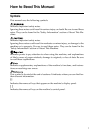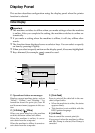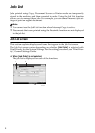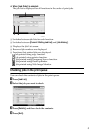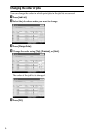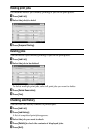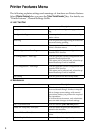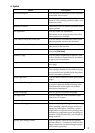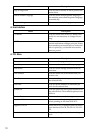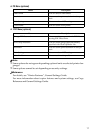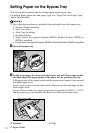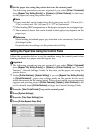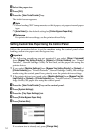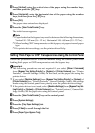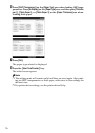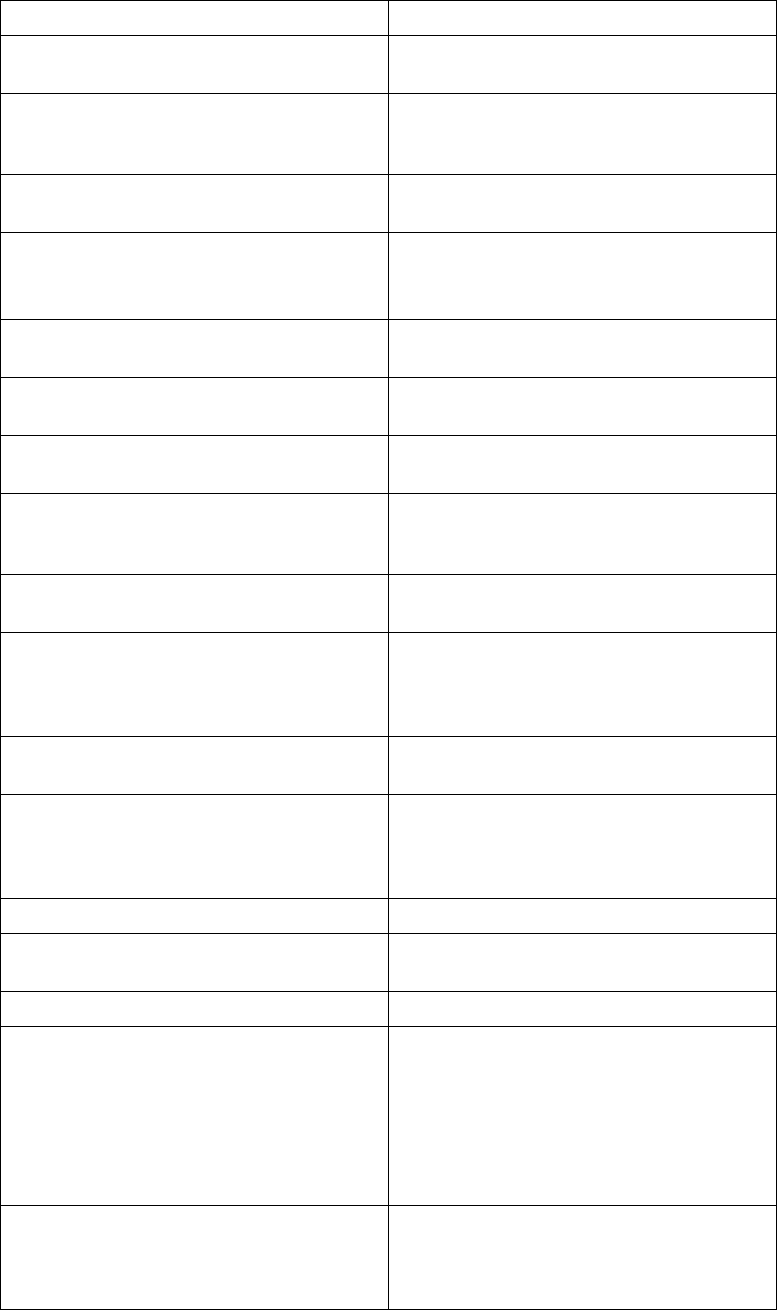
9
❖ System
Menu Description
Print Error Report You can print an error report when a printer
or memory error occurs.
Auto Continue You can select this to enable Auto Continue.
When it is On, printing continues after a sys-
tem error occurs.
Memory Overflow Select this to have a memory overflow error
report printed.
Job Separation You can enable Job Separation.
This menu can be selected only when a fin-
isher (optional) is installed.
Auto Delete Temporary Print Jobs You can select to automatically delete print
jobs temporarily stored in the machine.
Auto Delete Stored Print Jobs You can select to automatically delete print
jobs stored in the machine.
Initial Print Job List You can set the default Printer screen when
you press [Print Jobs].
Memory Usage You can select the amount of memory used
in Font Priority or Frame Priority, according
to paper size or resolution.
Duplex You can select to have print on both sides of
each page.
Copies You can specify the number of print sets.
This setting is disabled if the number of pag-
es to print has been specified with the printer
driver or another command.
Blank Page Print You can select whether or not to print blank
pages.
Reserved Job Waiting Time You can specify how long the machine waits
to receive a print job before allowing other
functions such as the copier and scanner
functions to interrupt it.
Printer Language You can specify the printer language.
Sub Paper Size You can enable the Auto Substitute Paper
Size (A4↔LT) feature.
Page Size You can select the default paper size.
Letterhead Setting You can rotate original images when printing.
When printing, original images are always
rotated by 180 degrees. Therefore, output
might not be as expected when printing onto
letterhead or preprinted paper requiring ori-
entation. Using this function, you can specify
image rotation.
Bypass Tray Setting Priority You can specify which of the two options,
(Printer) Driver / Command or Machine Set-
tings, has priority for determining the paper
size for the bypass tray.