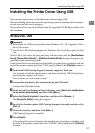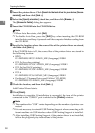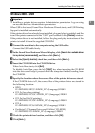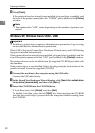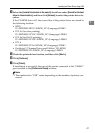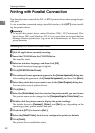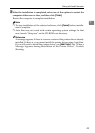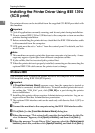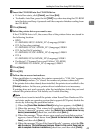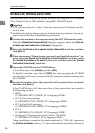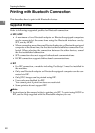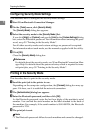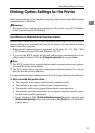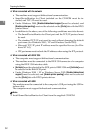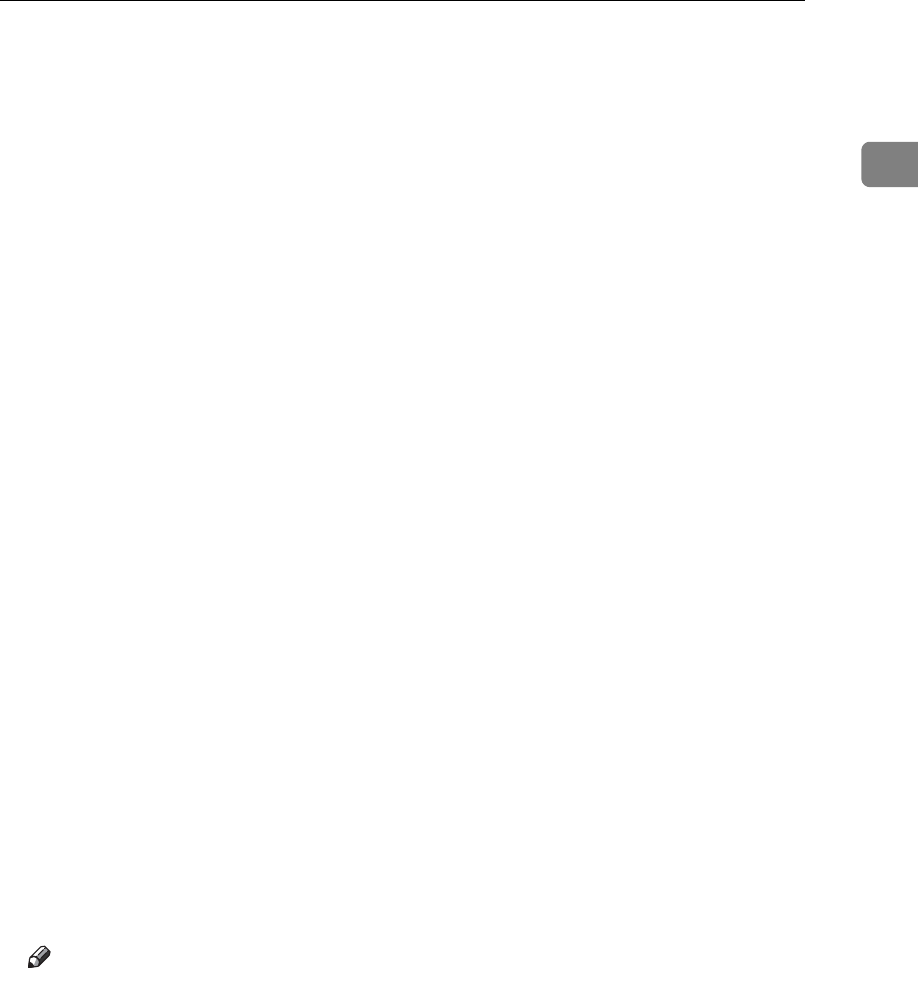
Installing the Printer Driver Using IEEE 1394 (SCSI print)
45
1
E Insert the CD-ROM into the CD-ROM drive.
• If Auto Run starts, click [Cancel], and then [Exit].
• To disable Auto Run, press the left {Shift} key when inserting the CD-ROM
into the drive and keep it pressed until the computer finishes reading from
the CD-ROM.
F Click [Browse].
G Select the printer driver you want to use.
If the CD-ROM drive is D, the source files of the printer driver are stored in
the following location:
•RPCS
D:\DRIVERS\RPCS\WIN2K_XP\(Language)\DISK1
• PCL 5c (for color printing)
D:\DRIVERS\PCL5C\WIN2K_XP\(Language)\DISK1
• PCL 5e (for B & W printing)
D:\DRIVERS\PCL5E\WIN2K_XP\(Language)\DISK1
•PCL 6
D:\DRIVERS\PCL6\WIN2K_XP\(Language)\DISK1
• PostScript 3 (“Scanner Driver and Utilities” CD-ROM)
D:\DRIVERS\PS\WIN2K_XP\(Language)\DISK1
H Click [Open].
I Click [OK].
J Follow the on-screen instructions.
When installation is complete, the printer connected to “1394_00n” appears
in the [Printers] window: (“n” shows the number of printers connected.)
If the printer driver has already been installed, the printer icon is added to the
[Printers] window. In this case, printer driver installation is not necessary.
If printing does not work properly after the installation, delete the port and
reinstall the printer driver. For details, see Trouble Shooting
Note
❒ If you do not want to install the printer when Found New Hardware Wiz-
ard starts under an operating system that supports SCSI print, disable the
device by following the procedure below.
A When the [Found New Hardware Wizard] dialog box appears, click [Next >].
B When the message “This wizard will complete the installation for this
Device: Unknown” appears, select the [Search for a suitable driver for my
device [recommended]] check box, and then click [Next >].
C When the message “Please choose your search and installation option.”
appears, clear all check boxes from [Search for the best driver in these loca-
tions.], and then click [Next >].
D When the message “Driver Files Search Results” appears, select the [Dis-
able the device. The Add/Remove Hardware Wizard in the control Panel can be
able to complete the driver installations.] check box, and then click [Finish].